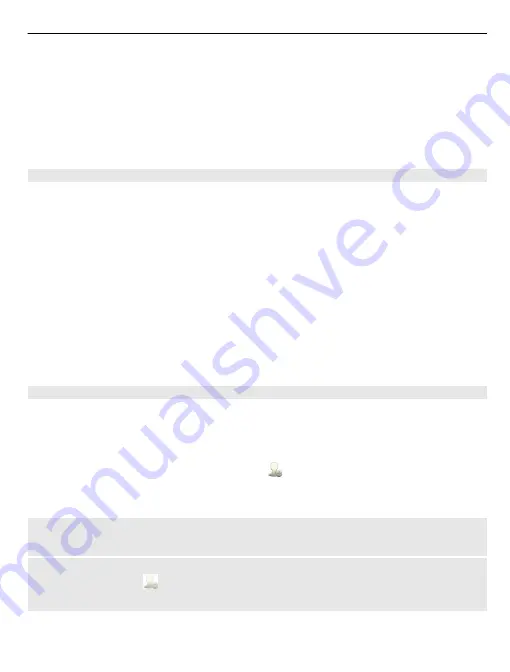
Some home screen widgets may connect to the internet automatically. To prevent
this, select
Options
>
Widgets to offline mode
.
Remove a widget from the home screen
1 Tap and hold the home screen.
2 Select the widget, and from the pop-up menu, select
Remove
.
3 Select
Done
.
Add a shortcut to the home screen
Did you know that you can create shortcuts to your most used applications and
features? You can add shortcuts to applications, web bookmarks, or actions, such as
writing a message.
1 Tap and hold the home screen.
2 Select the shortcut widget and
Settings
.
3 Select the shortcut you want to define, and select
Bookmark
or
Application
and
the desired item.
4 Select
Back
>
Done
.
Tip:
To remove a shortcut, replace it with another one.
Tip:
If you add empty shortcut widgets when editing a home screen, you can later
define the shortcuts directly on the home screen.
Add your important contacts to the home screen
Add your most important contacts to the home screen, so you can quickly call or send
messages to them.
The contacts need to be stored in your phone memory.
1 In the Favourite contacts widget, select .
2 To mark the contacts to add to the home screen, select the desired contacts. You
can add up to 20 contacts to the widget.
Call or send a message to a contact
In the widget, select the contact.
Remove a contact from the home screen
In the widget, select and the contact to remove. The contact is deleted from the
widget, but remains in your contacts list.
Personalisation
33






























