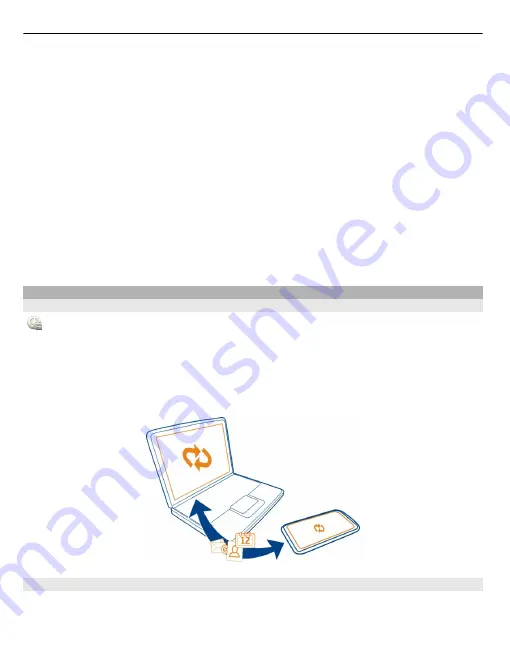
Select
Menu
>
Settings
and
Application manager
.
1 Select
Installed apps.
.
2 Select and hold the application to remove, and from the pop-up menu, select
Uninstall
.
If you remove an application, you can only reinstall it if you have the original
installation file or a full backup of the removed application. You may not be able to
open files created with a removed application.
If an installed application depends on a removed application, the installed application
may stop working. For details, see the user documentation of the installed
application.
The installation files may use large amounts of memory and prevent you from storing
other files. Use Nokia Ovi Suite to back up installation files to a compatible PC, then
file manager to remove the installation files from the phone memory.
Synchronise content
About Sync
Select
Menu
>
Settings
>
Connectivity
>
Data transfer
>
Sync
.
Would you like to have your calendar, notes, and other content backed up and at hand,
whether you are sitting by your computer or on the go with your phone? You can
synchronise your contacts, notes, and other content between your phone and a
remote server. After synchronising, you have a backup of your important data on the
server.
Synchronise content between your phone and a remote server
Would you like to have your calendar, notes, and other content backed up and at hand,
whether you are sitting by your computer or on the go with your phone? With the
Sync application, you can synchronise the important content between your phone
and a remote server.
102 Phone management






























