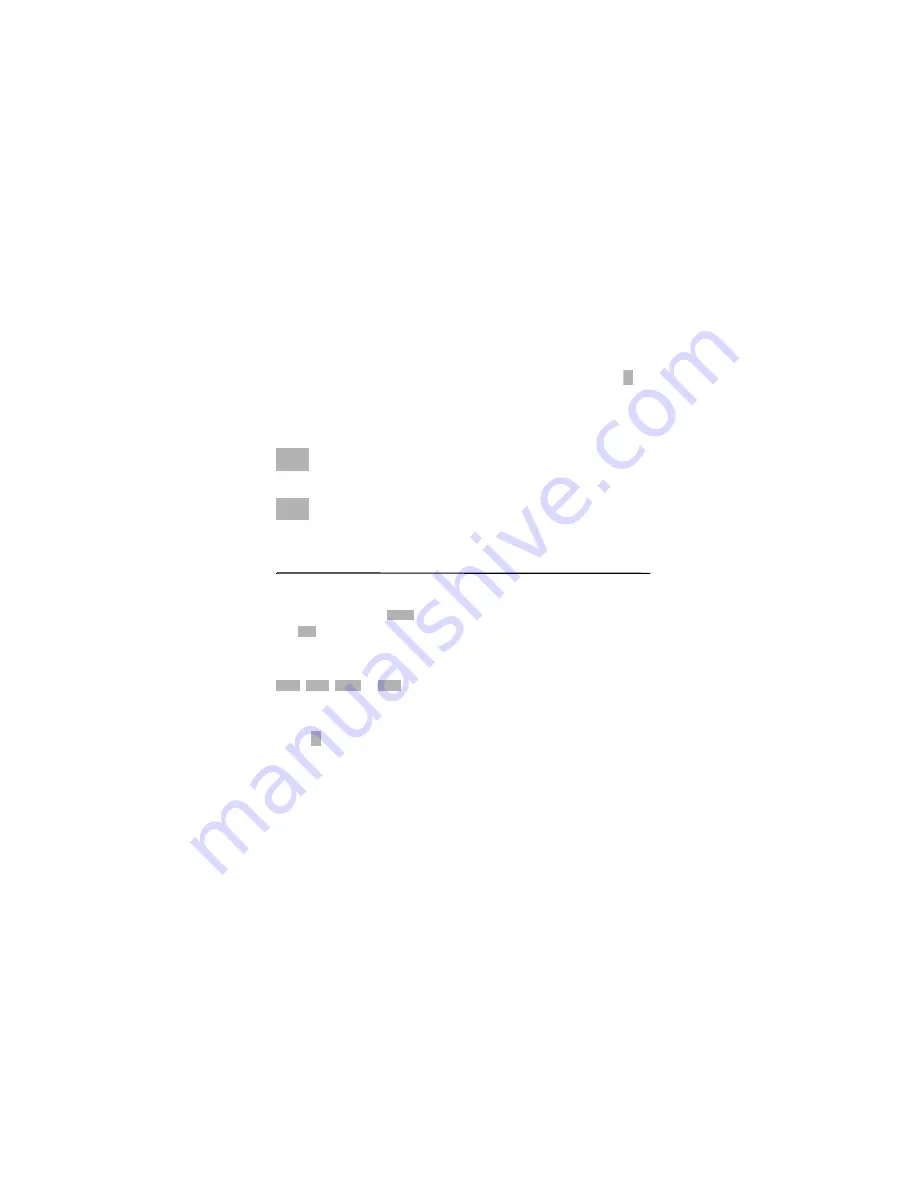
W r i t e t e x t
29
When you receive an invitation, select
Yes
to begin the sharing session.
To decline the invitation and to return to the voice call, select
No
.
■
Log
To view missed, received, or dialed calls; text messages; packet data
connections; and fax and data calls registered by the phone, select
>
Log
.
In the standby mode, you can use the call key as a shortcut to the
Recent
calls
log (a network service).
Note:
The actual invoice for calls and services from your service
provider may vary, depending on network features, rounding off for
billing, taxes, and so forth.
Note:
Some timers, including the life timer, may be reset during service
or software upgrades.
4. Write text
■
Traditional and predictive text input
When you write text,
on the display indicates predictive text input
and
traditional text input. To set the predictive text input on or off,
press
#
repeatedly, or press
*
, and select
Activate predictive text
or
Predictive text
>
Off
.
,
,
or
next to the text input indicator indicates the
character case or number mode. To change the character case or
between letter and number mode, press
#
repeatedly.
Select >
Settings
>
General
>
Personalisation
>
Language
>
Writing
language
to change the writing language of your phone. The writing
language affects the characters available when writing text and the
predictive text dictionary used. Not all characters available under a
number key are printed on the key.
Write with traditional text input
Press a number key,
2
to
9
, repeatedly until the desired character
appears. Press the
1
key for the most common punctuation marks and
special characters.
FCC Draft
Model: 6650d-1bH
21 February 2008
















































