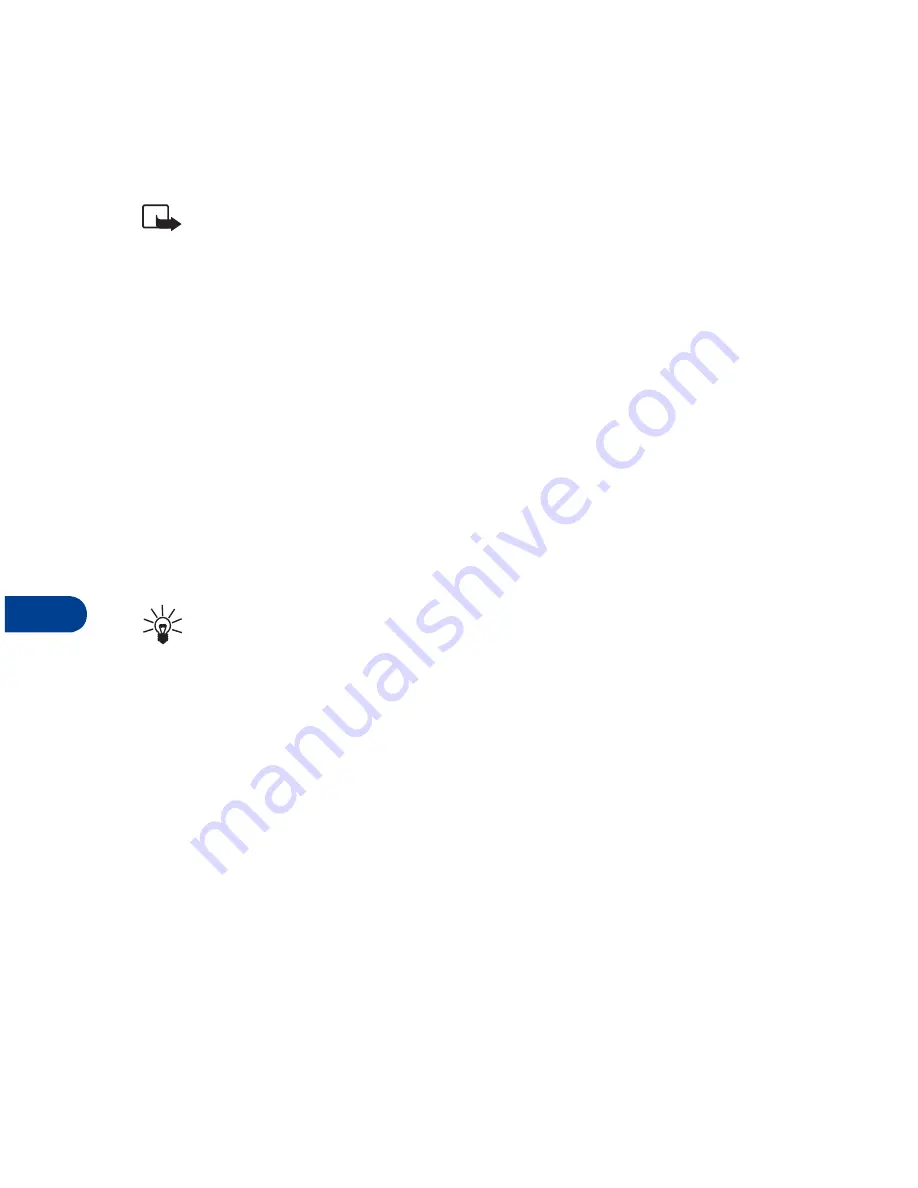
12
[ 82 ]
TO SAVE THE PICTURE
If you’d like to save the picture to your Templates folder for later use:
1
Press
Options
, scroll to
Save
, and press
OK
.
Note:
If your templates folder is full of pictures, just scroll to the
picture you’d like to replace and press
Select
.
Compose and send a picture message
One picture message is equivalent in size (and cost) to 3 text messages.
When you attach a picture to a message, you’ll have enough remaining
space for about 121 characters in the message. If you try and attach a
picture to a message which is almost full of text, a beep sounds and you’re
prompted to erase
some text before proceeding.
1
At the Start screen, press
Menu 01-1
(Messages - Write message).
After a brief pause, the message edit screen appears in the display.
2
Write a message using the keypad (or enter nothing if you choose),
and press
Options
.
Tip:
Attach pictures before adding text. You can then check
remaining space for text in the upper right corner of the display.
3
Scroll to
Attach picture
and press
Select
.
A list of pictures appear in the display.
4
Scroll to a picture and press
View
.
5
Press
Attach
to insert the picture into your message, otherwise:
a)
Press
Back
, scroll to another picture, and press
View
again.
b)
Press
Attach
to insert the picture into your message.
6
To send the picture message, press
Options
, scroll to
Send
, and
press
Select
.
7
Enter the phone number for your recipient (or press
Find
to retrieve a
number from your Phone book) and press
OK
. The message is sent.
Summary of Contents for 6340
Page 1: ...User Guide ...
Page 5: ...NOTES ...






























