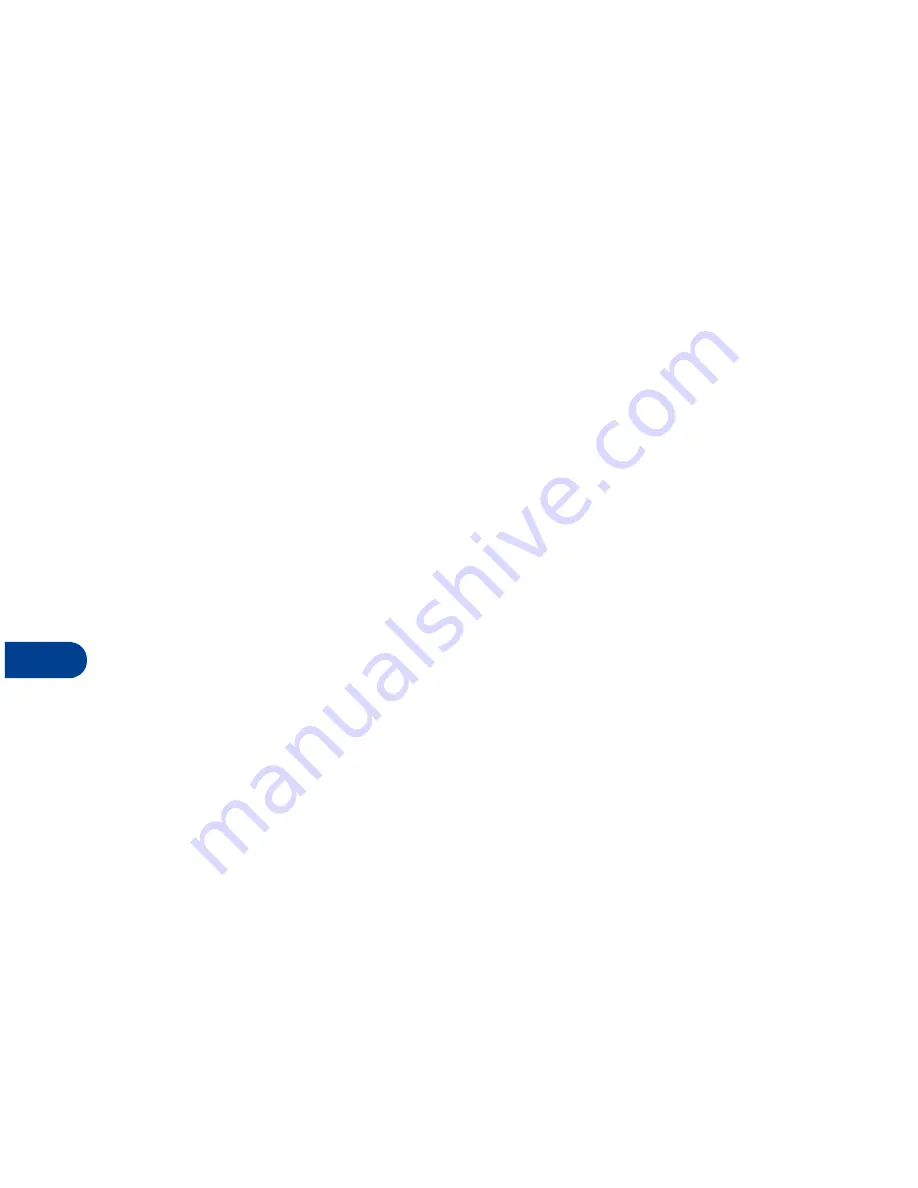
13
[ 100 ]
2
After a brief pause, you’re prompted to enter the time. Enter the time
(in hh:mm format) and press
OK
. The time is set.
Show/hide the clock
You have the option of displaying the clock on the Start screen, or hiding
it from view.
1
Press
Menu 4-2-1-1
(Settings - Time settings - Clock - Show/Hide
the clock). After a brief pause, a confirmation message appears in
the display:
•
If your clock was previously “hidden,” (not shown on the display), it
will now appear in the upper right corner of the Start screen.
•
If your clock was previously shown in the display, it will now be
hidden from view.
Change the time format
You can set the time format for am/pm or 24 hour format (military time).
1
Press
Menu 4-2-1-3
(Settings - Time settings - Clock - Time format).
After a brief pause,
24-hour
and
am/pm
appear in the display.
2
Scroll to
24-hour
or
am/pm
and press
Select
.
Set the date
1
Press
Menu 6-1
(Organizer - Calendar). After a brief pause, the
monthly view appears in the display.
2
Press
Options
, scroll to
Settings
, and press
Select
.
3
Scroll to
Set the date
and press
Select
.
4
Enter the date and press
OK
. The date is set.
Set or change the date format
1
Press
Menu 6-1
(Organizer - Calendar). After a brief pause, the
monthly view appears in the display.
2
Press
Options
, scroll to
Settings
, and press
Select
.
Summary of Contents for 6340
Page 1: ...User Guide ...
Page 5: ...NOTES ...
















































