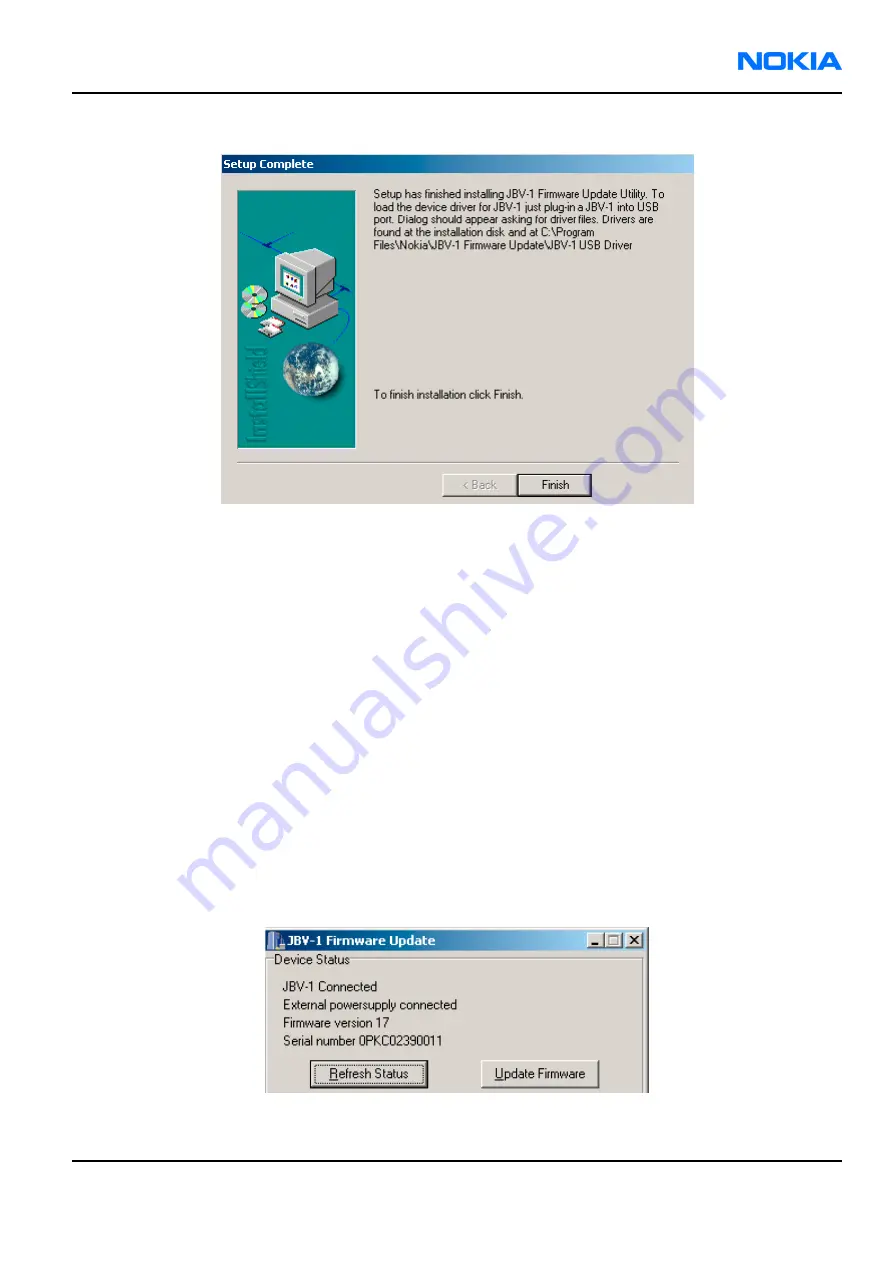
6.
Click Finish to complete the installation.
Figure 63 Finish JBV-1 update installation
7.
Connect the USB cable/JBV-1 to your computer. Connect power to JBV-1 (11-16V DC) from an external power
supply, then connect the USB Cable between the JBV-1 USB connector and the PC.
8.
Install or update the JBV-1 USB drivers which are delivered with the JBV-1 SW installation package.
The drivers can be found in C:\Program Files\Nokia\ JBV-1 Firmware Update\JBV-1USB driver
• If there is no previously installed JBV-1 Firmware update package installed on your computer, Windows
will detect connected USB cable and detect drivers for new HW. You will be prompted about this, please
follow the instructions and allow Windows to search and install the best drivers available.
• If there is a previously installed JBV-1 Firmware update package (v.17 or older) on your computer, please
update the JBV-1 USB driver. Please see the readme.txt file in C:\Program Files\Nokia\JBV-1 Firmware
Update\JBV-1USB driver folder for instructions on how to update the JBV-1 USB Driver.
After you have installed or updated the JBV-1 USB driver, the actual JBV-1 SW update can begin.
9.
Go to folder C:\Program Files\Nokia\JBV-1 Firmware Update\JBV-1 Firmware Update and start JBV-1 Update
SW by double clicking fwup.exe.
JBV-1 Firmware update starts and shows current status of the connected JBV-1. If firmware version read
from your JBV-1 is not the latest one available (v.17 or older), it needs to be updated to version 18 by
clicking Update Firmware.
10. Choose Refresh Status to check the SW version.
Figure 64 Checking JBV-1 SW version
RM-25
Phoenix service software
Nokia Customer Care
9235618 (Issue 2)
Company Confidential
Page 3–33
Copyright ©2005 Nokia. All Rights Reserved.






























