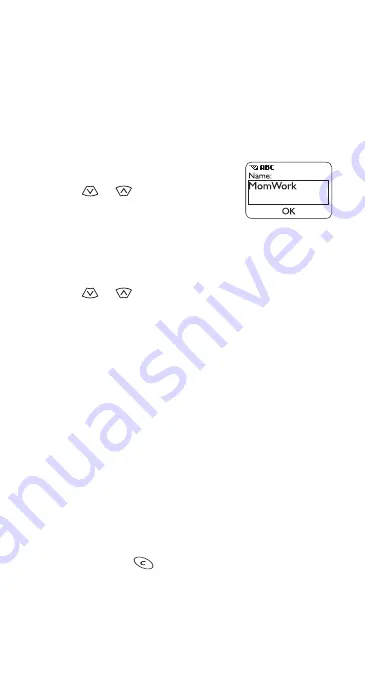
19
5. Phone book
For convenient and easy dialing, you can save 100 phone
numbers and associated names in your phone.
Saving names and numbers
Saving a name and number is easy!
Just enter the phone number,
press
or
, then press
Save
.
Enter a name if you wish, then press
OK
.
Saving a number quickly
To save a number quickly, enter the phone number,
press
or
, then press and hold
Save
. The number is
saved to your phone book and you can add a name to it later
(see ‘Editing names and numbers’ on page 20).
Saving a name and number while in a call
To save a name and number while in a call, press
Options
,
scroll to
Phone book
, scroll to
Add new
, enter a number and
name if you like, and press
OK
.
Notes about saving names
• A name may appear only once in memory. If you try to
save a name that already exists in memory, the phone
asks if you want to replace the existing name.
• If you try to save a phone number and your phone book
is full, you are given the option to replace an existing
entry. Scroll to the entry you want to replace and press
OK
, or press
to cancel.
Summary of Contents for 5180
Page 1: ...OWNER S MANUAL ...
Page 84: ...77 NOTES ...
















































