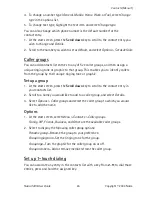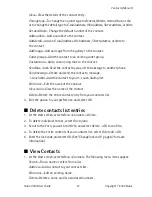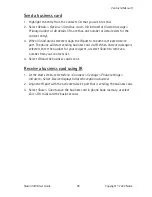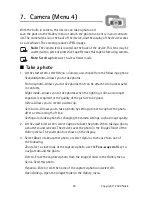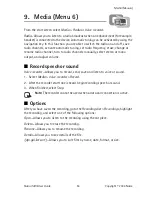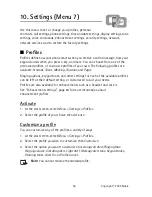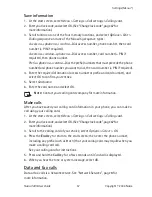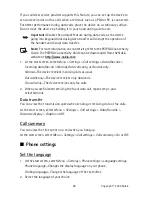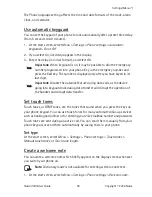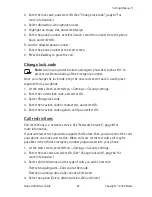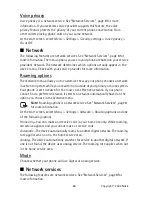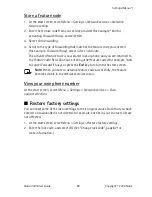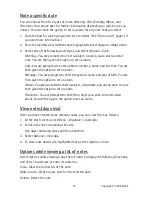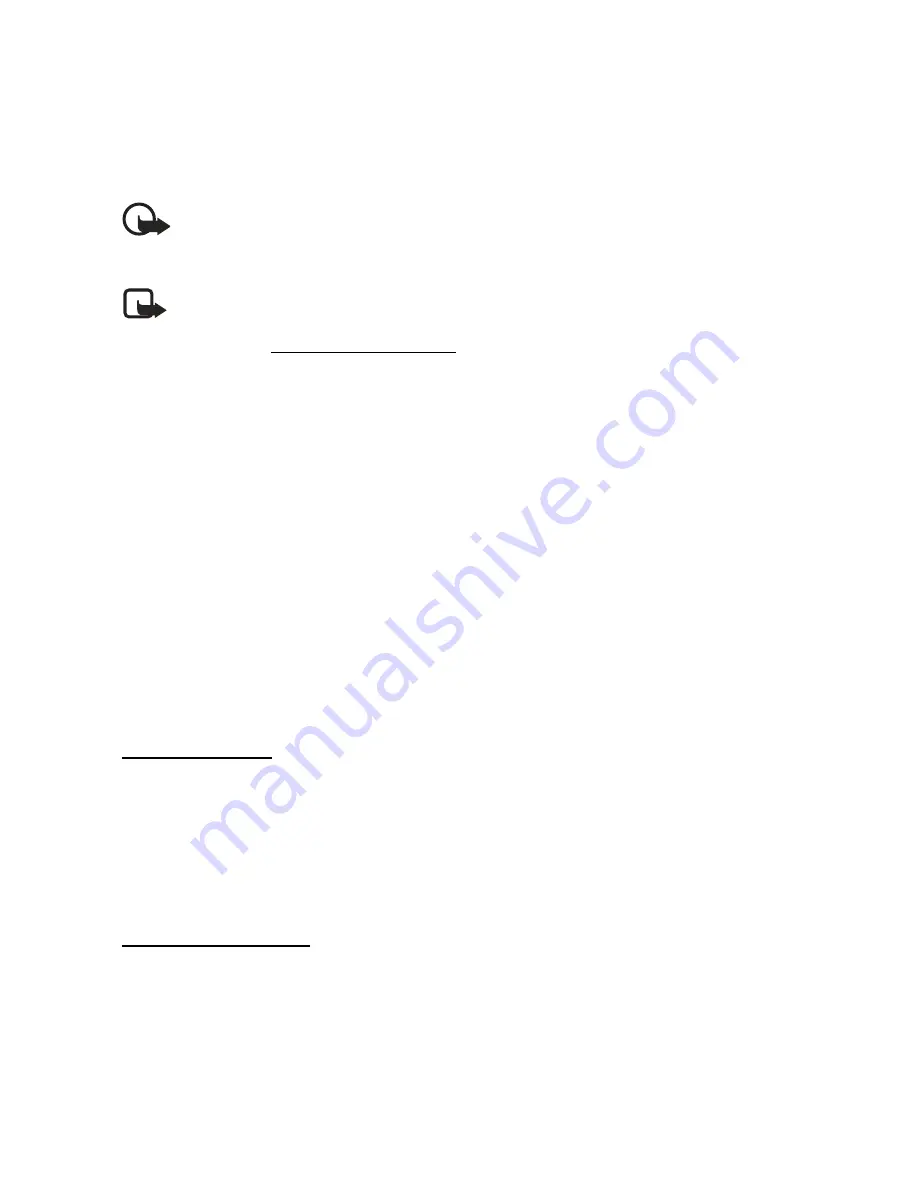
58
Copyright © 2004 Nokia
If your wireless service provider supports this feature, you can set up the device to
send or receive data or fax calls when a terminal, such as a PDA or PC, is connected.
For better performance during data calls, place the device on a stationary surface.
Do not move the device by holding it in your hand during a data call.
Important:
Disable the autolock feature during data calls, as the device
going into keyguard lock during data transfer will disrupt the operation of
the handset and disrupt data transfer.
Note:
For more information on connectivity, refer to the PC/PDA Connectivity
Guide. The PC/PDA Connectivity Guide can be downloaded from the Nokia
website at
http://www.nokia.com
.
1. At the start screen, select
Menu
>
Settings
>
Call settings
>
Data/fax calls
>
Incoming data/fax call
>
Normal
,
Data calls only
, or
Fax calls only
.
Normal
—The device receives incoming calls as usual.
Data calls only
—The device receives only data calls.
Fax calls only
—The device receives only fax calls.
2. When you are finished receiving the fax or data call, repeat step 1, and
select
Normal
.
Data transfer
You can view the transmission speed when sending or receiving data or fax calls.
At the start screen, select
Menu
>
Settings
>
Call settings
>
Data/fax calls
>
Data rate display
>
Graphic
or
Off
.
Call summary
You can view the time spent on a call when you hang up.
At the start screen, select
Menu
>
Settings
>
Call settings
>
Call summary
>
On
or
Off
.
■
Phone settings
Set the language
1. At the start screen, select
Menu
>
Settings
>
Phone settings
>
Language settings
.
Phone language
—Changes the display language on your phone.
Writing language
—Changes the language of the text editor.
2. Select the language of your choice.