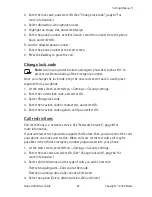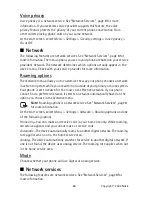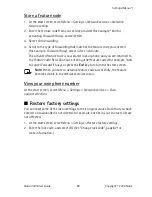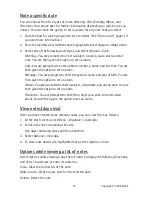Nokia 3205i User Guide
79
Copyright © 2004 Nokia
Organizer (Menu 8)
Select an activity
1. At the start screen, select
Menu
>
Organizer
>
Calorie calculator
>
Activities
>
Add new
; or select
Options
>
Add new.
2. Select an activity.
3. If prompted, select an intensity level.
4. Enter the duration of the activity (in
hh:mm
format), and select
OK
.
5. Select
OK
again to save the activity.
Edit and delete activities
1. To edit activities, select
Options
while in the
Activities
menu.
2. Add a new activity, edit an existing one, total the calorie amount of all selected
activities, or delete an activity.
3. To delete all activities at once, select
Menu
>
Organizer
>
Calorie calculator
>
Delete all > OK
.