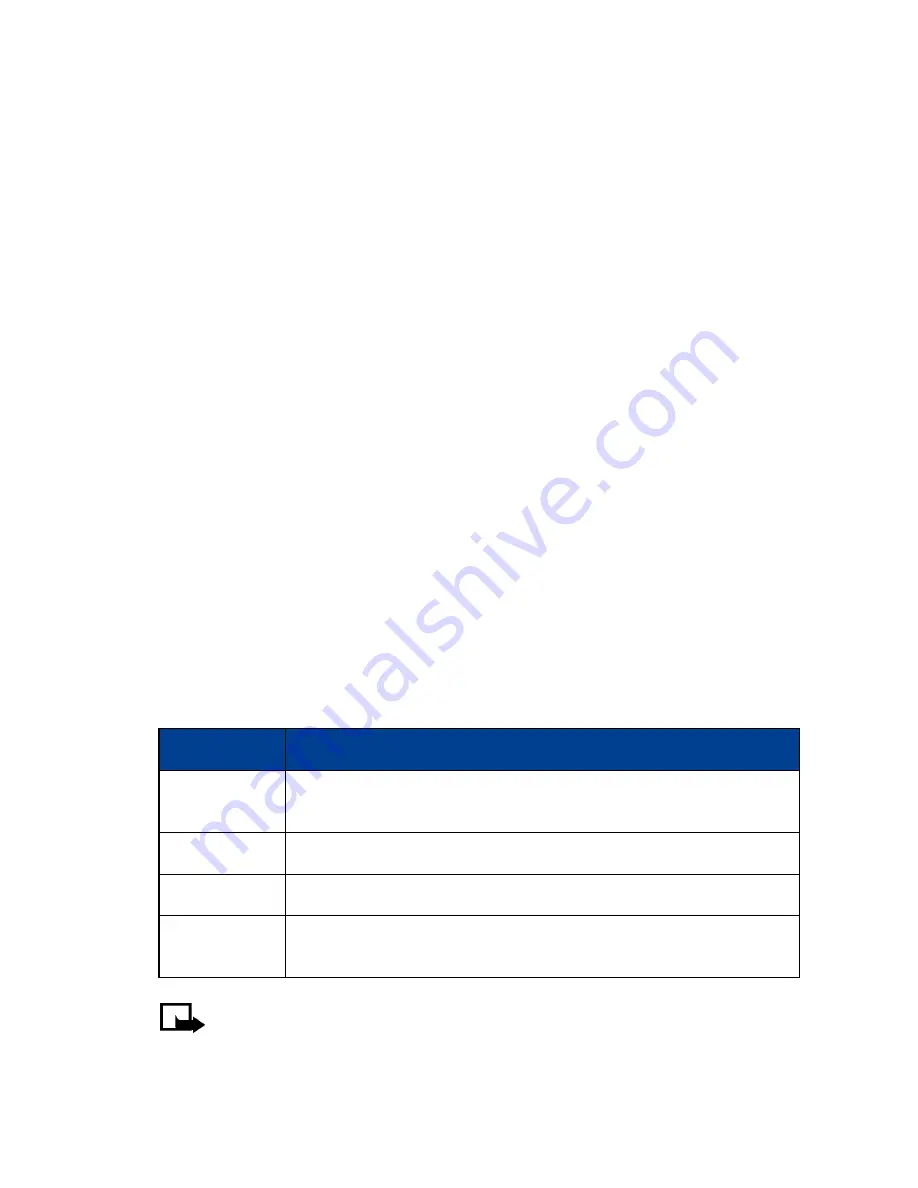
[ 63 ]
Organizer
View timing options
Once you have stopped timing an event (using lap or split), you have the option to save the
information, reset the stopwatch, or continue timing (split timing only).
While stopwatch is running, press
Stop
, then press
Options
.
Select one of the following:
•
Save
save the current timing data. Enter a name, then press
OK
.
•
Reset
clears the current timing data and resets the timer.
•
Start
restarts the split timer from the point the timer was stopped.
Time an event using lap timing
The lap time function allows you to measure the amount of time it takes to complete a cycle
or lap. To measure lap time:
1
From the
Organizer
menu, scroll to
Stopwatch
and press
Select
.
2
Scroll to
Lap timing
,
then press
Select
.
3
Press
Start
.
The running time appears on the display.
Once the lap timer has started, you can:
• Press
Stop
to stop the timer and view the elapsed time.
• Press
Lap
to display the lap time; the timer restarts from zero.
If you continue pressing
Lap
, the most recent lap time appears at the top of the list of lap times.
You can scroll to review previous times.
Press
Stop
to stop the timer. The final lap time is displayed.
Choose other stopwatch options
You can choose the following options from the
Stopwatch
menu.
Note:
If you receive a call while using the stopwatch, the timer continues running in the
background. After ending the call, you can redisplay the timer by doing the following:
Press
Menu 8-5-1
(
Organizer
>
Stopwatch
>
Continue
). Press
Select
.
Option
Description
Continue
Redisplays active timer (for example, if you receive a call while the
timer is still running).
Show last time
Allows you to view the last measured time.
View times
Allows you to view the list of saved times.
Delete times
Allows you to delete the saved times. You can delete the saved times
one by one or all at once.
















































