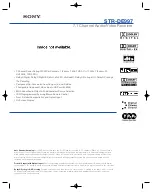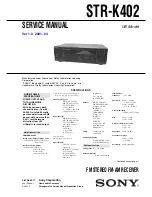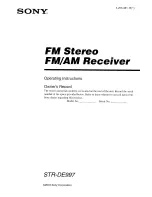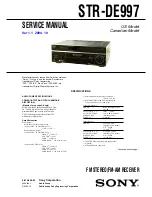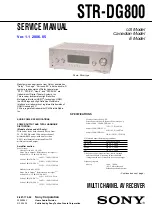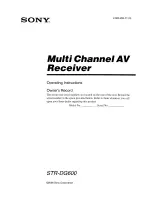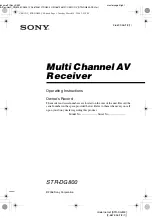[ 22 ]
• ADD A NUMBER TO A PHONE BOOK ENTRY
There are several ways to add additional numbers to an existing phone book entry.
Phone memory can store up to two numbers per entry.
Once you choose to add a number, you can assign one of the following
number types
for
the additional numbers:
General
,
Mobile
,
Home
,
Work
, or
Fax
.
From the phone book
1
Press
Contacts
, scroll to
Add number
, then press
Select
.
2
Scroll to the entry you wish to modify, then press
Add number
.
3
Scroll to the type of number you are adding (
General
,
Mobile
,
Home
,
Work
, or
Fax
),
then press
Select
.
4
Enter the number and press
OK
.
From the Start screen
1
Enter the phone number using the keypad, then press
Options
.
2
Scroll to
Add to name
, then press
Select
.
3
Scroll to the desired phone book entry, then press
Add number
.
4
Scroll to the desired number type and press
Select
.
By recalling the name
1
Locate the phone book entry you wish to edit.
2
Press
Details
, then press
Options
again.
3
Scroll to
Add number
, then press
Select
.
4
Scroll to the desired number type and press
Select
.
5
Enter the number and press
OK
.
Change the number type
Every time you create a new phone book entry, your phone automatically assigns the
General
number type to the new number. You can use a phone book entry
Options
menu to change the
number type for any of the phone numbers. For example, change a number type from
Work
to
Home
.
1
Recall the name from the phone book.
2
Press
Details
, then scroll to highlight the number you want to modify.
3
Press
Options
, scroll to
Change type,
then press
Select
.
4
Scroll to the number type you want, then press
Select
.
Important:
If you plan on using Nokia PC Suite to synchronize your phone book and
your PC PIM (Personal Information Manager) application, make sure all phone numbers
are assigned the correct number type. PC Sync uses this information to synchronize
contacts correctly between phone and PC.