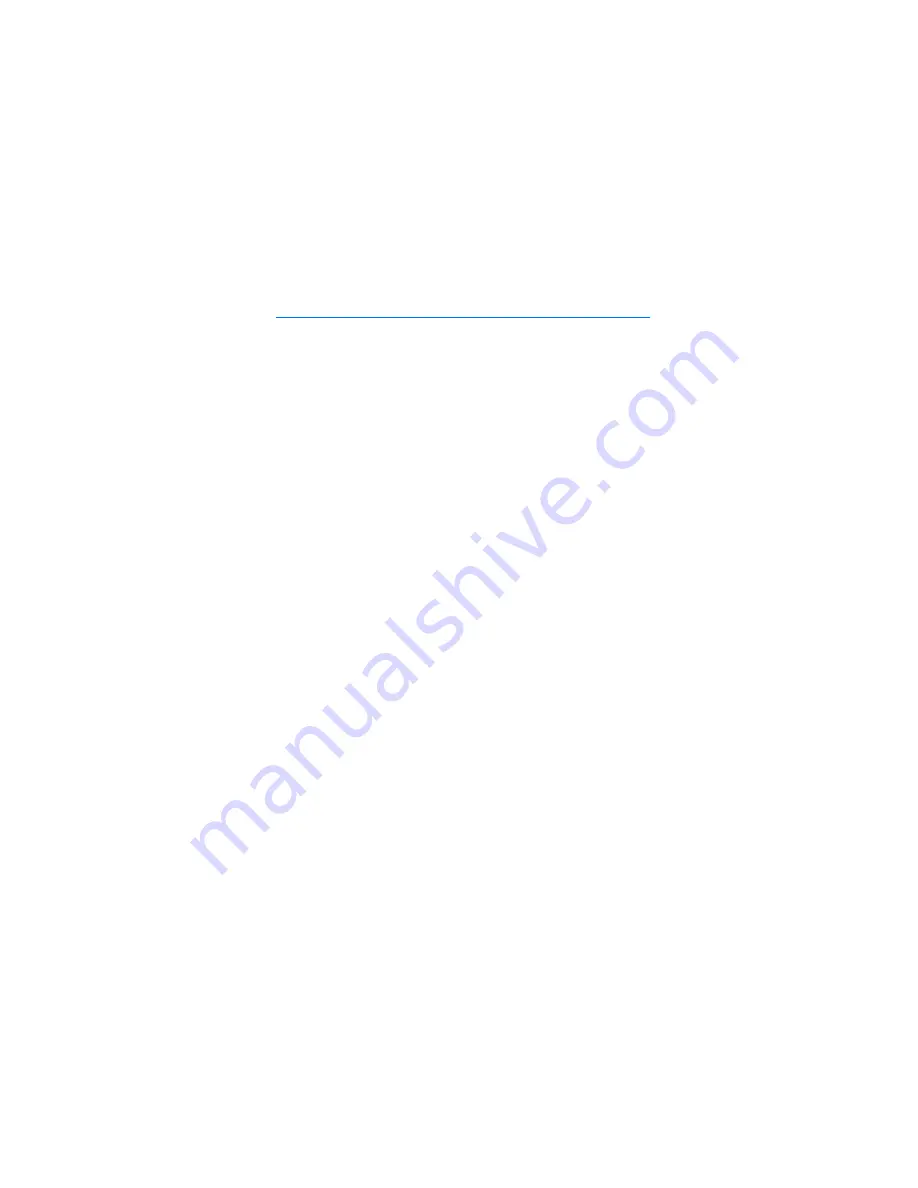
A d d i t i o n a l s a f e t y i n f o r m a t i o n
83
FCC DRAFT
Additional safety information
■
Operating environment
Remember to follow any special regulations in force in any area and always
switch off your device when its use is prohibited or when it may cause
interference or danger. Use the device only in its normal operating positions.
Your device and its enhancements may contain small parts. Keep them out of the
reach of small children.
This device meets RF exposure guidelines when used either in the normal use
position against the ear or when positioned at least 7/8 inch (2.2 cm) away from
the body. When a carry case, belt clip, or holder is used for body-worn operation,
it should not contain metal and should position the device at least 7/8 inch
(2.2 cm) away from your body.
Parts of the device are magnetic. Metallic materials may be attracted to the
device, and persons with a hearing aid should not hold the device to the ear with
the hearing aid. Always secure the device in its holder, because metallic materials
may be attracted by the earpiece. Do not place credit cards or other magnetic
storage media near the device, because information stored on them may be
erased.
■
Medical devices
Operation of any radio transmitting equipment, including wireless phones, may
interfere with the functionality of inadequately protected medical devices.
Consult a physician or the manufacturer of the medical device to determine if
they are adequately shielded from external RF energy or if you have any
questions. Switch off your phone in health care facilities when any regulations
posted in these areas instruct you to do so. Hospitals or health care facilities may
be using equipment that could be sensitive to external RF energy.
Pacemakers
Pacemaker manufacturers recommend that a minimum separation of 6 inches
(15.3 cm) be maintained between a wireless phone and a pacemaker to avoid
potential interference with the pacemaker. These recommendations are
consistent with the independent research by and recommendations of Wireless
Technology Research. To minimize the potential for interference, persons with
pacemakers should
















































