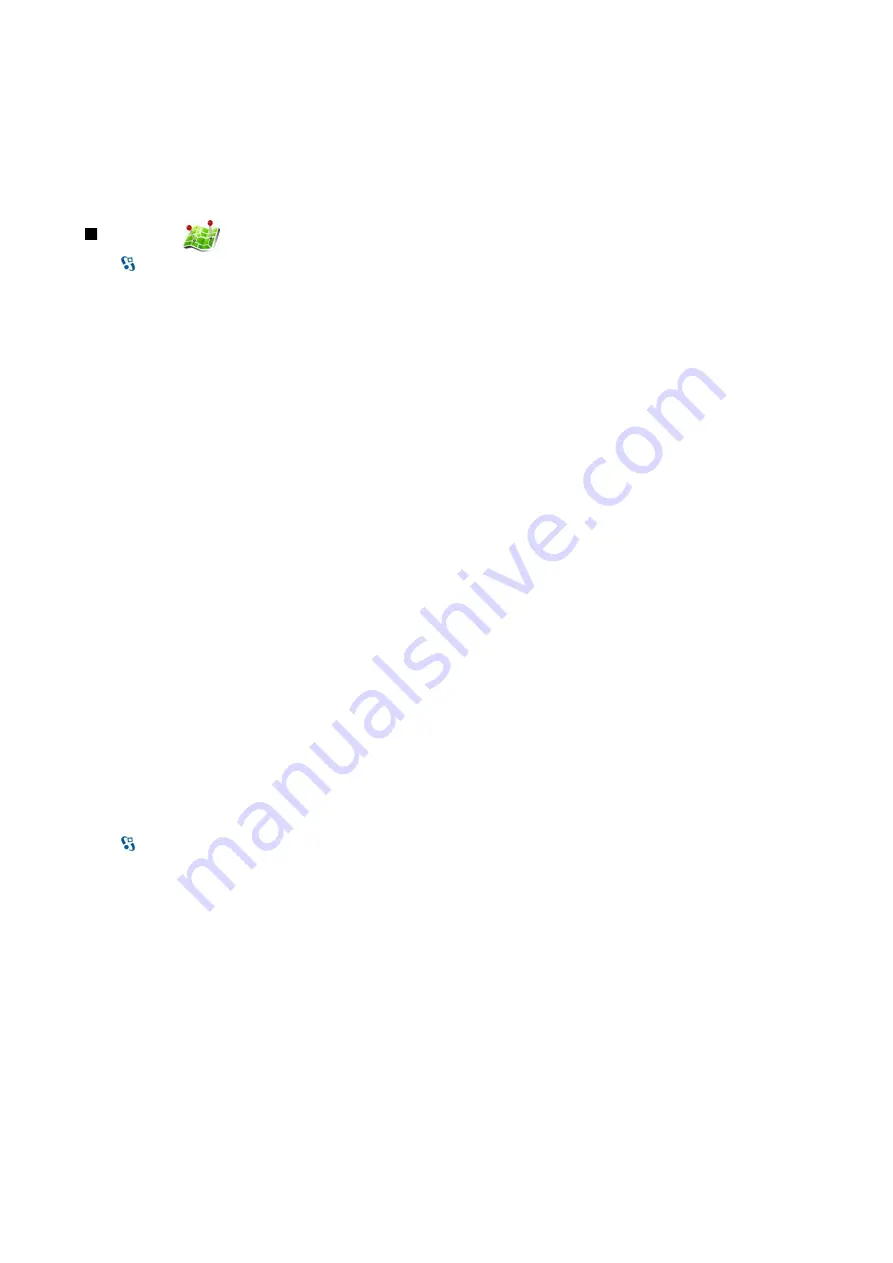
To activate the trip meter, select
Trip dist.
>
Options
>
Start
. To stop the trip meter, select
Options
>
Stop
.
To reset all fields and start calculating the trip again, select
Trip dist.
>
Options
>
Restart
.
To change the measuring system in use, select
Options
>
Settings
>
Measurement system
>
Metric
or
Imperial
.
To enter the altitude calibration to correct the altitude received from the positioning satellites, select
Options
>
Settings
>
Altitude calibration
.
Landmarks
Select
>
GPS
>
Landmarks
.
Landmarks are coordinates to geographic locations that you can save to your device for later use in different location-based
services. You can create landmarks using the internal GPS receiver of your device or network (network service).
To create a landmark, select
Options
>
New landmark
. Select
Current position
to make a network request for the latitude and
longitude coordinates of your current location,
Use map
to select the location from a map, or
Enter manually
to fill in necessary
location information such as a name, category, address, latitude, longitude, and altitude.
To show the landmark on the map, select
Options
>
Show on map
.
Edit landmarks
To edit a landmark, select
Options
>
Edit
>
Options
and from the following:
•
Select categories
— Organize the landmark to a group of similar landmarks. Select a category to modify landmark information
such as a name, category, address, latitude, longitude, and altitude.
•
Retrieve current position
— Request and automatically fill in the geographical latitude and longitude coordinates to make
a landmark of your current location.
•
Delete
— Remove the landmark.
•
Landmark icon
— Change the icon of the landmark.
•
Show on map
— Show the landmark on the map.
•
Send
— Send the landmark to compatible devices.
•
Editing options
— Edit the phone numbers and URL addresses assigned to the landmark.
•
Writing language
— Change the writing language.
Landmark categories
You can see the landmark categories in two views: one lists categories that already contain landmarks, and the other lists all
the categories your device has.
To view the landmarks that a category contains, scroll to the category, and press the scroll key.
To create a new category, select
Options
>
Edit categories
>
Options
>
New category
.
To move a landmark from one category to another, open the landmarks tab, select the landmark, and
Options
>
Add to
category
. Select the old category to remove the mark next to it. Select the category or categories to which you want to add the
landmark. Select
Accept
.
Receive landmarks
Select
>
Messaging
.
Open a message that contains a landmark you have received from another device. Scroll to the landmark, and press the scroll
key.
To save the landmark in your device, select
Options
>
Save
.
To forward the landmark to compatible devices, select
Options
>
Send
.
To show the received landmark on the map, select
Options
>
Show on map
.
To find out how to navigate to the received landmark, select
Options
>
Show route
.
G l o b a l P o s i t i o n i n g S y s t e m ( G P S )
© 2007 Nokia. All rights reserved.
56
















































