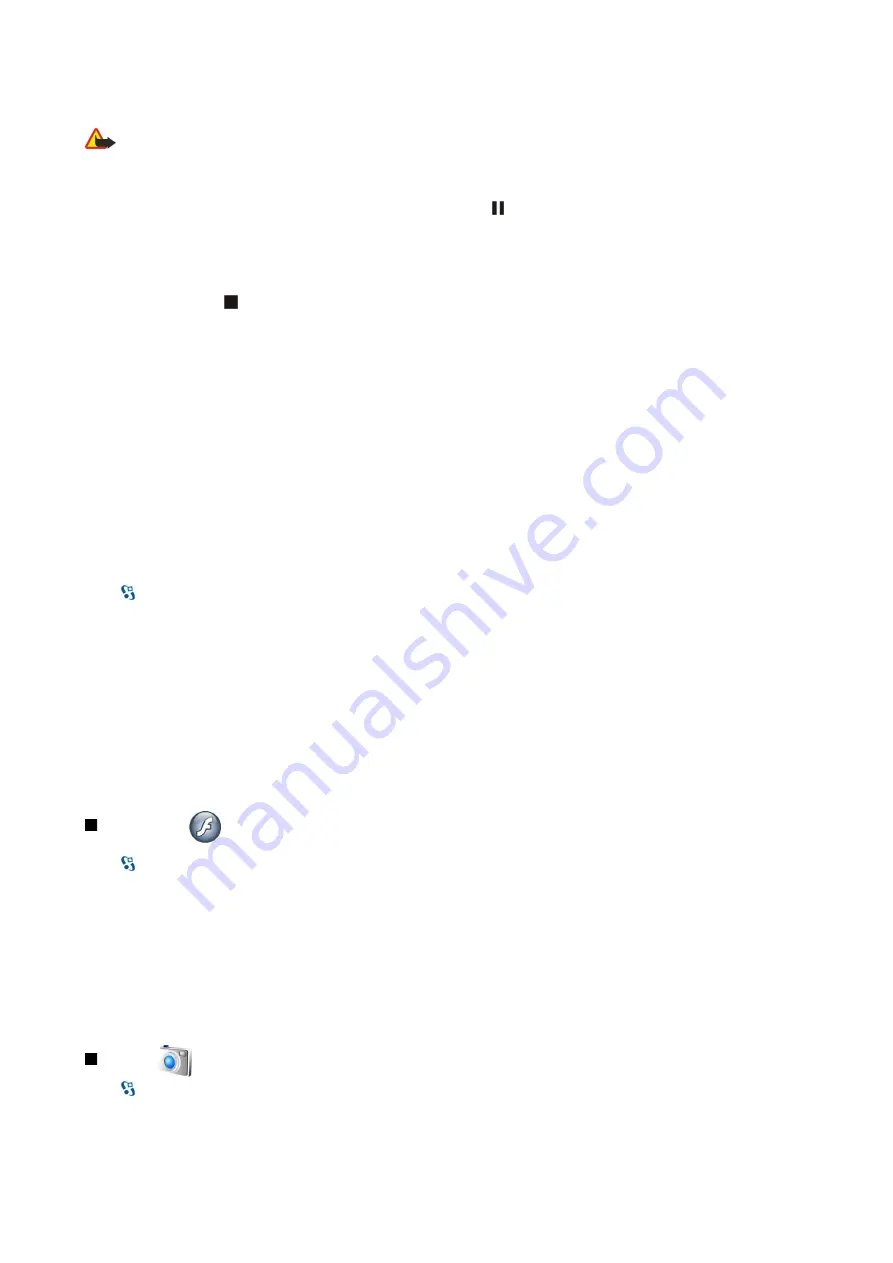
Listen to music
Warning: Listen to music at a moderate level. Continuous exposure to high volume may damage your hearing.
To select a music track, select
Options
>
Music library
.
All tracks
lists all music on your device. To view sorted songs, select
Albums
,
Artists
,
Genres
, or
Composers
.
To play the track, select
Options
>
Play
. To pause the playing, scroll to and press the scroll key.
To fast-forward during playback, scroll up and hold. To rewind during play, scroll down and hold.
To select the previous or next track, scroll up or down.
To control the music volume, scroll right or left. To mute the volume, scroll left until the volume is muted.
To stop a track, scroll to and press the scroll key.
To play the music tracks repeatedly, select
Options
>
Loop
. Select
All
to repeat all the tracks in the current folder,
One
to repeat
the selected track, or
Off
to set off the repeating.
To play music in random order, select a folder and
Options
>
Random play
.
After you have added or removed music files in the device, update your music library. Select
Options
>
Update Music library
.
Music player searches the device memory for music files and updates them to the music library.
To view music track information, select
Options
>
View details
.
Track lists
You can create a new track list and add tracks to it, or edit a saved track list.
To create a new track list, select
Options
>
Music library
>
Track lists
>
Options
>
New track list
.
To add a track to a track list, open the track list, and select
Options
>
Add tracks
.
Equalizer
Select
>
Media
>
Music player
>
Options
>
Equaliser
.
With Equalizer, you can personalize the sound of your music files. You can use preset frequency settings based on styles of music.
You can also create customized settings based on your own listening preferences.
You cannot use the other functions of Music player while Equalizer is open.
To use a preset frequency setting when playing music, select the frequency setting you want to use, and select
Options
>
Activate
.
To modify the frequency of a preset setting, select
Options
>
Edit
, select a frequency band, and scroll up or down to increase
or decrease its value. You hear your frequency adjustment immediately in the playback.
To reset the frequency bands to their original values, select
Options
>
Reset to defaults
.
To create your own frequency setting, select
Options
>
New preset
. Enter a name for the frequency setting. Scroll up or down
to move between the frequency bands and set the frequency on each band.
Flash player
Select
>
Media
>
Flash Player
.
With Flash player, you can view, play, and interact with flash files made for mobile devices.
To play a flash file, scroll to it, and press the scroll key.
To send a flash file to compatible devices, select
Options
>
Send
. Copyright protection may prevent the sending of some flash
files.
To switch between flash files saved on your device memory or memory card, open the corresponding tabs.
To change the flash file quality, select
Options
>
Quality
when you are playing the flash file. If you select
High
, the playback of
some flash files may appear uneven and slow due to their original settings. Change the quality setting of such files to
Normal
or
Low
for improved playback.
Camera
Select
>
Media
>
Camera
.
You can capture images or record video clips with the built-in camera. The camera produces images in .jpeg format and video
clips in .mp4 or .3gpp format.
M e d i a a p p l i c a t i o n s
© 2007 Nokia. All rights reserved.
61






























