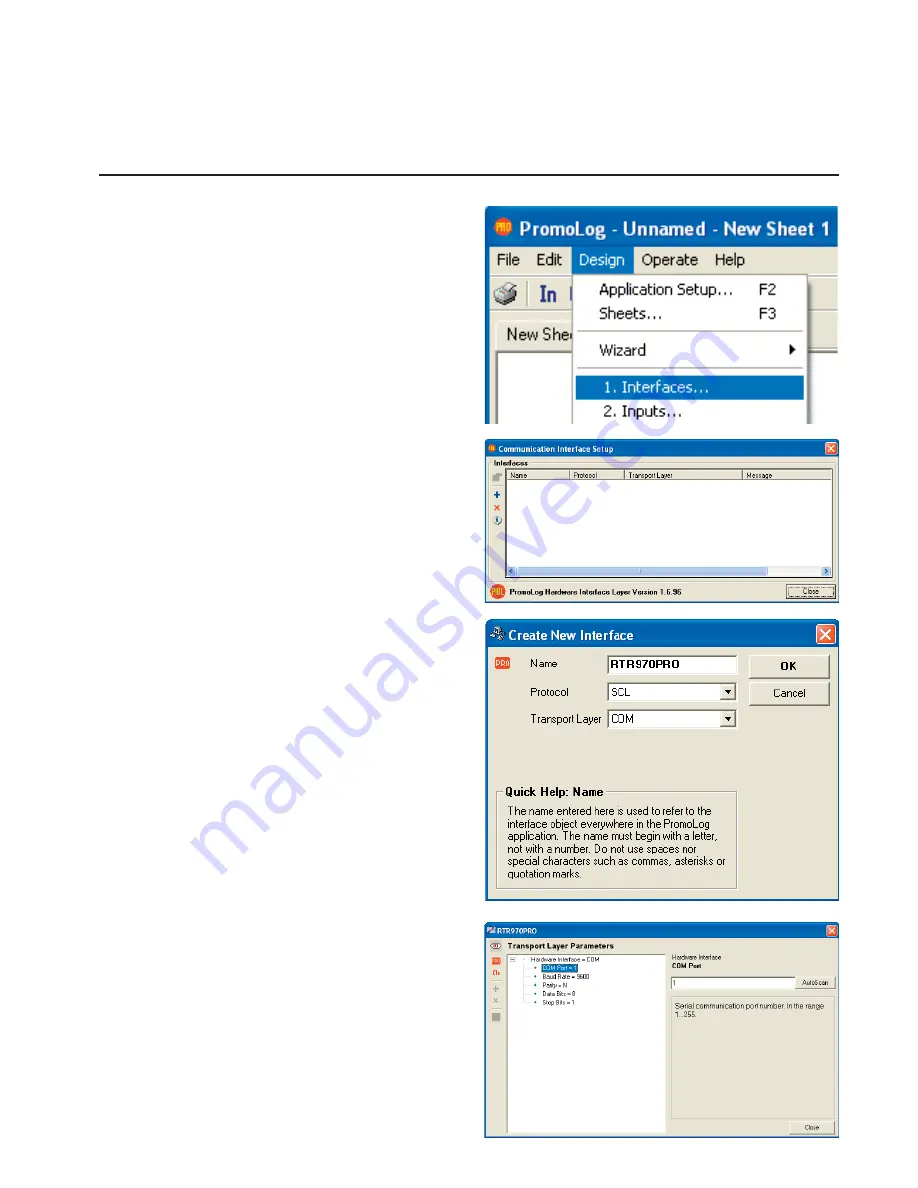
11
USE WITH PROMOLOG
Creating new serial interface
New serial connection can be created by choos-
ing ”1. Interfaces” from Design menu. This will
open communication interface setup dialog.
Click blue plus button from the dialog to create
new serial interface.
Write a name for the interface and set protocol
to correspond settings in the device. Device sup-
ports SCL and Modbus RTU protocols. After set-
tings are done press OK. Now there is a new
row in the previous window which represents the
newly created serial interface. Double click the
row to change the settings for the interface.
Transport layer can also be USB, if the device is
connected via USB to computer. In that case in
next phase choose the serial number of the de-
vice instead of the COM port.
Choose the correct COM port in the parameter
editor. Autoscan function scans all available COM
ports in the computer, which is helpful if you don’t
already know at which port the device is connect-
ed. If you’re using USB the COM port number
should be 3 or higher.
Set baud rate and data parity to correspond de-
vice settings. Factory setting for the device is
115200 baud.
PromoLog settings


























