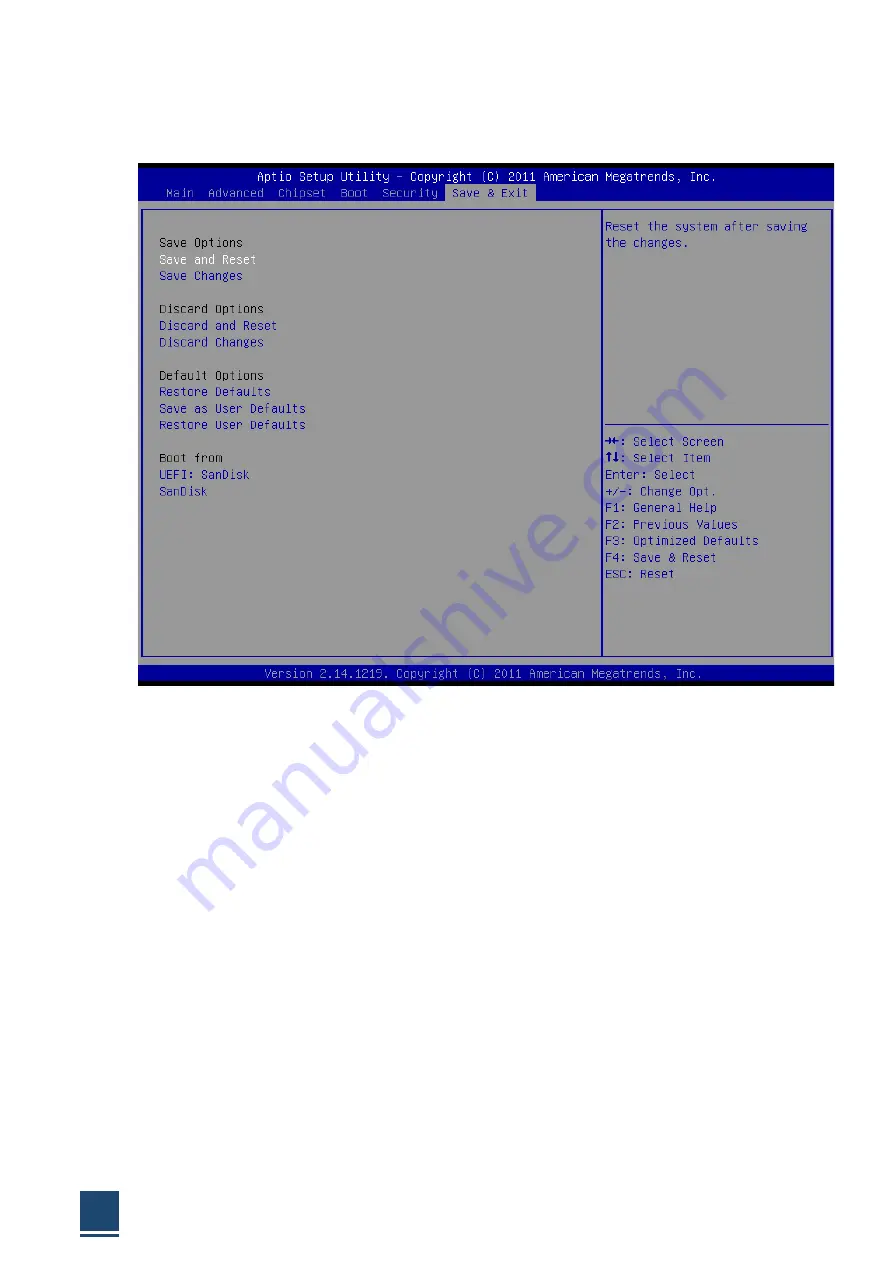
TPC6000-CXX3 User Manual
68
3.5
Exit Option
Figure 3.5 Exit Option
3.5.1 Save Changes and Exit
When you have completed system configuration, select this option to save your
changes, exit BIOS setup and reboot the computer so the new system configuration
parameters can take effect.
1. Select Exit Saving Changes from the Exit menu and press <Enter>. The following
message appears: Save Configuration Changes and Exit Now? [Ok] [Cancel]
2. Select Ok or cancel.
3.5.2 Discard Changes and Exit
Select this option to quit Setup without making any permanent changes to the system
configuration.
1. Select Exit Discarding Changes from the Exit menu and press <Enter>. The
following message appears: Discard Changes and Exit Setup Now? [Ok] [Cancel]
2. Select Ok to discard changes and exit. Discard Changes
Summary of Contents for TPC6000-C123-TH-BW5300U
Page 1: ...TPC6000 CXX3 User Manual 1 d User Manual Ver1 0 User Manual TPC6000 CXX3 Industrial Panel PC ...
Page 10: ...TPC6000 CXX3 User Manual 10 Chapter 1 OVERVIEW ...
Page 16: ...TPC6000 CXX3 User Manual 16 1 6 Dimensions 1 7 ...
Page 17: ...TPC6000 CXX3 User Manual 17 ...
Page 18: ...TPC6000 CXX3 User Manual 18 ...
Page 19: ...TPC6000 CXX3 User Manual 19 Figure 1 5 TPC6000 C123 C153 C173 C1853W C2153W dimensions ...
Page 20: ...TPC6000 CXX3 User Manual 20 Chapter 2 INSTALLATIONS ...
Page 39: ...TPC6000 CXX3 User Manual 39 Wait for its loading Press NEXT then go to the next step ...
Page 43: ...TPC6000 CXX3 User Manual 43 Press NEXT to go on Press NEXT to go on ...
Page 50: ...TPC6000 CXX3 User Manual 50 Press NEXT to continue Press NEXT to continue ...
Page 51: ...TPC6000 CXX3 User Manual 51 Press NEXT to continue Press INSTALL to continue ...
Page 54: ...TPC6000 CXX3 User Manual 54 Click Browse choose the driver within ME ...
Page 55: ...TPC6000 CXX3 User Manual 55 Press NEXT to continue Press close to finish the installation ...
Page 56: ...TPC6000 CXX3 User Manual 56 Chapter 3 BIOS Setting ...
Page 66: ...TPC6000 CXX3 User Manual 66 3 3 8 BOOT Configuration Figure3 3 8 Boot configuration ...
Page 67: ...TPC6000 CXX3 User Manual 67 3 4 Security settings Figure 3 4 Security settings ...
Page 70: ...TPC6000 CXX3 User Manual 70 Chapter 4 System Maintenance ...
Page 72: ...TPC6000 CXX3 User Manual 72 A Safety Precautions ...
Page 77: ...TPC6000 CXX3 User Manual 77 B Hazardous Materials Disclosure ...
Page 80: ...TPC6000 CXX3 User Manual 80 Chapter 5 Appendix A ...



























