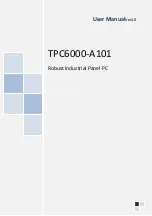TPC6000
‐
A101
User
Manual
3
Plug
in
this
device’s
power
connector
into
different
circuits
of
the
power
outlet
with
receiver
If
you
need
technical
support,
please
inform
the
dealer
or
experienced
radio/TV
technical
personnel.
Warning:
If
user
changes
the
setting
unauthorized
or
repairs
the
device
without
any
approval
of
the
relevant
authority,
then
user’s
rights
of
controlling
this
device
will
be
canceled.
ORDERING
INFORMATION
Type
Description
TPC6000
‐
A101
10.4’’
SVGA
TFT
LED
/
1.86
GHz
CPU
/
1
x
SODIMM
/
2
x
GLAN
/
4
x
USB
/
6
x
RS
‐
232
(RS
‐
485
on
COM6
(optional))
/
DVI
/
VGA
TECHNICAL
SUPPORT
AND
SERVICE
Please
visit:
en.Nodka.com
to
get
the
details.
User
should
collect
the
product
information
following:
‐
Product
name
and
serial
number.
‐
Attached
device’s
description
‐
User’s
software’s
description
(operational
system,
vision,
application
software
and
so
on)
‐
Full
description
of
the
product’s
problem
‐
Full
details
of
every
error
information
Warning:
1.
DC
12V
input
power;
2.
Package:
be
careful,
please
take
the
device
by
two
hands;
3.
Maintenance:
please
clean
and
maintain
the
surface
by
correct
ways,
only
can
use
the
certificated
or
dry
product
to
clean
up.
SAFETY
INTRODUCTION
1.
Please
read
the
safety
operating
introduction
very
carefully.
2.
Please
store
this
manual
so
that
refers
it
again.
3.
Before
clean
up
the
device
by
wet
cloth,
please
confirm
that
power
connector
is
out
of
outlet,
DO
NOT
use
any
liquid
or
decontamination
spray
to
clean
it
up!
4.
There
must
be
a
easy
touched
power
outlet.
Summary of Contents for TPC6000-A101
Page 1: ...TPC6000 A101 User Manual 1 User ManualVer1 0 TPC6000 A101 Robust Industrial Panel PC...
Page 8: ...TPC6000 A101 User Manual 8 Chapter 1 OVERVIEW...
Page 14: ...TPC6000 A101 User Manual 14 1 6 Dimensions Figure 1 5 TPC6000 A101 dimensions...
Page 15: ...TPC6000 A101 User Manual 15 Chapter 2 INSTALLATIONS...
Page 34: ...TPC6000 A101 User Manual 34 Press NEXT to continue...
Page 39: ...TPC6000 A101 User Manual 39 Press YES to agree the License agreement then go to the next step...
Page 41: ...TPC6000 A101 User Manual 41 Press YES to continue...
Page 44: ...TPC6000 A101 User Manual 44 Press NEXT to continue...
Page 46: ...TPC6000 A101 User Manual 46...
Page 49: ...TPC6000 A101 User Manual 49 Press NEXT to continue Press INSTALL to continue...
Page 55: ...TPC6000 A101 User Manual 55 Chapter 3 BIOS Setup...
Page 60: ...TPC6000 A101 User Manual 60 Figure 3 3 1PCI Subsystem Configuration Setting...
Page 61: ...TPC6000 A101 User Manual 61 3 3 2 ACPI Setting Figure 3 3 2ACPI Configuration Setting...
Page 64: ...TPC6000 A101 User Manual 64 3 3 5 USB Configuration Figure 3 3 5USB Configuration...
Page 66: ...TPC6000 A101 User Manual 66 3 3 7 PC Health Status Figure 3 3 7 PC Health status...
Page 67: ...TPC6000 A101 User Manual 67 3 3 8 PPM Configuration Figure 3 3 8 PPM Configuration...
Page 68: ...TPC6000 A101 User Manual 68 3 4 Chipset Settings hostbridge Figure 3 4 Chipset Settings...
Page 69: ...TPC6000 A101 User Manual 69 3 4 1 Intel graphic configuration...
Page 71: ...TPC6000 A101 User Manual 71 3 5 Chipset settings south bridge Figure 3 5 Chipset Settings...
Page 73: ...TPC6000 A101 User Manual 73 3 5 2 Power on configuration Figure 3 5 3Power on Settings...
Page 75: ...TPC6000 A101 User Manual 75 Figure 3 5 3 Boot configuration...
Page 76: ...TPC6000 A101 User Manual 76 3 6 Security settings Figure 3 6 Security settings...
Page 79: ...TPC6000 A101 User Manual 79 Chapter 4 System Maintenance...
Page 81: ...TPC6000 A101 User Manual 81 A Safety Precautions...
Page 85: ...TPC6000 A101 User Manual 85 B ALC662 Digital Microphone Configuration...
Page 90: ...TPC6000 A101 User Manual 90 C Watchdog Timer...
Page 93: ...TPC6000 A101 User Manual 93 D Hazardous Materials Disclosure...
Page 96: ...TPC6000 A101 User Manual 96 Chapter 5 Appendix A...