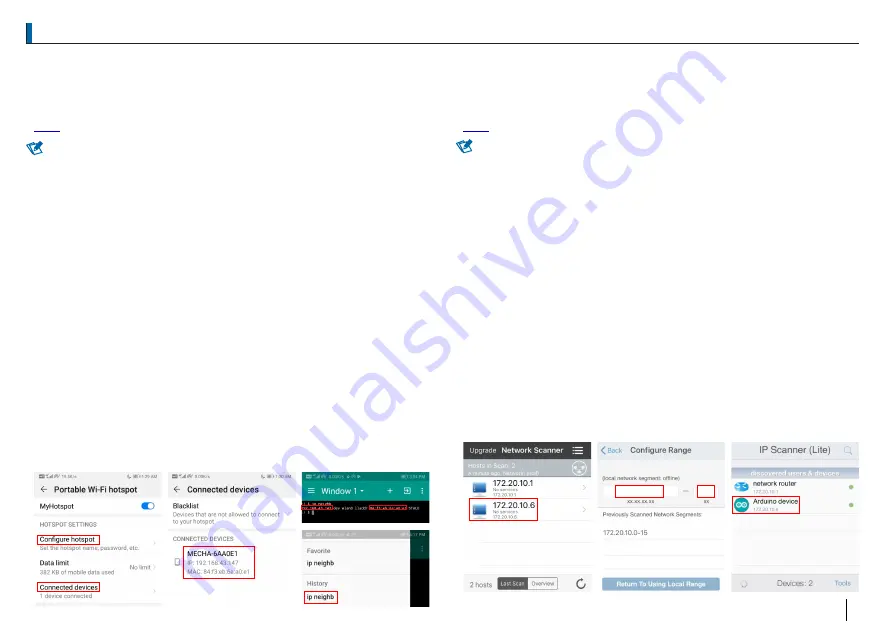
Notes
Notes
Sharing Your Internet Connection by Wi-Fi Hotspot
Sharing Your Internet Connection by Wi-Fi Hotspot
Sharing Your Internet Connection on iPhone
Use the Personal Hotspot feature to share your iPhone Internet connection.
Other devices can share the connection using Wi-Fi. Personal Hotspot works
only if iPhone is connected to the Internet over the cellular data network.
[5]
is a web page for animated instruction for many iPhone models.
This feature may not be available with all carriers. Additional fees may apply.
Contact your carrier for more information.
Sharing an Internet Connection
Go to
, tap
, then tap
. To change the Wi-Fi
Settings
Cellular
Personal Hotspot
password, tap
>
Enter a password of at
Personal Hotspot
Wi-Fi Password
.
least eight characters.
After you turn on Personal Hotspot, on the device, choose your iPhone from
the list of available Wi-Fi networks.
You can change the name of your Personal Hotspot by changing the name of
your iPhone.
Go to
, then tap
>
>
.
Settings
General About Name
Personal Hotspot does not reveal the IP of the connected devices. Free apps
like
and
are the solutions.
iNet - Network Scanner
IP Network Scanner Lite
iNet
IP Network Scanner Lite
shows the IP of connected devices once it runs.
requires inputting
in
. Both
172.20.10.1-15
Configure Active Scan Range
show
which is iPhone itself, and
which is MECHA.
172.20.10.1
172.20.10.6
MECHA may be displayed with other device name. Identify it with MAC. Use
this IP to connect to MECHA by typing it in browser address bar.
.
Sharing Your Internet Connection on Android
You can use your Android phone's mobile data to connect another phone,
tablet, or computer to the Internet. Sharing a connection this way is called
tethering or using a hotspot. Most Android phones support Wi-Fi hotspot .
web page for animated instruction for many smartphones.
[5]
is a
This feature may not be available with all carriers. Additional fees may apply.
Contact your carrier for more information.
Tethering by Wi-Fi hotspot
You can share your phone's mobile data with up to 10 other devices.
1. Open your phone's
app.
Settings
2. Tap
>
.
Network & Internet Hotspot & tethering
3. Tap
.
Wi-Fi hotspot
4. Turn on
.
Wi-Fi hotspot
5. To see or change a hotspot setting, like the name or password, tap it. If
needed, first tap
.
Set up Wi-Fi hotspot
After you turn on
, on the device, choose your phone's hotspot name
Hotspot
from the list of available Wi-Fi networks.
Upon connection, your device will show up in
. Many
Connected devices
phones will also show the IP and MAC of the connected devices. This is
important for connecting to MECHA in station mode. If IP is not shown, install
the free
app and execute the
(all lowercase)
Material Terminal
ip neighb
command. It will display both the IP and the MAC of the connected devices.
Identify MECHA by MAC. Later you can use the history as shortcut to input
this command. You can also save it in
for future use.
Favorite commands
EN
4
EN
4
172.20.10.1 15
Assigned IP
Assigned IP
Assigned IP
Assigned IP
MAC








