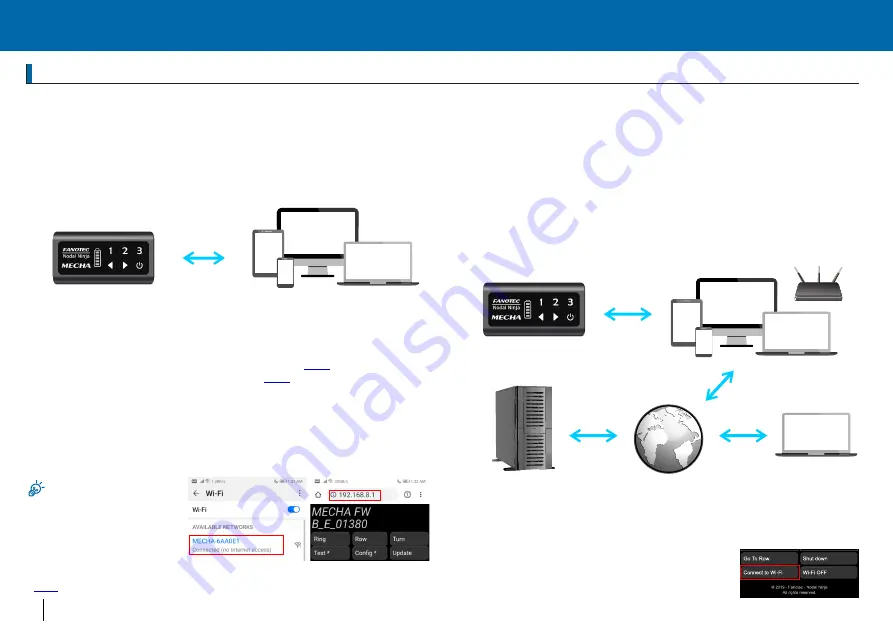
MECHA Controller C1 (MECHA) works in two network modes: Access Point
(AP) or Station (STA). AP mode allows it to create its own network and have
up to 5 devices to connect to it. STA mode allows it to connect to a Wi-Fi
network (eg one created by your wireless router), acting as a client.
Out of box, MECHA works in AP mode. Since it does not have a wireless
modem, it does not have Internet access. A device connected to it may also
lose Internet access.
Accessing the Web Control Interface and Firmware Update
Accessing the Web Control Interface and Firmware Update
Access Point (AP) Mode Versus Station (STA) Mode
Access Point (AP) Mode Versus Station (STA) Mode
Stations
or Clients
ap_ip: 192.168.8.1
MECHA as an Access Point
To connect to a MECHA in AP mode, in Wi-Fi network list of the device,
browse for network name (SSID):
, where
are last
MECHA-123ABC
123ABC
6 digits of MECHA’s MAC address. Enter
as the password.
12345678
[1]
Refer to device manual on how to connect to Wi-Fi.
is a web pagefor
[2]
animated instruction for many smartphones.
is a generic guide.
Upon connection to the network, user can access the web control interface
by typing
in web browser address bar. For the first connection or
192.168.8.1
right after firmware update, MECHA will show the
”
page. If you
What is new?
“
enter
,
or
page, the last visit will be memorized and opened
Ring Row
Turn
instead. The
page can also be opened by entering
“
”
What is new?
192.168.8.1/new
in the browser address bar.
Your device may say this
network has no Internet
access. You must select
stay connected.
To force MECHA in AP mode (when it was previously in station mode), during
MECHA powering up, when LEDs show
splitting lights, press
- = - = - = - =
button
for about 3 seconds until you hear a beep.
[1]
MECHA as a Station
MECHA connects to an AP or a hotspot. The hotspot server or other stations
in the same network can connect to MECHA by using its IP,
If the
the sta_ip.
hotspot has Internet access, all the connected stations gain Internet access.
This is the recommended mode when the controlling device needs Internet
access. In this mode, MECHA can connect to firmware server for updates,
download tools or images to enhance the web control interface. It can even
be controlled by a remote client over the Internet for advanced applications.
WWW
WWW
Firmware
Server
WWW
WWW
Each can be
AP/Hotspot
MECHA as Station
sta_ip assigned by AP
Remote
Client
Modern mobile and desktop operating systems allow creating a Wi-Fi
hotspot with customizable network name (SSID) and password. There are
also third-party applications supporting older systems. See P4
-
7 for
instructions on how to setup a hotspot.
To connect to a hotspot, use
[Connect to Wi-Fi]
button at the lower left corner of
,
or
Ring Row
Turn
page. Enter SSID and password of the hotspot. Note
they are case sensitive and beware of any extra
You can add
to Home Screen on any smartphone or tablet. See
192.168.8.1
[3]
for instructions. You can also bookmark it.
Tips
1
EN








