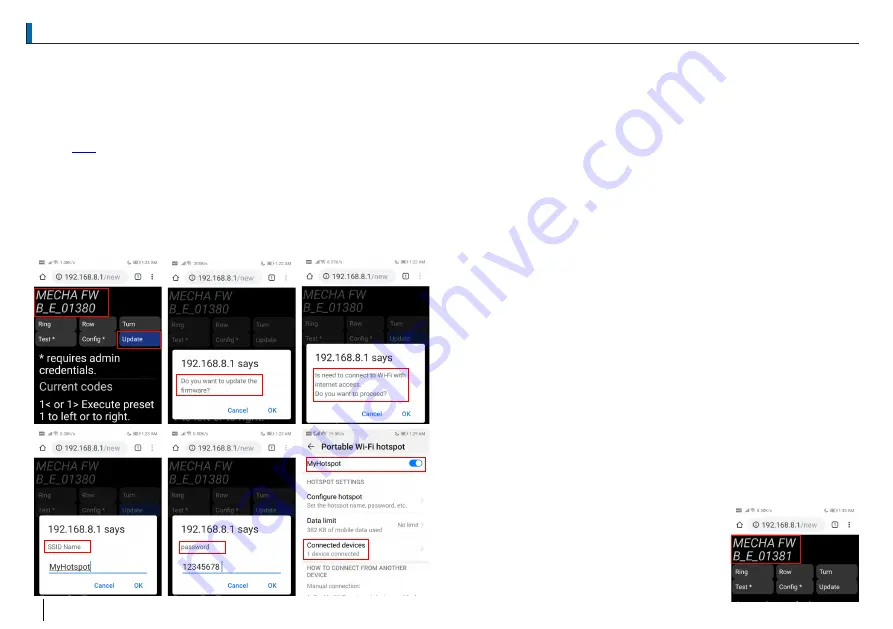
Firmware Version and Update
Firmware Version and Update
A hotspot with Internet access is needed for firmware update. Refer to P2 for
details. Setup and turn on the hotspot in advance if it is not on the same
controlling device. MECHA firmware update is set to be automatic for
firmware B_E_1368 or older. With newer firmware, update must be manually
activated. Update the firmware only if you have time to test it thoroughly
before any critical job.
Check
[4]
for current firmware version and update history. Changes in
each firmware is also listed. Open
or
in web
192.168.8.1/new
sta_ip/new
browser. At the top of page, it will show the firmware version. To turn on
update, click
button in
page. A pop up will ask for
[Update]
ip/new
confirmation. Click
.
OK
In AP mode, a pop up will ask for connection to a hotspot. Click
. Enter
OK
SSID of hotspot and password. Note they are case sensitive and beware of
any extra space. If you will use the controlling device as the hotspot as in this
instruction, power off MECHA and turn on the hotspot. Then turn on MECHA
again. MECHA will connect to your hotspot automatically if SSID and
password match.
In STA mode, a pop up will ask for confirmation of update. It will not ask for
SSID. Once MECHA is connected to the Internet, it will check with server,
download any new firmware, install it and reboot. It will give a series of LED
sequence and 3 beeps twice after successful firmware update. Power cycle
MECHA. When LEDs show
splitting lights, press button
for 3
- = - = - = - =
[1]
seconds until you hear a beep. It will revert to AP mode and can be reached
by
. In firmware C1_1400 and later, MECHA will default to AP
192.168.8.1
mode after update. There is no need to press
for 3 seconds.
[1]
Troubleshooting Firmware Update
If MECHA somehow fails to connect to a hotspot as described above, create
a Wi-Fi hotspot as follows:
Network Name:
M-123ABC
Password:
12345678
where
is the last part of MECHA network name, which appears as
123ABC
MECHA-123ABC
in Wi-Fi network list when MECHA is first turned on. For
MECHA used in this guide, network name to create is
.
M-6AA0E1
Then start/restart MECHA, when LEDs show
splitting lights,
- = - = - = - =
press Button
for about 3 seconds, until you hear 6 rapid beeps. MECHA
[3]
will reset its Wi-Fi settings to factory default and try to connect
M-123ABC
network. With access to the Internet, it will connect to server, download any
new firmware, install it and reboot. It will give a series of LED sequence and 3
beeps twice after successful firmware update.
Power cycle MECHA. When LEDs show
splitting lights, press
- = - = - = - =
button
for 3 seconds until you hear a beep. It will return to AP mode and
[1]
can be reached by
. In firmware C1_1400 and later, MECHA will
192.168.8.1
default to AP mode after update. There is no need to press
for 3 seconds.
[1]
To check whether update is successful, connect to
MECHA. Open
in web browser.
192.168.8.1/new
At the top of page, it will show firmware version
with a greater number than before. A recent list of
firmware updates is also shown.
3
EN








