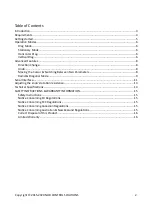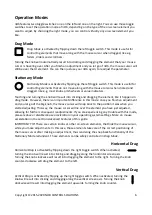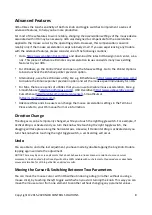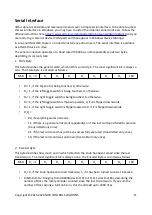Advanced Features
nOb utilizes the touch sensitivity of both its knob and toggle switches to implement a series of
advanced features, to help you be more productive.
For most of these features to work reliably,
changing the acceleration settings
of the mouse device
associated with nOb may be necessary. nOb was designed to compensate for the acceleration
applied to the mouse cursor by the operating system. However, this compensation can work
reliably only if the mouse acceleration is kept relatively small. If you are experiencing any trouble
with the advanced features, please consider one of the following solutions:
•
https://www.nobcontrol.com/nac
and download the latest nOb Assignment center, a.k.a
nAc. This piece of software eliminates any acceleration issues and adds many new exciting
features to your nOb.
•
For Windows, go the
Control Panel
and open up the
Mouse
settings. Go to the
Pointer Options
tab and
uncheck
the
Enhance pointer precision
option.
•
Alternatively, use a free Windows utility, like e.g. EitherMouse (
)
to disable the
Enhance pointer precision
option and set the mouse speed individually for nOb.
•
For Mac, there are a series of utilities that you can use to disable mouse acceleration, like e.g.
SmoothMouse (
),
CursorSense (
http://plentycom.jp/en/cursorsense/
), SmoothCursor
(
).
•
Advanced Mac and Linux users can change the mouse acceleration settings in the Terminal.
Please refer to your OS manual for more information.
Direction Change
The drag axis can be temporarily changed, while you touch the
right
toggle switch. For example, if
Vertical Drag
is activated and you turn the knob
while touching the right toggle switch
, the
dragging will take place along the horizontal axis. Likewise, if
Horizontal Drag
is activated and you
turn the knob while touching the right toggle switch, a vertical drag will occur.
Undo
You are able to undo the last adjustment you have made by double tapping the big knob. Double
tapping again will redo the adjustment.
NOTICE: There may be on-screen elements that do not behave in a linear manner in relation to mouse cursor
movements. Undo and redo functionality will not be 100% reliable with such elements. Please reduce or deactivate
mouse acceleration for nOb to get better undo/redo results.
Moving the Cursor & Switching Between Two Parameters
You can move the mouse cursor with nOb without inducing a drag (or rather without causing a
mouse click), by
touching the left toggle switch
when you
start turning
the knob. This way you can
move the mouse cursor from one element to another without changing any parameter values.
Copyright © 2015-2020 NOB CONTROL SOLUTIONS
8