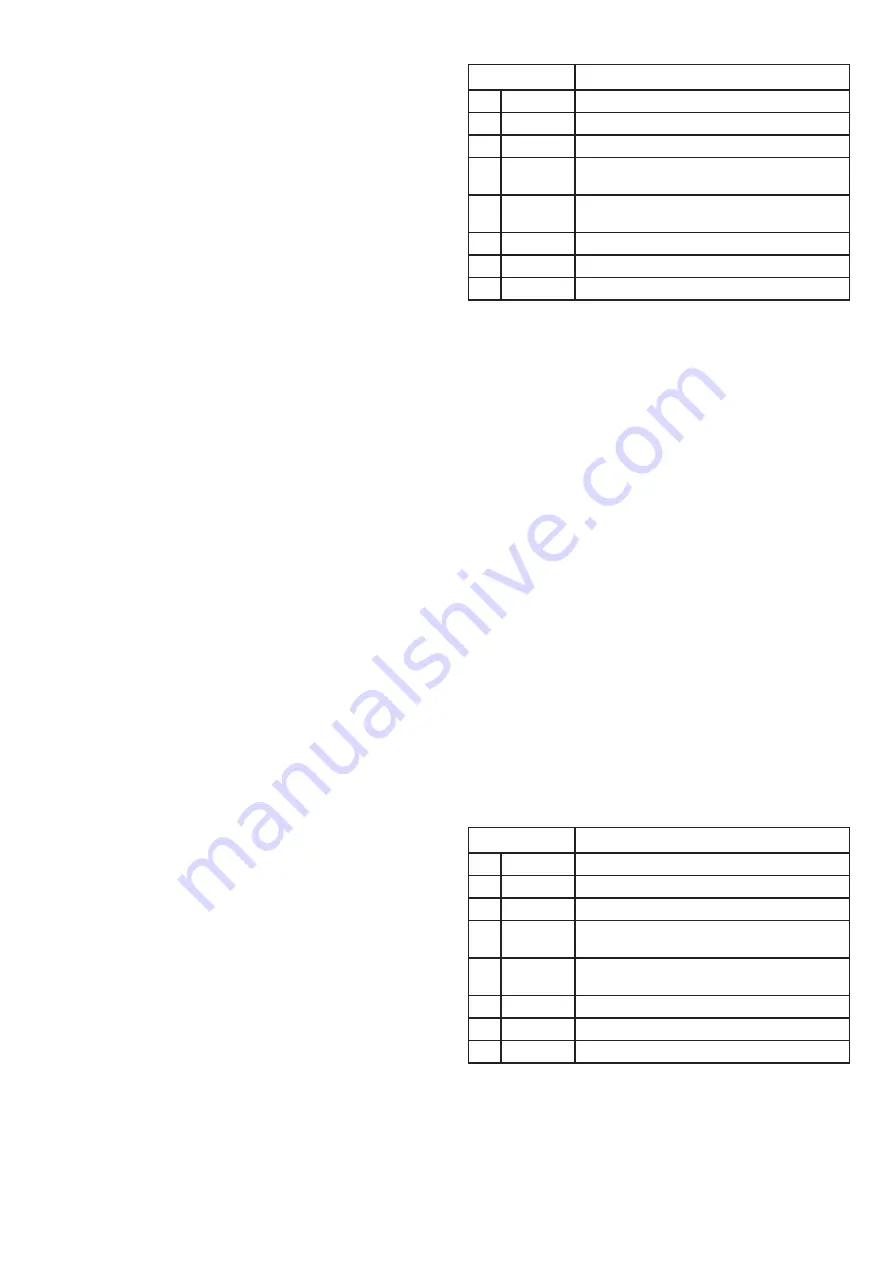
8
Automatic DTV channel search
Press the [MENU] button and select [Channel]> [Auto Tuning]
from the menu. Confirm the selection with the [OK] key. In
the search menu, press [
Caret-Left
][
Caret-right
] to select the search type [ATV +
DTV, ATV, DTV]. Press the [
Caret-down
] key to switch to the country of
your choice field. Use the [
Caret-Up
][
Caret-down
][
Caret-Left
][
Caret-right
] keys to select the desired
country, then the [OK] key to confirm the selection. Press the
[
Caret-down
] key to select [Start Scan]. Confirm the start of the scan by
pressing the [OK] key. Please wait until your channel search is
complete.
Manual scan DTV (digital) channel
Open the input list, select the DVB-T option. Press the [MENU]
button and select [Channel]> [Manually DTV tuning] from the
menu. Confirm the selection with the [OK] key. Press the [
Caret-Left
]
[
Caret-right
] buttons to select the desired channel from the menu. Press
the [
Caret-down
] key to select [Search]. Press the [OK] key to start the
search. Please wait until your channel search is complete.
Manually search for ATV (analog) channels
Open the ATV from the input list. Press the [MENU] button
and select [Channel]> [ATV Manual Tuning] from the menu.
Press the [
Caret-Left
][
Caret-right
] buttons to select the desired channel from the
menu. Press the [
Caret-down
] key to select the color system. Press the
[
Caret-Left
][
Caret-right
] buttons to select the desired system [PAL, NTSC, SECAM
or AUTO]. Press the [
Caret-down
] key to select the sound system [BG,
DK, I, l or M]. Press the [
Caret-down
] key to select fine tuning. Press [
Caret-Left
][
Caret-right
]
to search for the desired frequency. Press the [
Caret-down
] key to select
the frequency. Press [
Caret-Left
][
Caret-right
] to search for the desired frequency.
During manual search, press the [RETURN] key to cancel the
search and return to the previous menu.
Record channels [REC]
Insert the USB memory stick into
one of the USB slots on the side of the TV. Open the input list,
select the DVB-T option, open the channel you want to record.
Press the [REC] button to start recording channels.
A recording icon will appear in the upper left corner. To
stop recording, press the [STOP] button and confirm the
interruption of recording by selecting [OK]
To view the recorded content, open the DVB-T from the input
list, press the [MENU] button. Press the [
Caret-down
] key to select the
[SETTINGS] menu. Confirm the selection with the [OK] key.
Press the [
Caret-down
] key to select the [Recording List] menu. Select
the file you want to play from the list and press the [OK] key to
start playback.
ICON
DESCRIPTION
Play
PLAY
Play content
STOP
STOP
Stop content
pause
PAUSE
Pause content
Backward
REWIND
Rewind: Rewind (Press [
Step-forward
] to continue playing the
content)
forward
FAST
FORWARD
Fast Forward: FF (Press [
Step-forward
] to continue playing the
content)
Step-forward
FORWARD
Make a 30sec jump forward
Step-Backward
BACKWARD
Make a 30sec jump backward
clock
TIME PLAY
Select play time
Preparing USB storage for recording:
The recording function only supports USB memory sticks with
the FAT32 file system. You can prepare / format your USB
memory with the FAT32 file system via your TV. Open the
DVB-T from the input list. Press [MENU], press the [
Caret-down
] key
to select the [SETTINGS] menu. Confirm the selection with
the [OK] key. Press the [
Caret-down
] key to select the [PVR File System]
menu. Press the [
Caret-down
] key to select [Format Start]. Confirm the
selection with the [OK] key. Start formatting the USB memory
by confirming to [OK]. Wait for the USB storage preparation
/ formatting to finish. Exit the previous menu by pressing
[MENU]
Time Shift
Insert the USB memory stick into one of the USB slots on the
side of the TV. Open the input list, select the DVB-T option,
open the channel where you want to activate the time shift
option. Press the [T-SHIFT] button to pause the channel. Press
the [
Step-forward
] button to resume playback. Press the [
STOP
] key to
pause and resume later viewing. This option also allows the
option to watch another channel later.
ICON
DESCRIPTION
Play
PLAY
Play content
STOP
STOP
Stop content
pause
PAUSE
Pause content
Backward
REWIND
Rewind: Rewind (Press [
Step-forward
] to continue playing the
content)
forward
FAST
FORWARD
Fast Forward: FF (Press [
Step-forward
] to continue playing the
content)
Step-forward
FORWARD
Make a 30sec jump forward
Step-Backward
BACKWARD
Make a 30sec jump backward
clock
TIME PLAY
Select play time























