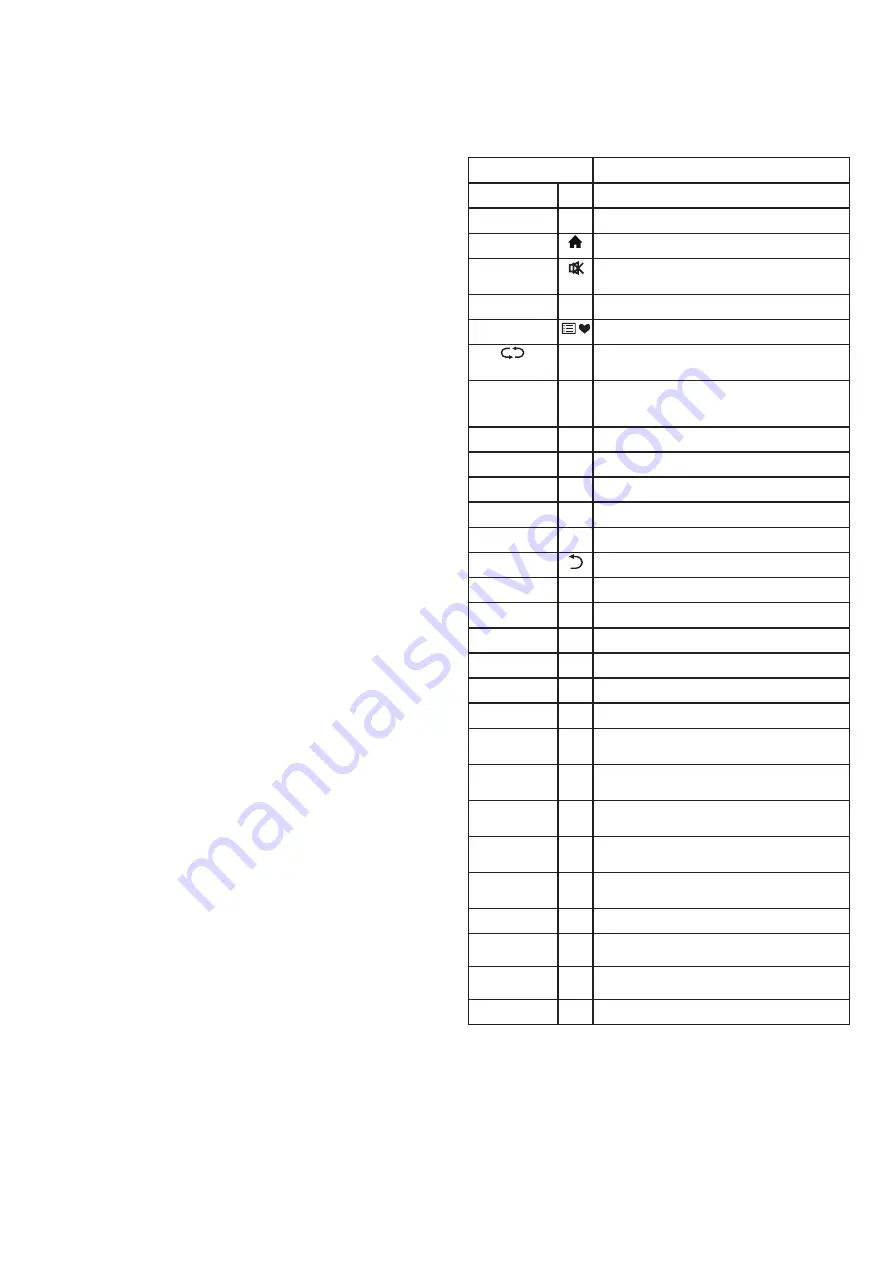
6
Panel Control Keys
1) LED indicator and infrared sensor
2) I/O – Power Switch - (press I to turn ON ; O on to turn OFF
the device)
3) SOURCE: Press this button to enter the input signal selection
menu (HDMI, DVB-T, etc…)
While navigating through the device menu, this button has
the same function as the [OK] key on the remote control. Use
this button to confirm your selection.
4) CH+ / CH – Channel up/down key
When navigating through the device menu, these keys have
the same function as the [
Caret-Up
][
Caret-down
] keys on the remote control.
5) VOL+ / VOL- Volume keys
When navigating through the device menu, these keys have
the same function as the [
Caret-Left
][
Caret-right
] buttons on the remote
control.
6) MENU: Press this button to display the menu
7) STANDBY: Press this button to switch the TV to standby
mode.
This button puts the TV into sleep/standby mode, and does
not shut it down. Use the switch described in paragraph 2 to
switch off the device.
REMARK:
1. The appearance of the control panel and the location of
the keys may vary depending on the series and model of the
device
2. In SMART mode, use a remote control device (or optional
mouse and keyboard)
REMOTE CONTROL
Installing the batteries in the remote control:
Remove the battery cover on the back of the remote control
and insert two AAA (1.5 volt) batteries into the corresponding
slots. Pay attention to the polarity of the battery [+] and [-].
• The remote control should be pointed at the sensor on the
TV control panel during use.
• Objects placed between the remote control and the sensor
may interfere with the normal operation of the controller.
• Do not leave the remote control in the environment with
intense vibration, and do not leave it in direct sunlight.
• Exposure to bright light or direct sunlight can interfere with
the operation of the remote control. In such cases, change the
angle of the lighting or move closer to the TV.
• A weak battery can affect the performance of the remote
control. Replace the batteries when you notice a poor
response from the device.
• Remove the batteries when you do not want to use the
remote for an extended period of time.
Store batteries safely.
• Do not use batteries of different charge capacity, change the
batteries in pairs.
• Do not disassemble, charge, or burn used batteries
• Dispose of batteries in accordance with laws applicable in
your country
TIPKA
FUNKCIJA
POWER
Power-Off
Switch between working and standby status
HOME
Show the homepage of Smart TV (Android TV)
MUTE
Turn on/off sound
NUMBERS [0-9]
In Tv mode – Enter numbers to select channel
In SMART mode - Enter numbers keys to type
LIST
Display channel list / favorite list
Switch from current to last watched channel
SOURCE
Select input signal - HDMI1, DVB-T, etc. (Only
works in TV mode)
CURSOR KEYS
Caret-Up
Caret-down
Caret-Left
Caret-right
Keys to navigate through the device menu in TV
mode and Smart mode
OK
Confirm the operation
VOL +/-
Turn Up/Down the volume
RETURN
Return to previous page
EXIT
Exit the current interface
CH +/-
Change the program channel
INFO
Show the information of the TV Program
SUBTITLE
Select subtitle language
AUDIO
Select audio language
AD
Turn on/off associated audio
TTX
Open teletext mode
REC
Record program/channel
T-SHIFT
Time shift in DTV mode
REVEAL (EPG)
Display the hidden text in Teletext mode
(Electronic channel instructions in DTV mode)
INDEX
Caret-right
pause
Displays the index page in Teletext mode
(Play/Pause in Multimedia)
ZOOM
Square-Full
Adjust the Teletext size
(Stop function in Multimedia)
HOLD
FAST-BACKWARD
Hold the display at current page in Teletext mode
(Previous file in multimedia)
LANGUAGE
Fast-Forward
Change the Teletext language
(Next file in multimedia)
RED BUTTON
Special function key
GREEN
BUTTON
Special function key
YELLOW
BUTTON
Special function key
BLUE BUTTON
Special function key
BASIC OPERATIONS
Remark:
1. Basic key operations relate to operations of the remote
control. For controls on the control panel, see the chapter
"Panel Control Keys" in the manual.
2. This section is about the TV mode, operations in other







































