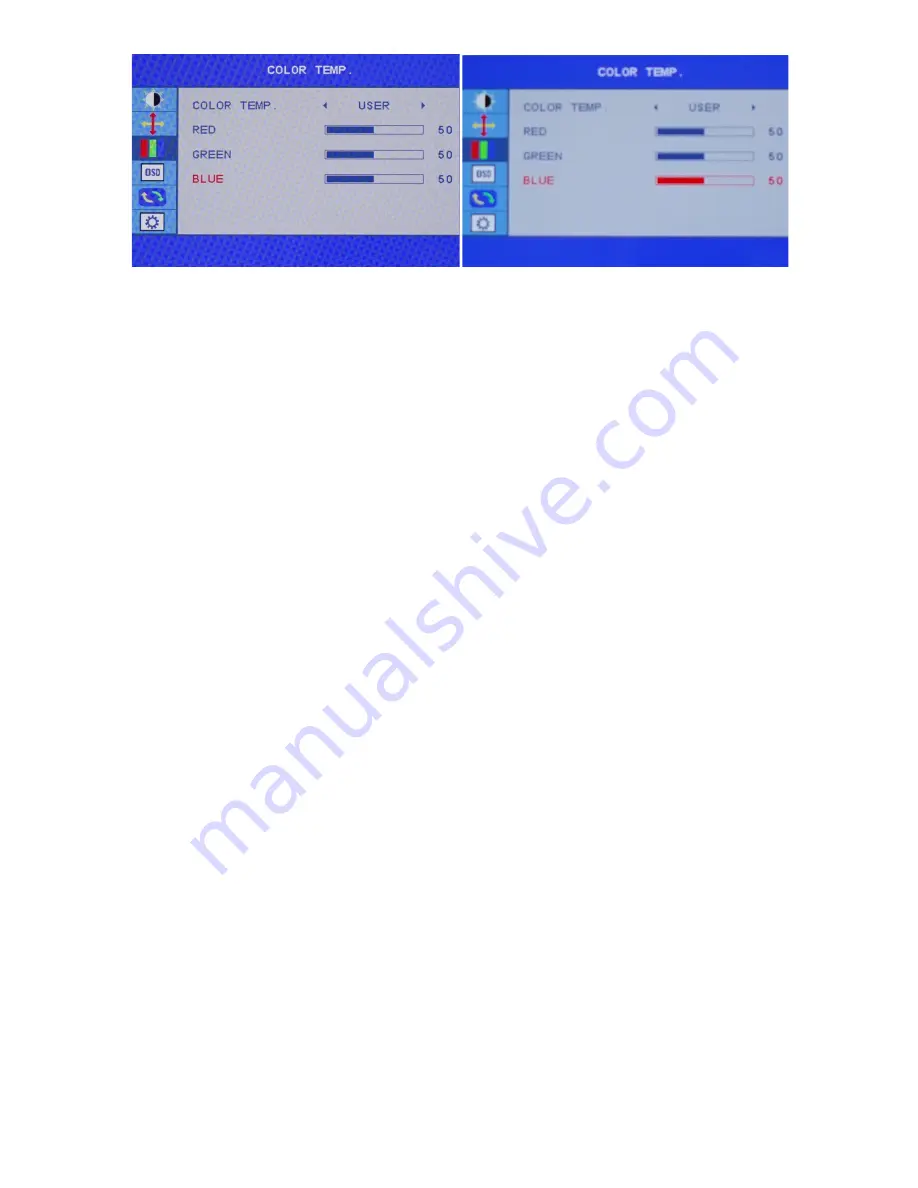
20
a) To adjust the BLUE setting, Use the
"RIGHT ARROW BUTTON"
or
"LEFT ARROW BUTTON"
to
navigate and highlight GREEN and press
"MENU
."
b) Use the buttons
"RIGHT ARROW BUTTON"
or
"LEFT ARROW BUTTON"
to adjust between 0 to
100 for the GREEN temperature settings.
c) Once you set your desired GREEN settings, press
"GO BACK BUTTON"
to confirm selection and exit to
COLOR sub-menu to continue to adjust the next color settings.
d) Once you are finished adjust and calibrating the color settings - Press
"GO BACK BUTTON"
once to
confirm selection and exit to the COLOR sub-menu. To completely exit out of the On Screen Display press
"GO BACK BUTTON"
again
.
NOTE: When using a colorimeter to calibrate the monitor, you may need to exit and enter each RGB (Red,
Green, Blue) color multiple times to adjust the color temperature settings to reach the desired results. Your
computer's color output will have slight variations of color reproduction and image quality depending on
graphics card used and video output port used.
We recommend using a HDMI connection for the best and
most consistent color performance.




























