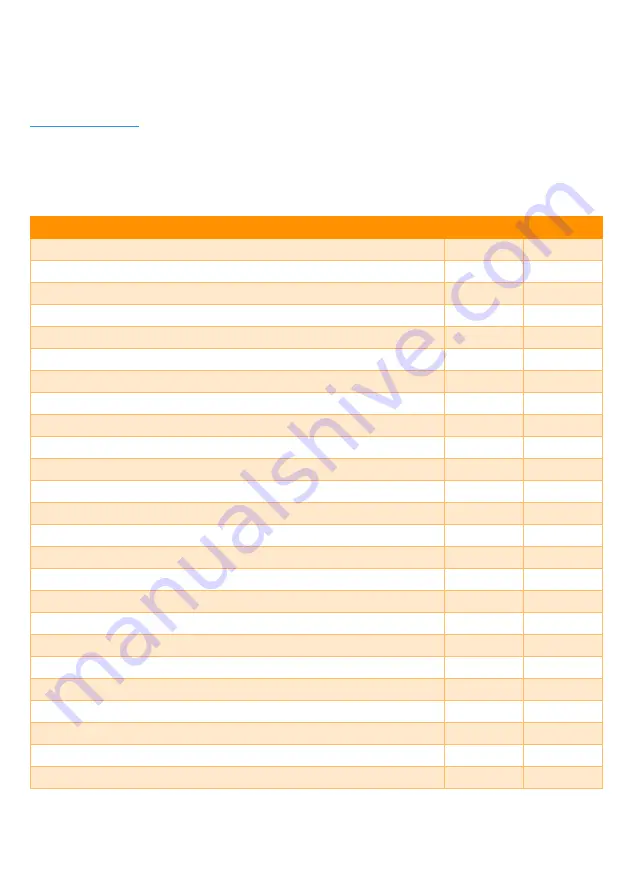
Using the Online Web App
Connect your clock to your PC, Mac, Linux, ChromeOS, or Android device using any good-
quality cable. Use Google Chrome, Microsoft Edge or Opera browser to go to
, where the complete range of your device’s settings can be easily
changed for maximum customisation. However, many of these settings can be set using
the three built-in buttons, so use of the WebApp is not required.
Linux devices may require an additional udev rule, please refer to the full user’s manual.
Buttons
Web App
Set time
✓
✓
Set date
✓
Start a counter/timer
✓
12/24hr time format
✓
✓
Leading zero on time display
✓
Button beep
✓
Colon on/off/flash
✓
Auto-show date and temperature
✓
Date format (DD/MM/YY or MM/DD/YY)
✓
Select °C / °F temperature units
✓
✓
Customise LED backlighting colour
✓
✓
Randomised LED backlighting colour
✓
Rainbow cycling LED backlighting colour
✓
✓
Adjust rainbow colour cycling speed
✓
Different backlighting colour for time, date and temperature
✓
Day and night display brightness
✓
✓
Set LED backlighting brightness
✓
✓
Set LED backlighting dimming level at night
✓
Set ambient-light night dimming threshold
✓
✓
Select ambient-light or time-based night dimming
✓
Display effects
✓
On-off timer
✓
Read diagnostic information
✓
Read error logs
✓
Firmware upgrade
✓






















