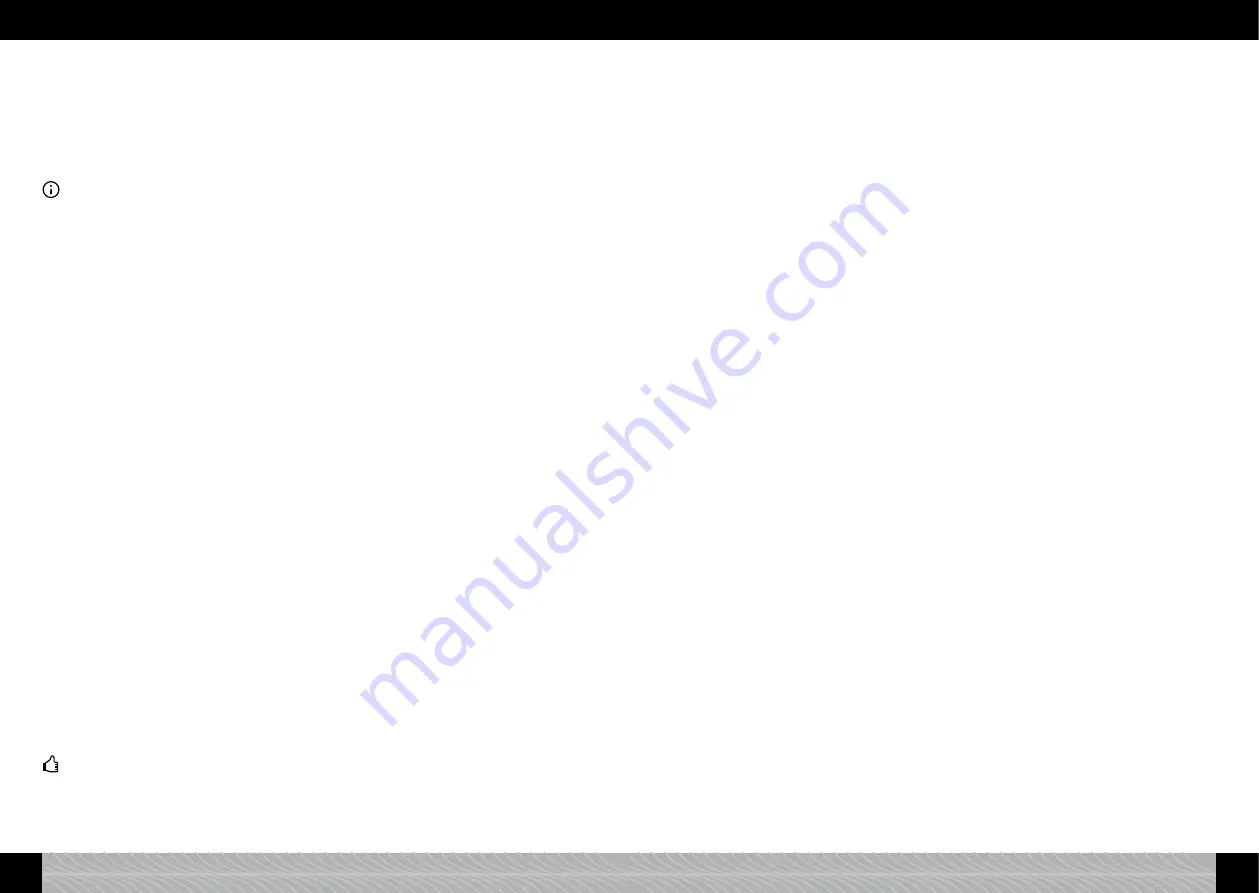
2.6. ECO mode
If you do not use the rotary control or the touch screen for a prolonged period of time, the appliance
will automatically revert to ECO mode. The display shows “SAVING ENERGY”.
£
Press the rotary control to leave ECO mode.
The display shows the main menu.
3. Setting/adjusting basic settings
Note: The machine has a pre-programmed ex-factory setting for each coffee variety.
This means that
you can brew your
fi
rst coffee straightaway (see 4.)
. However, we do recommend making the necessary
adjustments according to your preferences before you do so.
£
To adjust the basic settings turn the rotary control in the main menu to “SETTINGS”
or
touch the
settings symbol.
£
Enter the “SETTINGS” menu by pressing the rotary control.
£
Select the menu item that you want to adjust by turning the rotary control.
£
Enter the chosen menu item by pressing the rotary control.
£
Turning the rotary control adjusts the setting.
£
Press the rotary control to con
fi
rm the selected setting.
£
By selecting “EXIT” and then pressing the rotary control you move up one menu level: from the
selected setting in “SETTINGS” to the main menu.
3.1. Setting the appliance for use with or without
fi
lter
£
To adjust the mode turn the rotary control in the main menu to “SETTINGS”. Then press the
rotary control
or
touch the settings symbol.
£
Select “FILTER” from the menu “SETTINGS” by turning the rotary control.
Using the appliance
with
fi
lter: please follow the procedure in 2.4.1.
Using the appliance
without
fi
lter: please follow the procedure in 2.4.2.
£
You can adjust the other settings directly from here or leave the menu by choosing “EXIT” and
then press the rotary control.
3.2. Setting the water hardness level
£
To adjust the water hardness turn the rotary control in the main menu to the “SETTINGS” menu
and then press it
or
touch the settings symbol.
£
Enter “SETTINGS” and select “WATER HARDNESS” by pressing the rotary control.
Then follow the procedure in 2.4.3
£
You can adjust the other settings directly from here or leave the menu by choosing “EXIT” and
then press the rotary control.
3.3. Adjusting the aroma
You can adjust the aroma of your coffee according to taste. To do so, use one of the three pro
fi
les for
varying water pressure in the “AROMA” menu. The “DYNAMIC” pro
fi
le delivers dynamic percolation,
“CONSTANT” stands for a constant and “INTENSE” for an intense percolation. The ex-factory setting
is “INDIVIDUAL”, which means that you can select your preferred aroma selection for each coffee
recipe. Should you however opt for a pre-select aroma pro
fi
le of 1,2 or 3, this will be applied to all
coffee specialities.
Tip: Test your preferred aroma selection on one drink.
£
To change the aroma settings turn the rotary control in the main menu to “SETTINGS” and then
press it
or
touch the settings symbol.
£
Turn the rotary control to “AROMA“ and press it.
£
Turn the rotary control to select the aroma pro
fi
le of your choice.
£
Press the rotary control to con
fi
rm your choice.
£
You can adjust the other settings directly from here or leave the menu by choosing “EXIT” and
then press the rotary control.
3.4. Adjusting the temperature
You can adjust the temperature as required for coffee, milk and hot water to “STANDARD”, “HIGH”,
“MAXIMUM” or “INDIVIDUAL”. The ex-factory setting is “HIGH”. If the temperature has been ad-
justed as outlined below this applies to all coffee varieties.
You can however set the temperature for each coffee variety as “INDIVIDUAL” (see 4. below.) Adjust
the temperature settings in the “INDIVIDUAL” menu as follows:
£
To change the temperature turn the rotary control in the main menu to “SETTINGS” and press it
or
touch the settings symbol.
£
Turn the rotary control to “TEMPERATURE” and press it.
£
Turn the rotary control to coffee, milk or hot water.
£
Press the rotary control to con
fi
rm your setting.
£
Press the rotary control to set the required temperature.
£
Press the rotary control to con
fi
rm your setting.
The display shows the other temperature settings for coffee, milk and hot water.
£
You can adjust the other settings directly from here or leave the menu by choosing “EXIT” and
then press the rotary control.
3.5. Select language
£
To change the language turn the rotary control in the main menu to “SETTINGS” and press it
or
touch the settings symbol.
£
In “SETTINGS” turn the rotary control to “LANGUAGE” and press it.
£
By turning the rotary control you change the language.
£
Press the rotary control to con
fi
rm the chosen language.
£
You can adjust the other settings directly from here or leave the menu by choosing “EXIT” and
then press the rotary control.
3.6. Setting the times
3.6.1. Set automatic switch-off time
This function allows you to determine the automatic switch-off time after the last use. The ex-factory
setting is after “10 MINUTES”.
£
To change the switch-off time turn the rotary control to “SETTINGS” in the main menu and press
it
or
touch the settings symbol.
£
Turn the rotary control to “TIMES” and press it.
£
Turn the rotary control to “APPLIANCE AUTO-OFF” and press it.
The display shows the optional switch-off times.
£
Turn the rotary control to the required switch-off time.
£
Press the rotary control to con
fi
rm your choice.
The display shows the other time settings. Your appliance will now automatically shut down after use
according to the switch-off time.
£
You can adjust the other settings directly from here or leave the menu by using “EXIT” and then
press the rotary control.
3.6.2. Set automatic switch-on time
Your appliance can be set to automatically switch on at a required time; e.g. to be up and running in
time for breakfast. How to set the switch-on time:
80
81
GB
GB
3. Setting/adjusting basic settings
3. Setting/adjusting basic settings



















