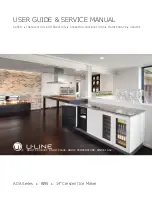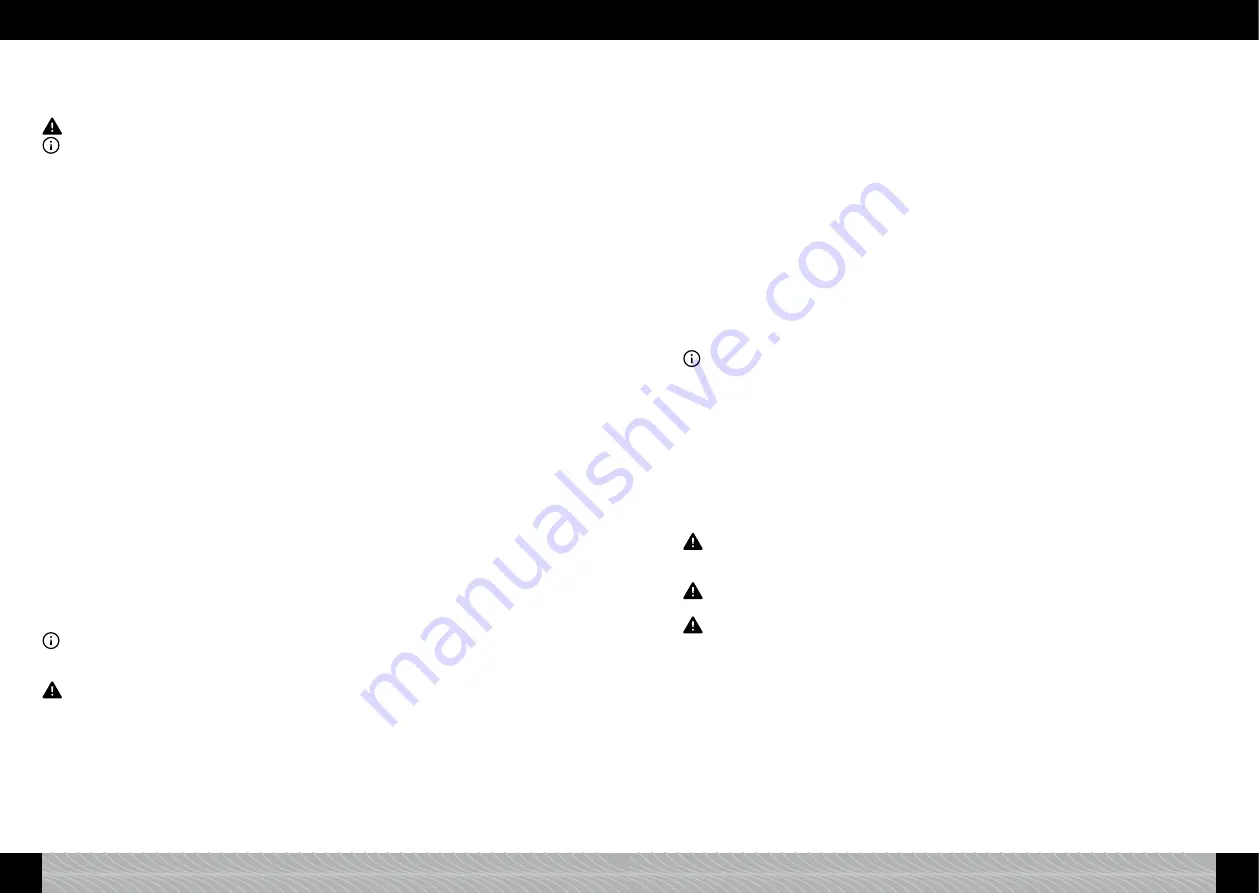
Once the rinsing cycle is
fi
nished, the appliance reheats and is ready for use. The display shows the
main menu.
5.3. Cleaning frother
Attention: Do not disrupt the running programme!
Note: When it is required the display will show “PLEASE CLEAN FROTHER”.
Proceed as follows:
£
Turn the rotary control to “MAINTENANCE” and press it
or
touch the maintenance symbol.
£
Turn the rotary control to “CLEAN FROTHER” and press it.
The display alternately shows “EMPTY TRAYS” and “FILL WATER”.
£
Remove the drip tray and the used coffee container (
fi
g. 1/N and 1/O) and empty both.
£
If necessary re
fi
ll the water tank with fresh water. Reinsert the water tank
fi
rst, followed by drip
tray and the used coffee container.
The display shows “HOSE ON SPOUT AND IN CLEANER”.
£
Connect one end of the hose to the height-adjustable spout (
fi
g. 7).
£
Put some detergent (available as an optional accessory, see 8.) and water in a container, amount-
ing to at least 0.3l. For the correct mix ratio follow the detergent manufacturer’s instructions.
£
Dip the other end of the hose into the cleaning solution.
£
Place a suf
fi
ciently large bowl (at least 0.5 l) underneath the height-adjustable spout.
£
Press the rotary control or touch CONTINUE.
The display shows „CLEAN FROTHER“.
£
Press the rotary control
or
touch START.
The appliance starts the cleaning process. The display shows
“CLEANING FROTHER. DO NOT REMOVE HOSE”.
After a short while the display shows “HOSE ON SPOUT AND IN DRIP TRAY”
£
Connect one end of the hose to the height-adjustable spout (
fi
g. 7) and the other end to the drip
tray (
fi
g. 10).
£
Press the rotary control
or
touch CONTINUE.
The display shows “CLEANING FROTHER, DO NOT REMOVE HOSE”.
Once the cleaning cycle is
fi
nished, the appliance starts heating up and is again ready for use.
£
Empty the drip tray and used coffee container (
fi
g. 1/N and 1/O) and reinsert them when cleaned.
The display shows main menu.
5.4. System cleaning
Note: If the appliance needs cleaning, the display will show “PLEASE CLEAN SYSTEM”. You can con-
tinue making coffee, but we recommend starting the cleaning programme as soon as possible. Otherwise
your warranty could be compromised.
Attention: Do not disrupt the cleaning process. Insert cleaning tablet only when the appliance asks for it.
£
Turn the rotary control to “MAINTENANCE” and press it
or
touch the maintenance symbol.
£
Turn the rotary control to “CLEAN SYSTEM” and press it.
The display alternately shows “EMPTY TRAYS” and “FILL WATER”.
£
If necessary re
fi
ll the water tank with fresh water and reinsert the water tank.
£
Remove the drip tray and used coffee container (
fi
g. 1/N and 1/O), empty both and reinsert them.
The appliance rinses twice. The display shows “CLEANING SYSTEM”.
The display then shows „REMOVE BREW UNIT AND RINSE WITH COLD WATER“.
£
Open the service door on the right of the casing (
fi
g. 1/L) by pulling the inner handle slightly
towards you and carefully move the service door away from casing.
£
Remove the brew unit by pressing the red switch upward and turning the handle all the way to
the left until it snaps into place (
fi
g. 12).
£
Carefully remove the brew unit using the handle.
£
Clean the brew unit under running water.
The display shows „CLEANING TABLET IN BREW UNIT“.
£
Place the cleaning tablet in the round nozzle of the brewing unit (see display).
The display shows „INSERT BREW UNIT“.
£
Reinsert the brew unit carefully and lock it by pressing down the red switch and turning the handle.
£
Close the service door and in doing so carefully place the pivots at the back of the door into the
notches. Make sure that the door (
fi
g. 1/L) completely snaps back into place.
£
Place a suf
fi
ciently large bowl (at least 0.5 l) underneath the spout (
fi
g. 1/E).
The display shows “START CLEANING”.
£
Press the rotary control
or
touch START.
The appliance starts the cleaning process. The display shows “CLEANING SYSTEM”. The process is
fully automated and takes approximately 10 minutes.
Note: Should a message appear during the cleaning process, follow the indicated steps. The appliance
will continue with the cleaning automatically afterwards.
Once the cleaning process is
fi
nished, the display shows “EMPTY TRAYS“.
£
Remove the drip tray and the used coffee container (
fi
g. 1/N and 1/O) and reinsert them both
when cleaned.
£
If necessary re
fi
ll the water tank with fresh water.
The appliance reheats and is again ready for use. The display shows the main menu.
5.5. Descaling
If the appliance needs descaling, the display shows “PLEASE DESCALE SYSTEM”.
You can also start the descaling programme manually at any time.
Attention: Please make sure to follow each step exactly as outlined below! You can continue making
coffee, but we recommend starting the descaling programme as soon as possible. Otherwise your war-
ranty could be compromised.
Attention: Do not disrupt the descaling programme. Never use vinegar or vinegar-based agents, but
only standard liquid products speci
fi
cally recommended for automatic coffee machines.
Attention: Before starting the descaling programme remove the
fi
lter from the water tank.
£
Turn the rotary control to “MAINTENANCE” and press it
or
touch the maintenance symbol.
£
Turn the rotary control to “DESCALING SYSTEM” and press it.
The display shows “EMPTY TRAYS”.
£
Remove the drip tray and the used coffee container (
fi
g. 1/N and 1/O), and empty both.
£
Reinsert the drip tray and used coffee container.
The display shows “REMOVE WATER TANK”.
£
Remove the water tank.
The display alternately shows “FILL WATER TANK TO 0.7 L MARK” and
“INSERT DESCALER AND ADD TANK”.
£
Remove the
fi
lter. Fill the water tank to the 0.7 l mark with fresh water and reinsert it.
94
95
GB
GB
5. Cleaning and maintenance
5. Cleaning and maintenance