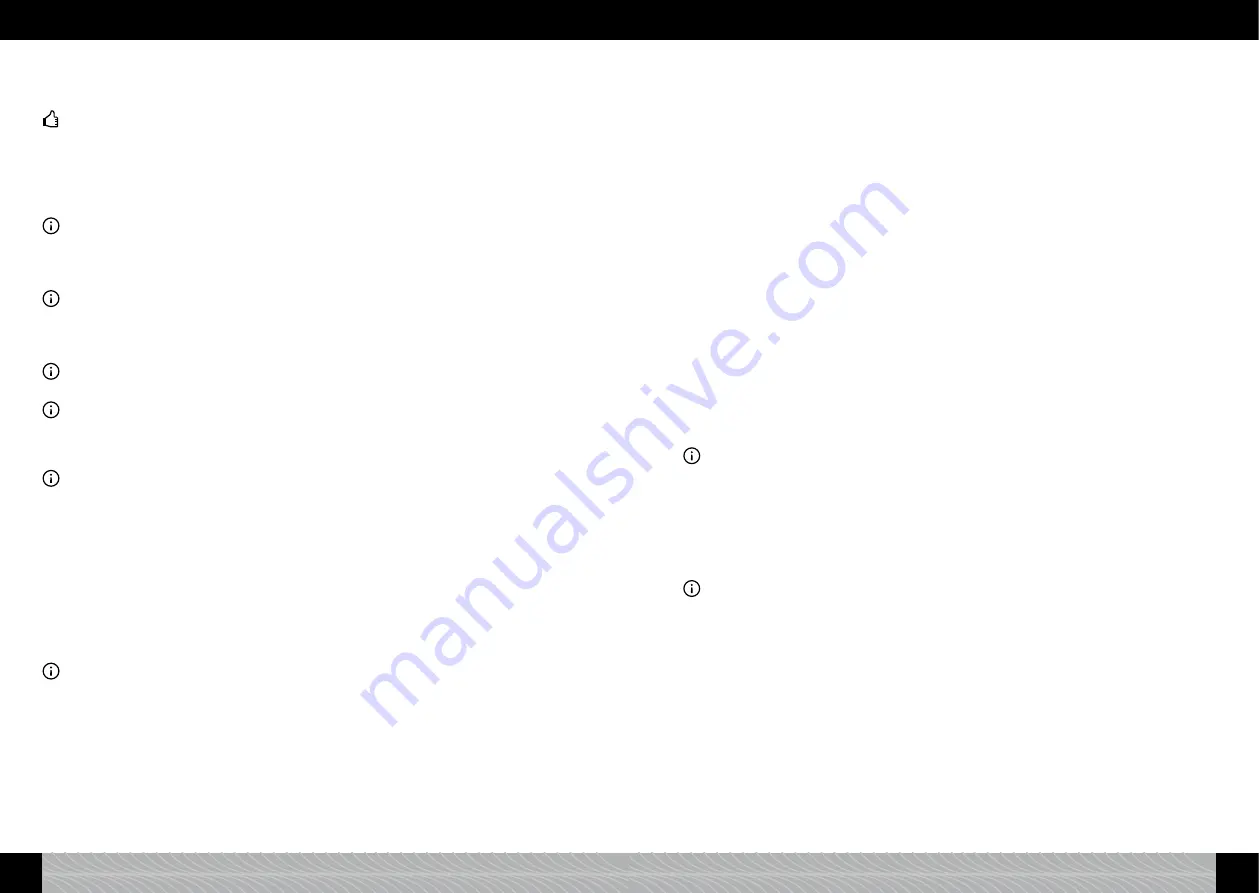
£
Turn the rotary control to your choice of preparation. In the setting MILK
¤
COFFEE the milk/
milk froth is prepared
fi
rst, then the coffee. The setting COFFEE
¤
MILK starts with the coffee.
In the setting MILK + COFFEE both are prepared simultaneously.
Tip: Try the different ways of preparation to
fi
nd your personal favourite.
£
Press the rotary control to con
fi
rm the setting.
Select coffee quantity
(Cappuccino, Caffè Latte and Latte Macchiato)
£
Turn the rotary control to “COFFEE QUANTITY” and press it.
£
Turn the rotary control to select the quantity of your choice. Press the rotary control to con
fi
rm
your choice.
Note: Make sure that your cups or glasses
fi
t.
Select milk quantity
(Caffè Latte, Latte Macchiato, Warm Milk and Hot Milk)
£
Turn the rotary control to “MILK QUANTITY” and press it.
£
Turn the rotary control to select the quantity of your choice and press it.
Note: Make sure that your cups or glasses
fi
t.
Select froth quantity
(Cappuccino, Latte Macchiato, Milk Froth)
£
Turn the rotary control to “FROTH QUANTITY” and press it.
£
Turn the rotary control to select the quantity of your choice and press it.
Note: Make sure that your cups or glasses
fi
t.
Select total quantity
(all drinks with milk)
Note: By changing this setting all previous settings will be adjusted accordingly.
£
Turn the rotary control to “TOTAL QUANTITY” and press it.
£
Turn the rotary control to the quantity of your choice. Press the rotary control to con
fi
rm your
setting.
Note: Make sure that your cups or glasses
fi
t.
Select temperature
(if “TEMPERATURE”, “COFFEE” and/or “MILK”, see 3.4. “INDIVIDUAL”, is set in
the menu “SETTINGS”)
£
Turn the rotary control to “TEMP. COFFEE” and press it.
£
Turn the rotary control to the temperature of your choice (STANDARD, HIGH, MAXIMUM) and
press it to con
fi
rm the setting.
£
Turn the rotary control to “TEMP. MILK” and press it.
£
Turn the rotary control to the temperature of your choice (STANDARD, HIGH, MAXIMUM) and
press it to con
fi
rm the setting.
£
To exit a menu level turn the rotary control in each level to “EXIT”. Then press the rotary control
or
touch EXIT.
£
Repeat this until you are back in the main menu.
Note: If no changes are made to the settings for some time, the appliance switches back to the main
menu automatically.
4.4. Adjusting standard settings for hot water (e.g. tea)
Ex-factory the standard setting for hot water is: 150ml.
The display shows: “150ml”
£
Place a cup underneath the spout (
fi
g. 5).
£
Turn the rotary control to “HOT WATER” and press it
or
touch the hot water symbol.
£
Press the rotary control
or
touch START.
The cup light switches on. The appliance prepares hot water in the standard setting.
The standard setting can be altered in two different ways:
4.4.1. Live Programmierung
You can change and save the standard setting during the brewing process as follows.
£
Turn the rotary control in the main menu to “SETTINGS” and then press it
or
touch the settings
symbol.
£
Turn the rotary control to “DRINK RECIPES” and press it.
£
Turn the rotary control to “HOT Water” and press it.
£
Turn the rotary control to “LIVE PROGRAMMING”.
£
To change the standard setting now press the rotary control
or
touch START.
The display shows “PLEASE WAIT”. The appliance heats up and will start the preparation.
The display shows “STOP HOT WATER?”
£
Press the rotary control when the required quantity of hot water is reached.
The standard setting has now been altered and saved. The display shows “RECIPE SAVED” for a
short time and will then switch back to the main menu with the new standard settings.
4.4.2. Manual programming
You can also change the standard setting manually as follows.
£
Turn the rotary control in the main menu to “SETTINGS” and press it
or
touch the settings symbol.
£
Turn the rotary control to “DRINK RECIPES” and press it.
£
Turn the rotary control to “HOT WATER” and press it.
Select water quantity
£
Turn the rotary control to “HOT WATER QUANTITY” and press it.
£
Turn the rotary control to select the quantity of your choice (from 50ml to 500ml). Press the
rotary control to con
fi
rm the setting.
Note: Make sure that your cups/glasses
fi
t.
Select temperature
(if “TEMPERATURE” “HOT WATER”, see 3.4. “INDIVIDUAL”, is set in the menu
“SETTINGS”)
£
Turn the rotary control to “TEMP. HOT WATER” and press it.
£
Turn the rotary control to the temperature of your choice (STANDARD, HIGH, MAXIMUM) and
press to con
fi
rm the setting.
£
To exit a menu level turn the rotary control to “EXIT” in each level and then press it
or
touch
EXIT
.
£
Repeat until main menu appears.
Note: If no changes are made to the settings for some time, the appliance switches back to the main
menu automatically.
4.5. “My coffee” for me and others according to taste
Your appliance allows you to prepare a coffee for up to 20 persons or drinks according to taste.
Ex-factory only one drink is programmed with the standard setting for “MY COFFEE”: Volume per cup
120ml, strength standard, aroma pro
fi
le “DYNAMIC”, 1 cup.
The display shows “120ml ooo l”.
You can also change the standard setting manually as follows.
£
Turn the rotary control in the main menu to “SETTINGS” and press it
or
touch the settings symbol.
£
Turn the rotary control to “DRINK RECIPES” and press it.
£
Turn the rotary control to “MY COFFEE” and press it.
You can now alter an existing recipe or create a new one.
4.5.1. Adjust recipe
£
Turn the rotary control to “EDIT” and press it.
90
91
GB
GB
4. Preparing coffee specialities
4. Preparing coffee specialities



















