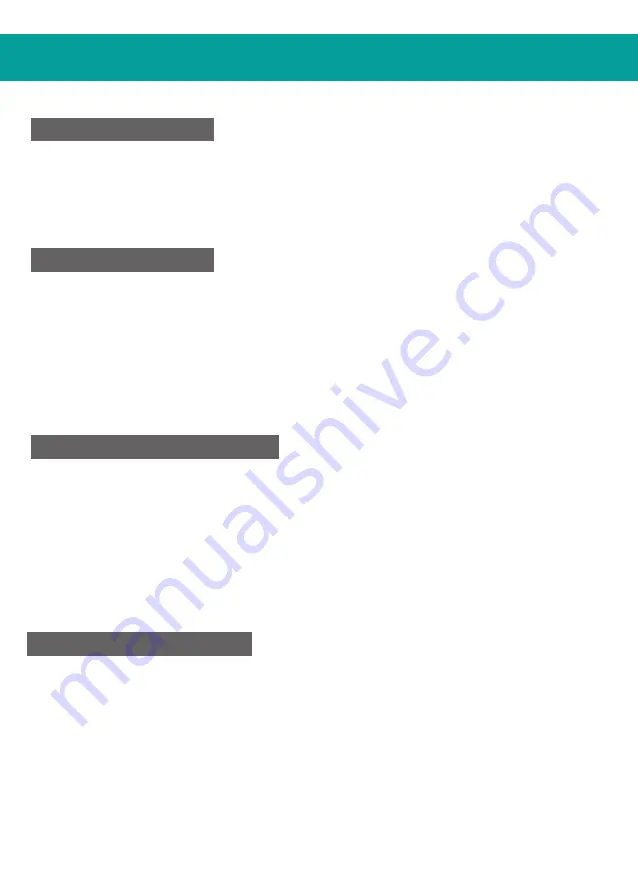
PLATFORMS
PS3® GUIDE
1
、
Connect the pedals to the wheel and then connect the wheel to the
PS3®console
2
、
Press the HOME button to enter the XBM window
3
、
Press and hold the MODE button to enter the Menu setup window
PS4® GUIDE
1
、
Connect the pedals to the wheel then connect the wheel to the PS4® console
2
、
Connect the original PS4® controller to the wheel with the USB cable provided
(or a cable with data function)
3
、
After the connection has been established, the red LED on the wheel will turn on
then press the HOME button on the wheel to select the User
4
、
To enter in the XBM window press the HOME button
1
、
Connect the pedals to the wheel then connect the wheel to the XBOX ONE®
console
2
、
Connect the original XBOX ONE® controller to the wheel with the USB cable
(or a cable with data function)
3
、
After the connection has been established, the red LED on the wheel will turn on
4
、
To enter in the main menu press the HOME button
XBOX ONE® GUIDE
SWITCH® GUIDE
1
、
Connect the pedals to the wheel then connect the wheel to the SWITCH® console
2
、
After the connection has been established, the red LED on the wheel will turn on
3
、
Follow the route to activate the wheel : System Settings -> Controllers and
sensors -> Pro Controller Wired Communication -> Set to "ON"
To screenshot :
Press“SHARE” and “OPTIONS”
Summary of Contents for MLT-DP16-K
Page 1: ...QUICK START GUIDE Model MLT DP16 K EN...
Page 11: ...MLT DP16 K CN...
Page 13: ...Y LT X Y RT Home Options Share...
Page 16: ...LO MID HI 3 1 SHARE 9 View Option 10 Menu 3 2 Y Y 1 SHARE 9 View OPTIONS 10 Menu 3 2 3 y...
Page 18: ...PC 1 X INPUT 2 HOME 3 D input LED 0 5 X INPUT 1 2 1 2...
Page 19: ...1 2 1 2 3...




















