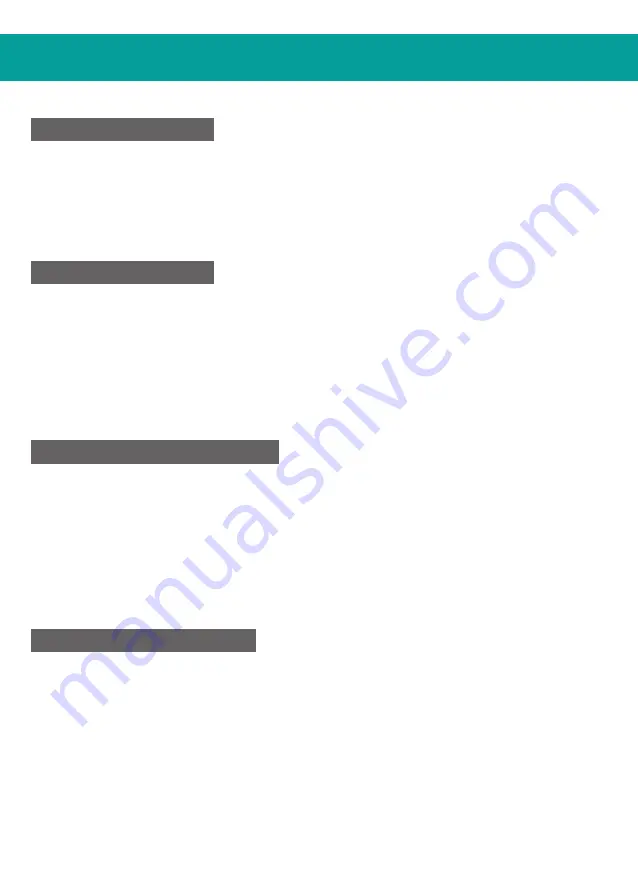
主机操作说明
PS3®
1
、
连接方向盘到
PS3®
主机,然后连接踏板到方向盘
2
、
在
PS3®
游戏中, 按一次
HOME
键进入
XBM
窗口
3
、
按住
HOME
键进入菜单设置窗口
PS4®
1
、
连接方向盘到
PS4®
主机,然后连接踏板到方向盘
2
、
使用原装数据线连接
PS4®
原装手柄到方向盘(或者带数据功能的第三方数据线)
3
、
在连接建立之后, 方向盘上的红色
LED
灯就会亮起来,然后按下方向盘
上的
HOME
键开始游戏
4
、
在
PS4®
游戏中,按一次
HOME
键进入
XBM
窗口
1
、
连接方向盘到
XBOX ONE®
主机,然后连接踏板到方向盘
2
、
使用原装数据线连接
XBOX ONE®
原装手柄到方向盘
(或者带数据功能的第三方数据线)
3
、
在连接建立之后
,
方向盘的红色
LED
灯就会亮起来
4
、
在
XBOX ONE®
游戏中,按下
HOME
键进入主菜单
XBOX ONE®
SWITCH®
1.
、
连接方向盘到
SWITCH®
主机,然后连接踏板到方向盘
2
、
在连接建立之后
,
方向盘的红色
LED
灯就会亮起来
3、打开任天堂系统设置,进入手柄与感应器,将“Pro手柄的有线通讯”打开
截图
:
按下
“SELECT/SHARE/9/VIEW/-”
和
“START/OPTIONS/10/MENU/+”
Summary of Contents for MLT-DP16-K
Page 1: ...QUICK START GUIDE Model MLT DP16 K EN...
Page 11: ...MLT DP16 K CN...
Page 13: ...Y LT X Y RT Home Options Share...
Page 16: ...LO MID HI 3 1 SHARE 9 View Option 10 Menu 3 2 Y Y 1 SHARE 9 View OPTIONS 10 Menu 3 2 3 y...
Page 18: ...PC 1 X INPUT 2 HOME 3 D input LED 0 5 X INPUT 1 2 1 2...
Page 19: ...1 2 1 2 3...




































