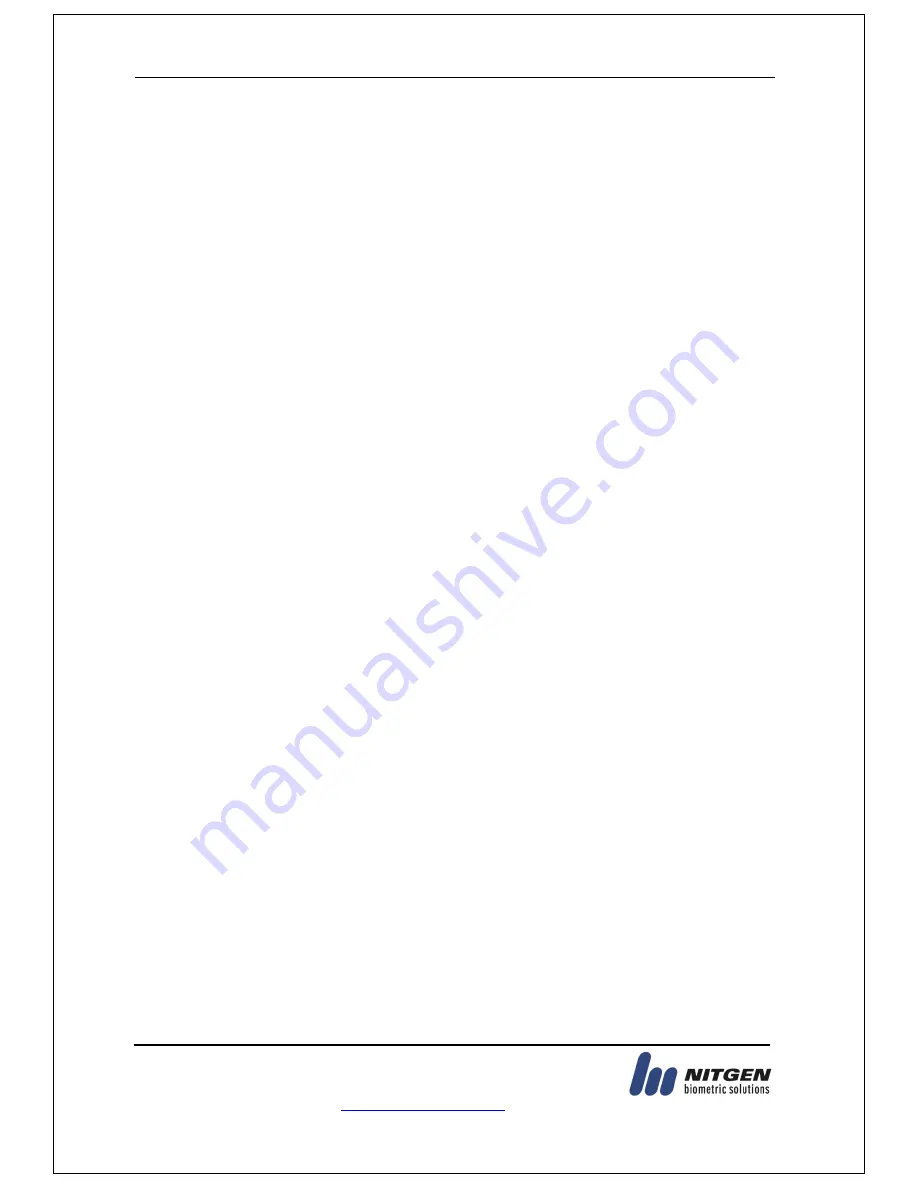
eNBioAccess-T2 User Guide
4
12F, Daemyung Valeon bldg., 127, Beobwon-ro,
Songpa-gu, Seoul, Korea (05836)
Tel : 02-6488-3232 , Fax : 02-6488-3099,
E-Mail :[email protected]
http://www.nitgen.com
Table of Contents
1.
Before Getting Started ................................................................................. 6
1.1.
Safety Notes ........................................................................................................ 6
1.2.
Product Details ................................................................................................... 7
1.2.1.
FRONT ...................................................................................................... 7
1.2.2.
REAR ......................................................................................................... 8
1.2.3.
Input / Output ............................................................................................. 9
1.3.
Screen information during operation .............................................................. 12
1.3.1.
Initial Screen ............................................................................................ 12
1.3.2.
Icons ........................................................................................................ 12
1.3.3.
Function KEY ........................................................................................... 13
1.3.4.
Main Screen ............................................................................................. 13
1.4.
LED information during operation ................................................................... 15
1.5.
Voice information during operation ................................................................. 15
1.6.
Buzzer guide announced during operation .................................................... 15
1.7.
How to register and enter the correct fingerprint ........................................... 16
2.
Product Descriptions ................................................................................. 17
2.1.
Product Features .............................................................................................. 17
2.2.
Diagram ............................................................................................................. 18
2.2.1.
Single Type (Door Lock) ........................................................................... 18
2.2.2.
Single Type (Lock Controller) ................................................................... 18
2.2.3.
Dummy Type (MCP040) ........................................................................... 18
2.2.4.
Network Type (Door Lock) ........................................................................ 19
2.2.5.
Network Type (Lock Controller) ................................................................ 19
2.3.
Product Specification ....................................................................................... 20
3.
Environment Setting .................................................................................. 21
3.1.
Checkpoints before Environment Setting ....................................................... 21
3.1.1.
Menu ........................................................................................................ 21
3.1.2.
Administration authentication ................................................................... 21
3.1.3.
How to access the menu without administrator authentication ................. 22
3.1.4.
Save Settings ........................................................................................... 22
3.1.5.
Default Setting ......................................................................................... 23
3.1.6.
Setting guide for Network Configuration ................................................... 24
3.2.
How to register the terminal in Admin App ..................................................... 27
3.2.1.
Install iAccess M Plus
................................................................................ 27
3.2.2.
Execute and Log in iAccess M Plus
........................................................... 27
3.2.3.
Access to Terminal BLE REDAY
................................................................. 27
3.2.4.
Terminal login Admin App
......................................................................... 28
3.2.5.
Administrator authentication of the terminal
............................................ 28
3.2.6.
Terminal registration
................................................................................. 28
3.3.
Access Device with Admin App ....................................................................... 29
3.4.
Access and Registration between ACM Pro and terminal ............................. 30
3.4.1.
Install ACM Pro
......................................................................................... 30
3.4.2.
Execute ACM Pro
...................................................................................... 30
3.4.3.
Set in terminal
.......................................................................................... 31
3.4.4.
LAN connection in terminal
....................................................................... 31
3.4.5.
Register the terminal in ACM Pro
.............................................................. 32
3.5.
Menu Configuration .......................................................................................... 33
3.6.
USER ................................................................................................................. 39





































