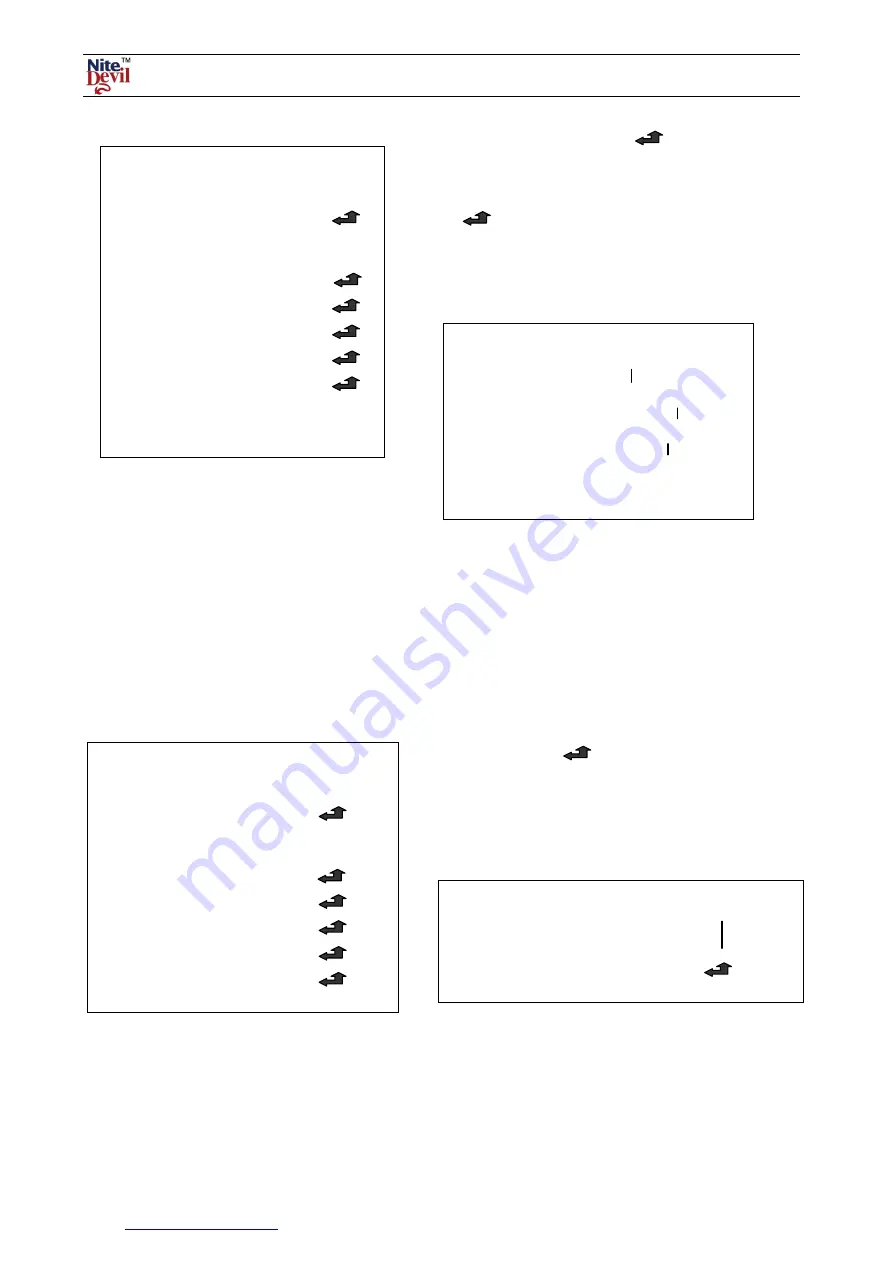
Doc XCAM190
NiteDevil Traditional Wide Dynamic
Email:
Last Revised: 03/011/2010
DELAY
The seconds before the switch from one mode to the next mode.
S-LEVEL
The setting of the brightness illumination before switching from colour to b/w
E-LEVEL
The setting of the brightness illumination before switching from b/w to colour
EXT
This deactivates the EXT function.
BW
This option will always display in black and white.
SPECIAL NOTE:
You cannot control the DAY/NIGHT menu when AGC in the EXPOSURE menu is set to OFF.
If it is, then DAY and NIGHT mode will operate only in COLOUR mode.
OFF
Deactivates 3DNR. Noise is not reduced.
ON
Activates 3DNR so that noise is reduced.
SPECIAL NOTE:
You cannot set the 3DNR to ON or OFF when the AGC mode in the EXPOSURE menu is set to OFF.
When adjusting the noise reduction level in this mode, the higher the setting the more the noise level will be reduced
but the more likely ghosting will occur.
MENU SETTINGS
1. LENS
MANUAL
2. EXPOSURE
3. WHITE BAL
AWB
4. DAY NIGHT
AUTO
5. 3DNR
ON
6. SPECIAL
7. ADJUST
8. RESET
9. EXIT
DAY NIGHT COLOUR / AUTO
/
EXT / BW
COLOUR
The option will always display in colour.
AUTO
This option allows colour mode during day
and b/w at night or when ambient light levels are low. To setup
the switching time or speed press the SET button.
DAY NIGHT AUTO
DELAY
__________ 8
S-LEVEL
__________ 63
E-LEVEL
__________ 55
RETURN
MENU SETTINGS
1. LENS
MANUAL
2. EXPOSURE
3. WHITE BAL
AWB
4. DAY NIGHT
AUTO
5. 3DNR
ON
6. SPECIAL
7. ADJUST
8. RESET
9. EXIT
3DNR OFF / ON
Digital Noise Reduction reduces the background noise in a
low light environment.
Select ON and press SET button to enter 3DNR menu.
3DNR
LEVEL
____________ 56
RETURN
RET













