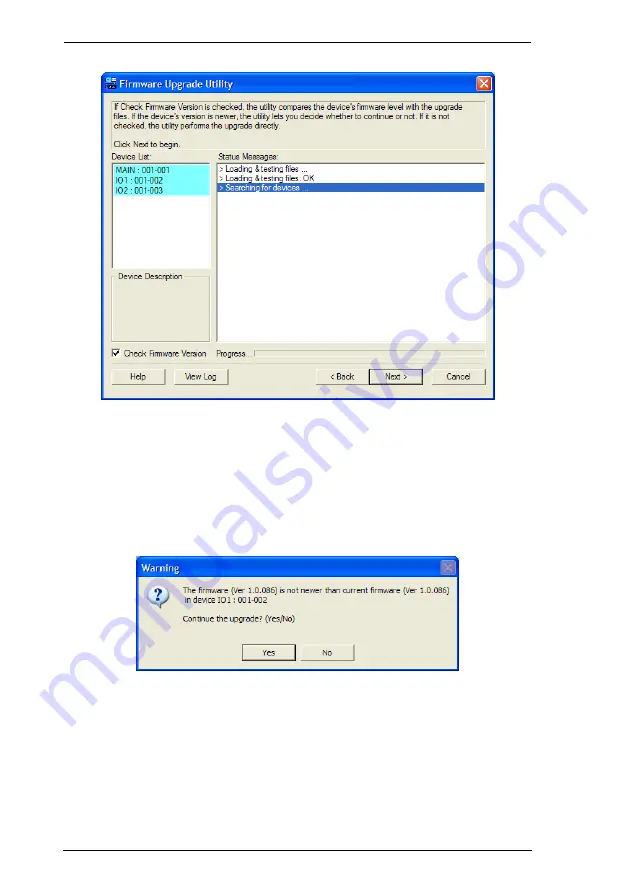
44
4. Click
Next
to perform the upgrade.
If you enabled
Check Firmware Version
, the Utility compares the device's
firmware level with that of the upgrade files. If it finds that the device's
version is higher than the upgrade version, it brings up a dialog box
informing you of the situation and gives you the option to continue or
cancel.
If you didn't enable
Check Firmware Version
, the Utility installs the
upgrade files without checking whether they are a higher level, or not.
As the upgrade proceeds, status messages appear in the
Status Messages
panel, and the progress toward completion is shown on the
Progress
bar.
NS-KVMUV8 / NS-KVMUV16 User Manual


























