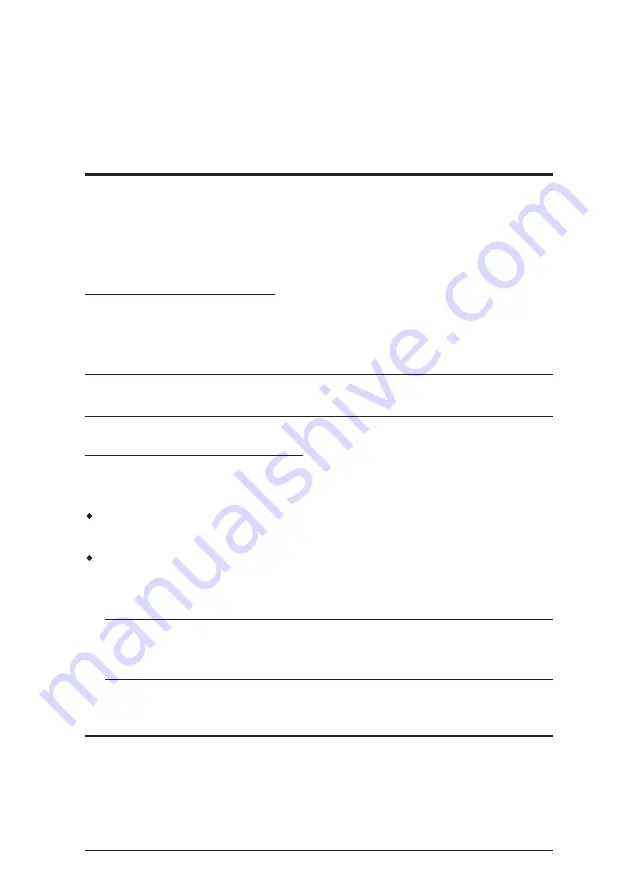
17
Chapter 3
Basic Operation
Hot Plugging
The NS-KVMUV8 / NS-KVMUV16 supports
hot plugging
– components can
be removed and added back into the installation by unplugging their cables
from the ports without the need to shut the unit down. In order for hot plugging
to work properly, the procedures described below must be followed:
Hot Plugging KVM Ports
In order for the OSD menus to correspond to KVM port changes, you must
manually reconfigure the OSD to reflect the new port information. See the
F3
SET
(page 23) and
F4 ADM
(page 25), functions for details.
Note:
If the computer's operating system does not support hot plugging, this
function may not work properly.
Hot Plugging Console Ports
The keyboard, monitor, and mouse can all be hot plugged. When hot plugging
the mouse:
You may unplug and replug the mouse (to reset the mouse, for example),
as long as you use the same mouse.
If you plug in a different mouse, all the computers on the installation must
be shut down for 10 seconds, then restarted following the power up
sequence described under Step 6 on page 15.
Note:
If, after hot plugging there is no response to keyboard and/or mouse
input, perform a
Keyboard and Mouse Reset
by simultaneously
pressing the 1 and 2 front panel port LEDs.
Port Selection
The NS-KVMUV8 / NS-KVMUV16 provides three port selection methods to
access the computers on the installation: Manual, an OSD (on-screen display)
menu system, and Hotkeys. See Chapter 4,
OSD Operation
and Chapter 5,
Keyboard Port Operation
for more information.






























