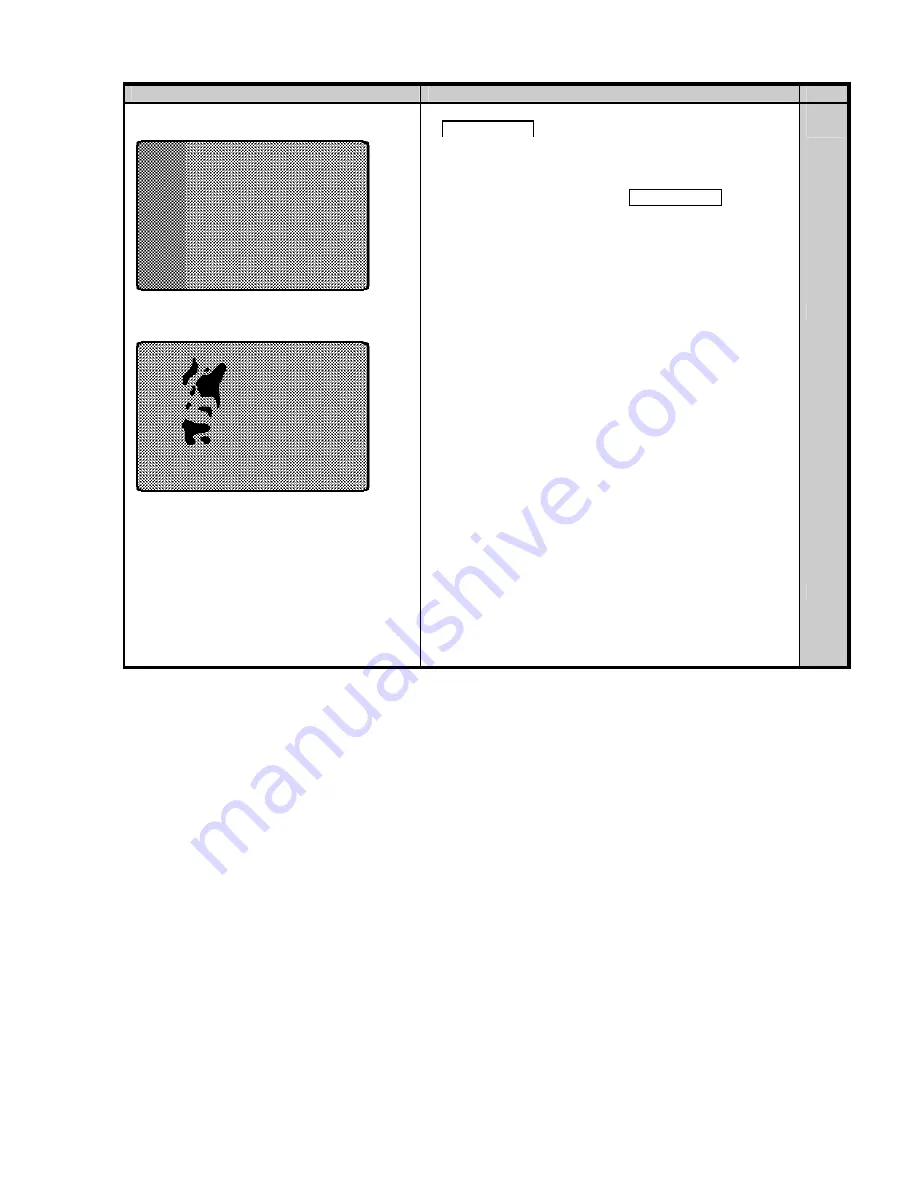
Problem
Cause/Countermeasure
Ref.
?
The color of the printed image suddenly
changes in the middle.
?
If the ribbon cartridge is taken out without pressing
Ribbon Change key and re-set again, the first frame
is printed and output with this trouble.
?
When taking out the ribbon cartridge with remaining
ribbon, do not forget to press Ribbon Change key
before taking out.
The message "Ribbon Type incorrect" is shown on
the LCD display. This does not mean the machine
trouble but means incorrect operation.
P 20
?
Un supposed Dark area appears on the
Printed image.
?
This problem is caused by a material of the card.
?
Please use the specified cards by the dealer
?
White card ( unprinted ) came out.
?
If the color image data only is transmitted while the
KO ribbon only is set, the card is output without
printing.
?
Set YMCKO ribbon when printing the color image.
Summary of Contents for PR53FS
Page 1: ...DIRECT CARD PRINTER PR53FS LE Operation Manual Ver 1 0 Sep 05...
Page 18: ...1 Circuit Protector 2 USB Connector 3 Power Cord Receptacle...
Page 20: ...MEMO...
Page 41: ...MEMO...
Page 44: ......
Page 52: ...Block Layout...
Page 57: ...MEMO...



































