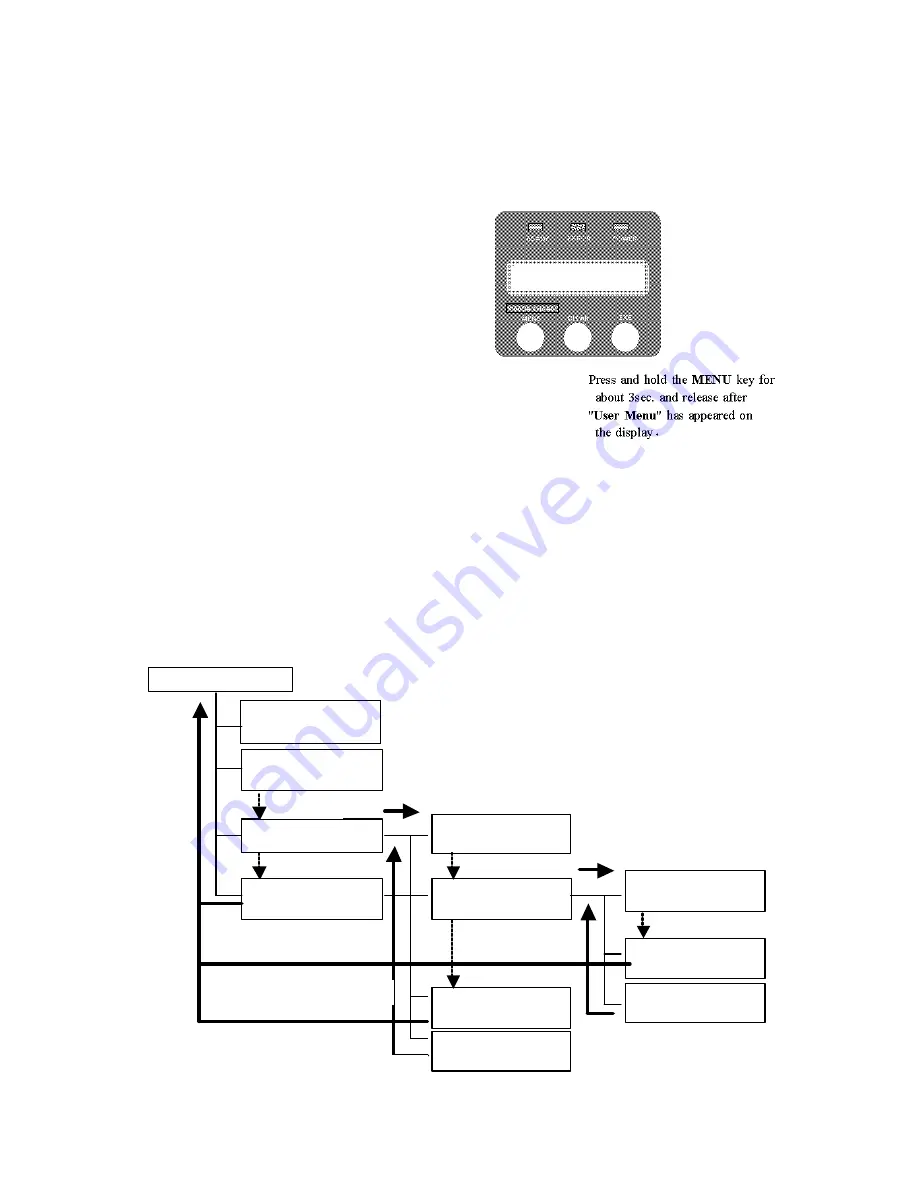
4
-
c)
Operation of the User Mode
User Mode is used to set the printer setting for the user environment or to
check the printer status.
Switching to User Mode
1.Press and hold the
MENU
key on the
Operation Panel as illustrated.
The message on the LCD display
changes from
"Input Command"
to
"User Mode"
.
2.Release the key after checking that the
"User Mode" is shown. Then,
selection of
"CLR:BACK EXE:GO"
appears on the lower line.
3.Select
"GO"
with the
EXE
key.
Then,
"User Mode/Push Menu Key"
is
displayed on the screen. If
"BACK"
is
selected with Clear key, it returns to
Normal Mode.
4.After checking that the
"User Mode/Push MENU Key"
is shown, press
MENU
key as directed, to move to the
User Menu. Then, the first menu,
"Card Count"
is displayed.
Basic Operation in the User Mode
As the User Menu has the following layer structure, select the desired item with
the
MENU
key and change the setting values using
E X E
key or
Clear
key.
By pressing
E X E
key at
".../EXE:sub Menu"
, it goes one layer below.
There are
"Return to Normal Menu"
or
"Return to Parent Menu"
selections at each
layers. By pressing
E X E
key at either of these selections, you can return to one
layer higher or to the Normal Menu.
By keeping the MENU key pressed, the group
of menu circulates in the same layer.
MENU
Return
to
Normal Mode
EXE
EXE
EXE
EXE
EXE
EXE
EXE
MENU
Ready to Print
User Mode
Push MENU key
Card Count
? ? ? ? ? ?
EXE:sub menu
Push MENU key
EXE:sub menu
Push MENU key
MENU
Return
to
Normal Mode
Return
to
Normal Mode
Return
to
Parent
MENU
Return
to
Parent
MENU
MENU
MENU
Summary of Contents for PR53FS
Page 1: ...DIRECT CARD PRINTER PR53FS LE Operation Manual Ver 1 0 Sep 05...
Page 18: ...1 Circuit Protector 2 USB Connector 3 Power Cord Receptacle...
Page 20: ...MEMO...
Page 41: ...MEMO...
Page 44: ......
Page 52: ...Block Layout...
Page 57: ...MEMO...






























