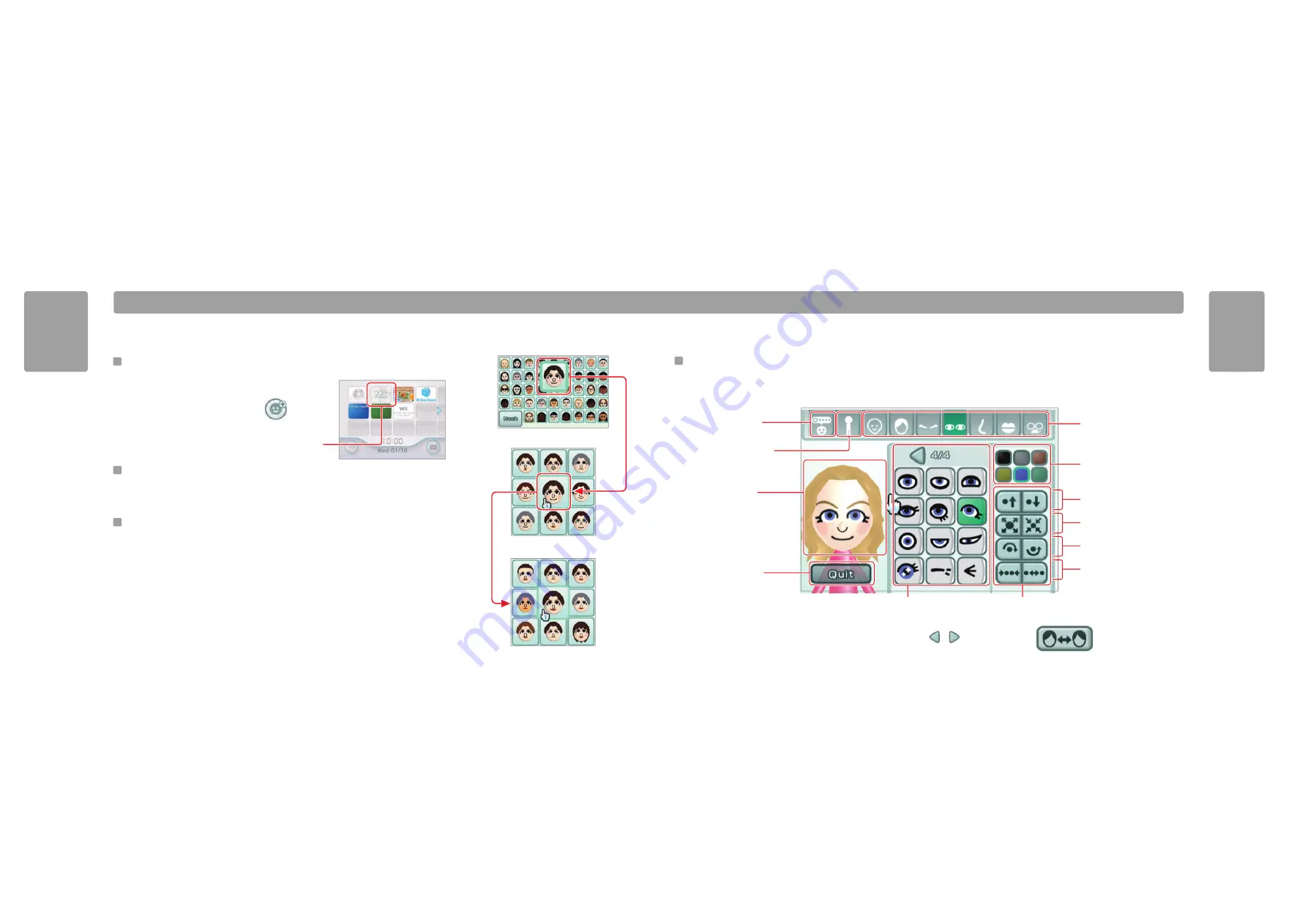
8
9
Mii Channel
Mii Channel
Modifying a Mii
Changing Mii Features
Use the style menu when changing your Mii's face and body. As you select categories from the top Feature menu, you'll see the Feature style menu below fill with variations
that you can choose for your Mii's look.
Change body type
See page 10.
Change facial features
Select feature type to see
variations appear below.
Change colour
You can select a colour for
many features.
Move feature up or down
Make feature larger
or smaller
Stop modifying
When you quit styling your
Mii, you can choose whether
to save your changes, and
then you'll go to the Mii
Plaza, where you'll see your
Mii walking around
(see page 11).
Spin your Mii
Select your Mii to see it whirl
around and show you what it
looks like from all sides.
Rotate feature
Change feature spacing
You can tighten and broaden the
spaces between dual features
such as eyes and brows.
Feature adjustment
menu
Feature style menu
Scroll buttons will appear if
there are more options
available.
Edit Mii profile
See page 10.
Right/Left Part
This option will appear when
modifying the hairstyle.
Feature Edit screen
M i i C h a n n e l
Creating More Miis
Selecting the Mii Channel from the Wii Menu
Use the Wii Remote to select the Mii Channel, then
select Start to enter Mii Plaza (see page 11).
Select the New Mii icon on the left side of the screen:
Select Male or Female. Then if you've created a Mii
previously, you'll see two Mii start-up options: "Start
from scratch" or "Choose a look-alike."
Starting from Scratch
If you select "Start from scratch," you'll instantly be given a basic starter face, then you'll fine-tune all of its features,
just as you did with your first Mii.
Choosing a Look-alike
Select "Choose a look-alike" if you want to get a Mii designed very quickly. You'll be shown a wide variety of starter
faces that show a spectrum of Mii looks.
When you find a face you like, select "Use this face" to move onto the Feature Edit screen, where you can fine-tune the
face if you prefer.
If you find one that's close but not quite right, select it and you'll see many variations on the face. You can use this
method repeatedly to get closer and closer to the exact face that you want (as shown to the right). Select "Use this face"
when you see the exact Mii face you want.
Mii Channel





















