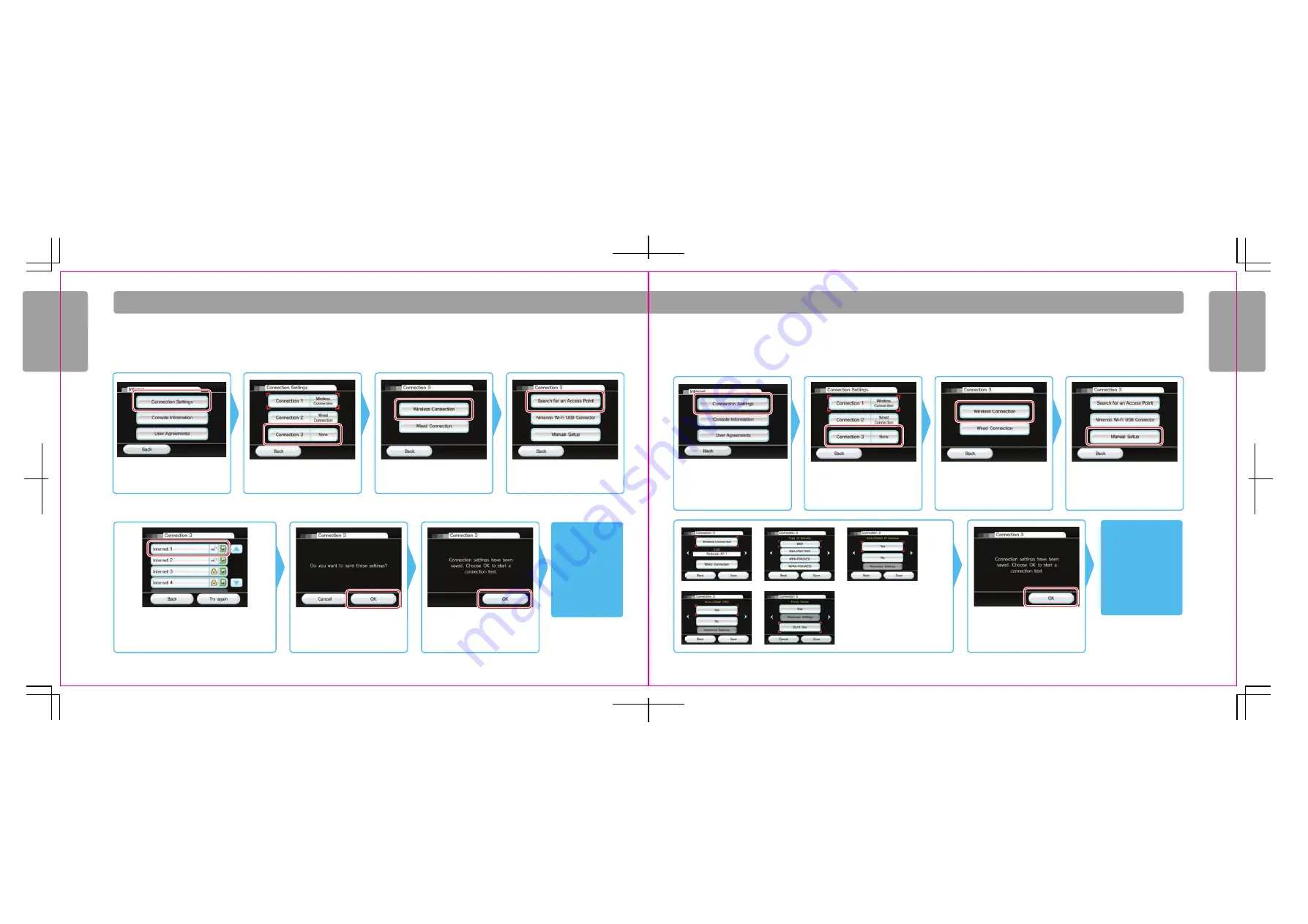
58
59
Wii Set
tings and Data Management
Wii Set
tings and Data Management
W i i S e t t i n g s a n d D a t a M a n a g e m e n t
Internet Setup Selections for Searching for an Access Point
Internet Setup Selections for Manually Connecting an Access Point
(Before trying to manually connect to your Access Point, try to search for it first using the instructions on the previous page.)
Select the Connections Settings
option.
Select Wireless Connection.
Select Search for Access Point.
Step 1
Step 2
Step 3
Step 4
Step 1
Step 2
Step 3
Step 4
The Wii console will search for any identifiable wireless
Access Points nearby. Select your Access Point from the list.
Enter security information if applicable. See Troubleshooting
for Internet connections if problems occur, page 66.
Select OK.
Select OK to test the connection.
If the test succeeds,
you've completed
Internet Setup and
your Wii is wirelessly
connected. If the test
fails, consult the
Troubleshooting
section of the
manual.
If the test succeeds,
you've completed
Internet Setup and your
Wii is wirelessly
connected. If the test
fails, consult the
Troubleshooting section
of the manual.
Step 5
Step 6
Step 7
To manually connect, first select the
Connection Settings option. Select the
Console Information option if you need to
check the MAC address. This information
may be needed for manual setup.
Select Wireless Connection.
Select Manual Setup.
WEP
WPA(TKIP)
WPA(AES)
IP Address
Do
Don't
These screens require you to input
settings from your PC or router to
establish a connection.
See support.nintendo.com for
additional help on how to
complete these screens.
Select OK to test the connection.
Select an open connection indicated
by “None”.
Select an open connection indicated
by “None”.






















