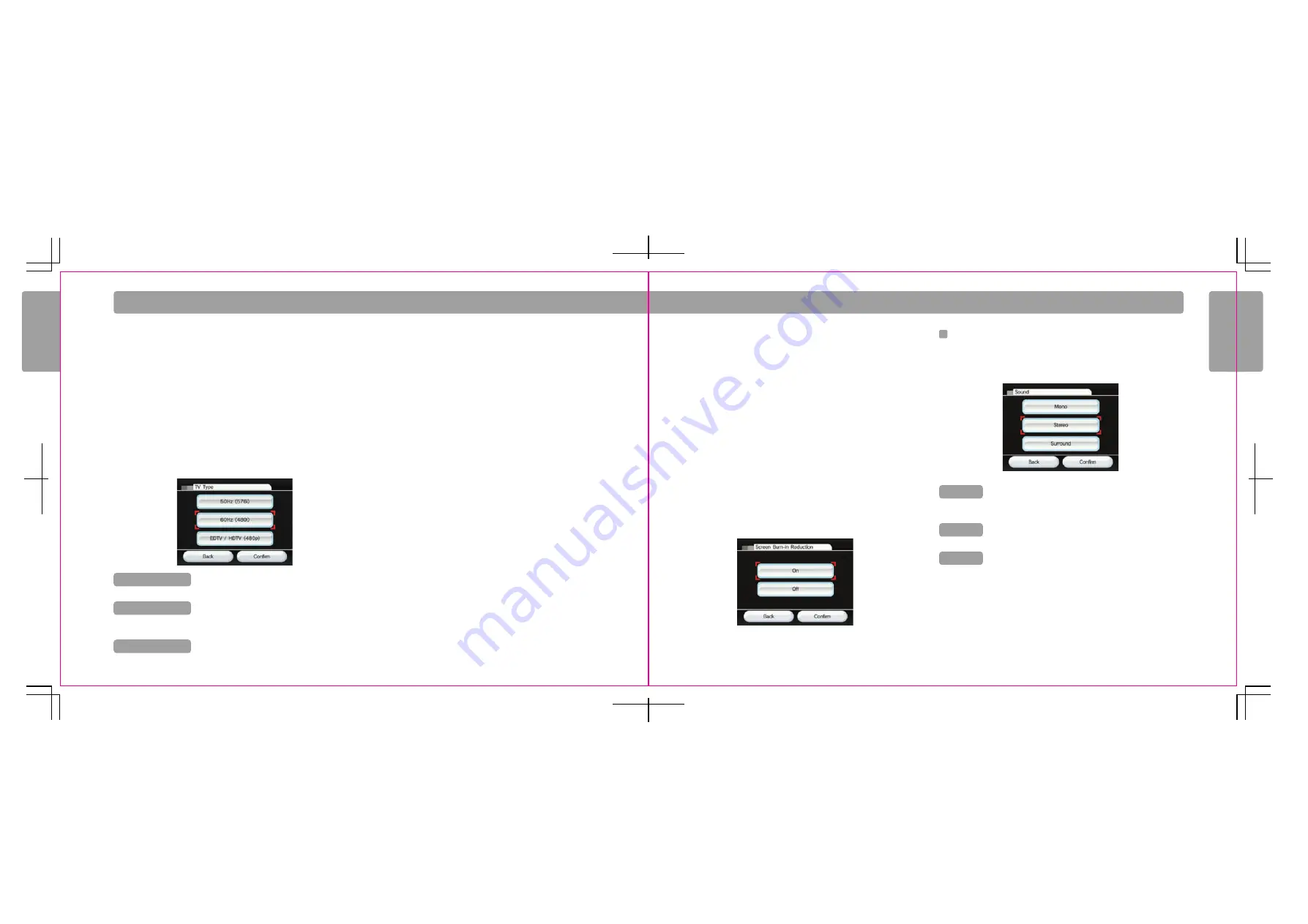
46
47
W i i S e t t i n g s a n d D a t a M a n a g e m e n t
Wii Set
tings and Data Management
Wii Set
tings and Data Management
TV Resolution
Some Wii software supports a 480p progressive output that displays at a higher
resolution than the standard 60Hz (480i) and 50Hz (576i) resolutions. To view Wii
display output in 480p, you must change the Wii's TV Resolution setting from 50Hz
(576i) or 60Hz (480i) to EDTV/HDTV (480p). Confirm your selection once it's complete.
(Games that do not support 480p will be displayed in 480i.)
To view Wii display output in progressive scan, your television must be a high
definition (HDTV) or enhanced definition (EDTV) compatible with a 480p signal.
In addition, you'll also need the separately-sold Wii Component AV Cable to connect
your Wii to your HDTV or EDTV television (see page 12 of the Wii Operations Manual -
System Setup). (You cannot see Wii progressive display output when the console is
connected to a television using any other kind of cable.)
Screen Burn-in Reduction
When images are displayed in the same spots for long periods of time, some
television screens can suffer "screen burn-in." (See page 12 in the Wii Operations
Manual - System Setup, for more information on TV screen damage.) The Wii console
can help prevent this effect with its Screen Burn-in Reduction feature. When activated,
the Wii console will fade the screen when Wii software is paused for five or more
minutes. (You can revert the screen to its original brightness by simply pressing any
button on the Wii Remote other than the Power Button.)
You can turn Screen Burn-in Reduction on or off by making your selection,
then confirming it.
NOTE:
• Your TV may also have its own screen burn-in reduction function that may fade back
the screen imagery or darken it entirely.
• Wii's Screen Burn-in Reduction does not work for all types of software, including
Nintendo GameCube software, so it is recommended that the television be turned
off when not playing.
• Please follow your TV manufacturer’s recommendations to avoid screen burn-in.
NOTE: Nintendo GameCube software is not compatible with EDTV/HDTV (480p).
If EDTV/HDTV (480p) is selected and you start a Nintendo GameCube game, the
setting will automatically be adjusted to 50Hz (576i) or 60Hz (480i) depending on
the game.
Sound
You can change the sound setting for your Wii output by selecting the Mono, Stereo,
or Surround options. Confirm your selection once it's complete.
EDTV / HDTV (480p)
50Hz (576i)
60Hz (480i)
Mono
Stereo
Surround
Select this display output when using the Wii Component
AV cable to connect
with your HDTV or EDTV.
Select this display output when using any other kind of
cable to connect with your television, such as the Wii AV
Cable.
Select this display output if both your television and the
software you are using supports 60Hz (480i) mode.
Select when you want Wii sound output to come equally out of the
left and right TV speakers.
Some games may include only Mono
sound.
Select when using software that provides different sounds for the
left and right TV speakers to create a fuller audio effect.
Select when using software that provides different sounds for
the left, right, and more TV speakers to create an even-fuller
audio effect.
Your game and TV must be compatible with
surround sound to take advantage of this feature.














































