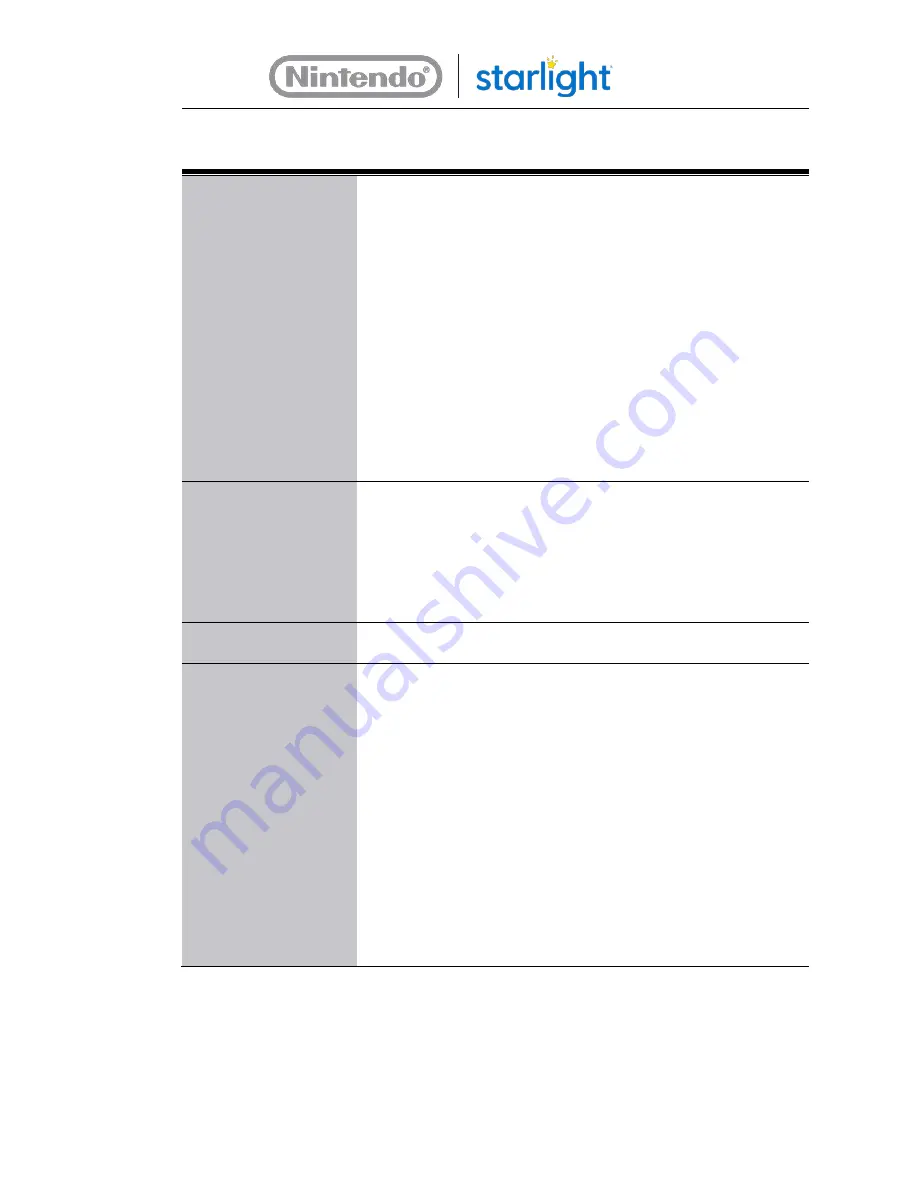
Need Help?
877.716.8550
starlight.org/gaming/support
22
No Power – Nintendo
Switch Console
The Nintendo Switch console has a lithium-ion battery. If the
Gaming station has been in storage for a long time, the battery
on the console may have been depleted.
Connect the main power cord to a power outlet. Allow the
console to charge in its dock for 20 minutes, then press the
HOME Button on the Pro Controller to wake it up.
If there is still no power, verify the following.
•
There is a green LED on the dock
•
The console AC adapter is connected to the dock and to the
power strip.
•
While the Gaming station is plugged into power, lift the
console from the dock and insert it back into the dock.
Verify that the green LED on the dock illuminates.
Games – Pre-existing
Game Missing
A user may have deleted the game.
See section 2.8.3, Re-Adding a Game
If you do not want to or cannot connect the console to the
Internet to redownload the game, contact support to set up a
repair.
Games – All Games
Missing
Contact support to set up a repair.
Controllers - Button
problems
Some games do not use some of the buttons on the controllers.
If buttons on the controllers should be usable but appear to not
be working, do the following:
1.
Using a known working controller, from the Home Menu,
select
System Settings
.
2.
Select
Controllers and Sensors
from the list on the left.
3.
Select
Test Input Devices
.
4.
Select
Test Controller Buttons
.
5.
Press all of the buttons on the controller you think is not
working.
The buttons should register on the screen if they work. If you
must press hard to get the button to register, or if it registers
intermittently, the controller may need to be replaced. Call our
support line to get a replacement controller.
























