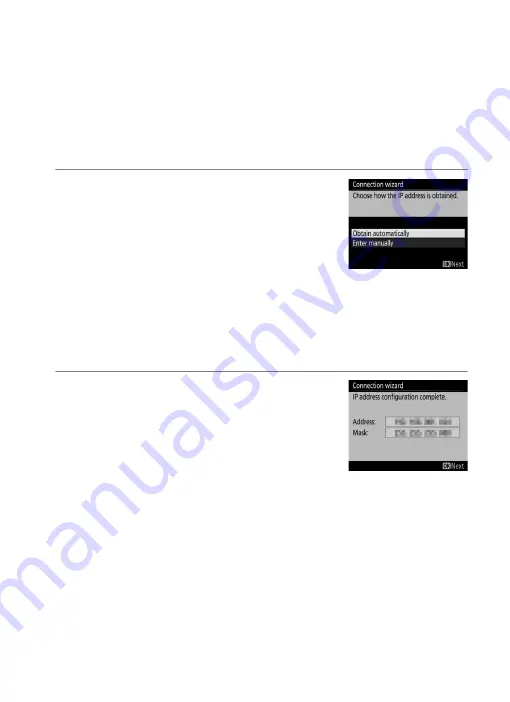
19
❚❚
Image Transfer, Camera Control, and HTTP Server
If you choose any of the above options in Step 4 on page 9, follow
the steps below to connect to an existing network. Where you will
start depends on the option selected in Step 6 on page 10: if you
selected an option other than
Direct (access point)
, start at
Step 1; otherwise, proceed to Step 2, below (
Image transfer
or
Camera control
), or to Step 5 on page 21 (
HTTP server
).
1
Obtain or select an IP address.
Highlight one of the following options
and press
J
.
•
Obtain automatically
: Select this option if
the network is configured to supply the
IP address automatically.
•
Enter manually
: When prompted, enter an IP address and
subnet mask by pressing
4
and
2
to highlight segments
and
1
and
3
to change. Press
J
to proceed when entry is
complete.
2
Confirm the IP address.
The camera IP address will be displayed
as shown at right; press
J
. If
Image
transfer
or
Camera control
is selected,
proceed to Step 3; otherwise, proceed to
Step 6.
Summary of Contents for WT-6
Page 13: ...xiii ...
Page 43: ...29 4 Click Next 5 Select Wireless LAN WT 5 WT 6 and click Next ...
Page 46: ...32 9 Select Manual setup for advanced users and click Next ...
Page 59: ...45 ...
Page 60: ...46 ...
Page 61: ...47 ...






























