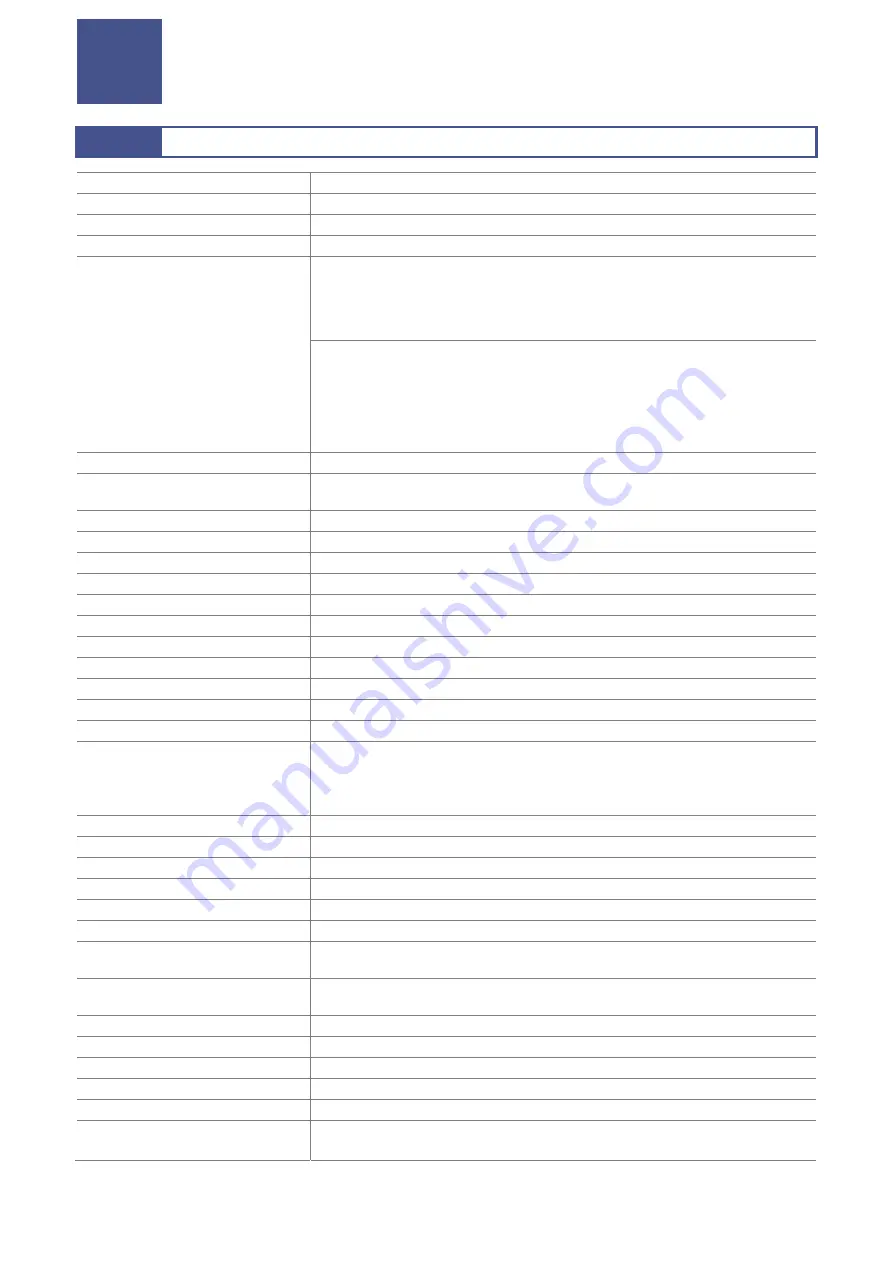
Major Specifications
____________________________________________
19
7
7
7 Major Specifications
7.1
7.1
Microscope Camera DS-Ri2
Model DS-Ri2
Image pickup device
CMOS image sensor (36.0 x 23.9 mm) with 16.25 million effective pixels
Color/monochrome Color
Infrared blocking filter
Built in
Maximum frame rate
With a 2.5x adapter installed:
• All pixels:
4908 x 3264 6 fps
• ROI 1/2:
2454 x 1632 19 fps
• 3 x 3 pixels average:
1636 x 1088 45 fps
• 3 x 3 pixels average ROI 1/2:
818 x 544 45 fps
With a 1.0x adapter installed:
• All pixels:
16-mm diameter 1608 x 1608 19 fps
22-mm diameter 2136 x 2136 15 fps
25-mm diameter 2424 x 2424 13 fps
• 3 x 3 pixels average:
16-mm diameter
536 x 536 45 fps
22-mm diameter
712 x 712 35 fps
25-mm diameter
808 x 808 35 fps
Quantization 14
bit
Sensitivity
Recommended exposure index (ISO sensitivity):
Equivalent to 200 (with gain set at 1.00x, and Tone set at 3)
Cooling image pickup device
N/A
Lens mount
F mount
Output image format
RGB 24 bit
Color space
sRGB
Exposure 100
sec to 120 sec (specified by three significant figures at minimum unit of 100
sec)
Gain
1.00 to 64.0x (specified by three significant figures )
Tone 7
levels
Sharpness
Adjustable at 9 levels (-3: softest, +5: sharpest)
Offset
-50 to +50 (1 step)
Hue
-50 to +50 (1step)
Saturation
-50 to +50 (1step)
Scene modes
Seven modes for biological application: Halogen (BF, HE, ELA), LED/BF, DIC, PH,
DF/FL, Linear
Four modes for industrial application: Wafer/IC, Metal, CIR Board, FPD)
One additional mode for other application: Asbestos
White balance
Manual setting, red/blue gain adjustable
Exposure mode
One-push program AE, continuous program AE, manual
Photometry mode
Average photometry, peak photometry
Photometry area
Can be specified in 4 pixels within the effective number of pixels for the camera mode
Exposure compensation
-2 to +2 EV by 1/3 EV step
External trigger
Available (Software trigger with USB also available)
PC interface
(USB connector)
USB 3.0 (Micro-B receptacle)
External trigger interface
(EXT I/O connector)
ø3.5, 4-pole mini jack
Power supply jack
For AC adapter connection, 2-pin (polarity: center negative)
Tripod screw hole
1/4” (ISO 1222)
Body color
White
External dimensions
134 x 105 x 153 mm
Mass (reference)
Approx. 1.2 kg
Power
Input rating:
12 VDC±5%,1.2 A
Power consumption:
13 VA
Summary of Contents for DS-Qi2
Page 2: ......
Page 10: ...Safety Precautions viii ...





































