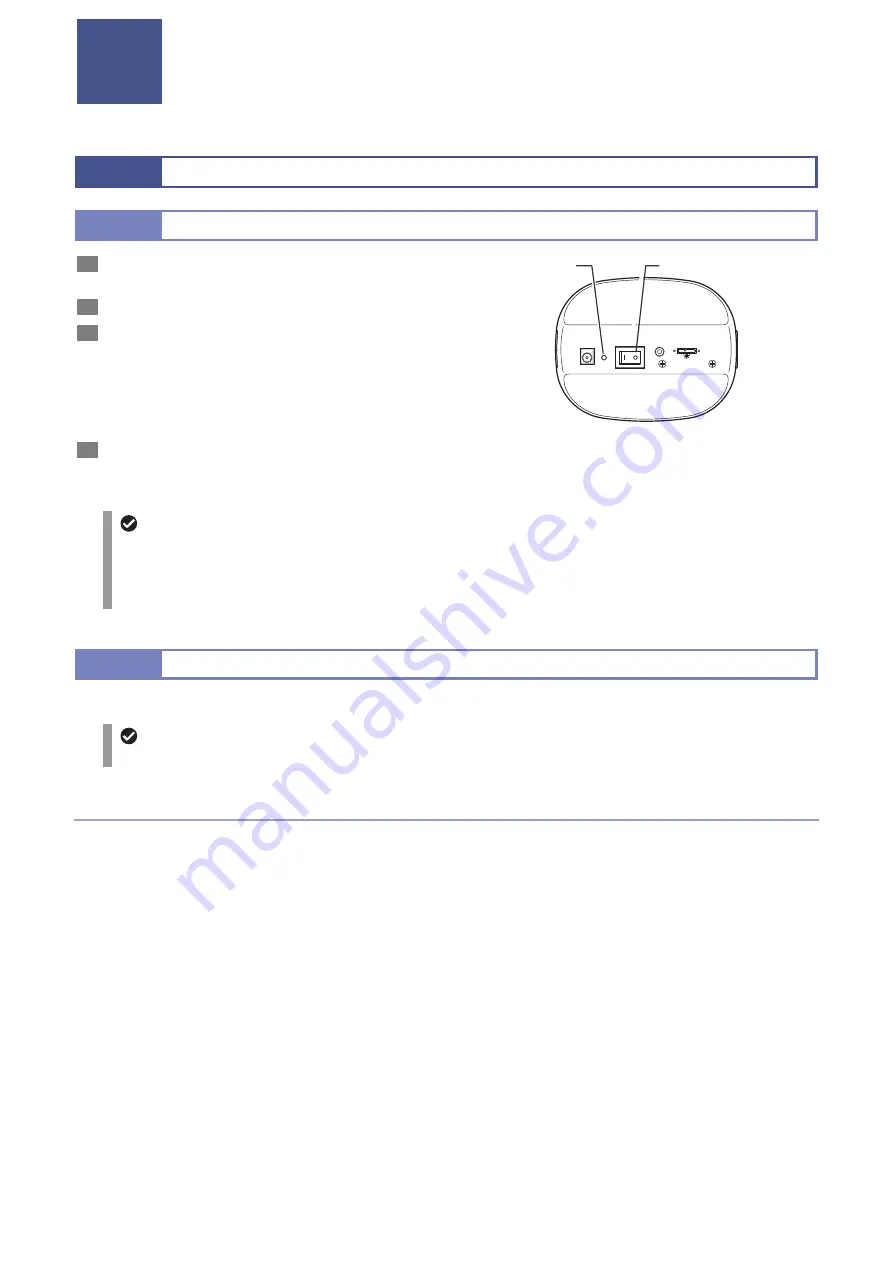
Capturing Images
__________________________________________________
9
4
4
4 Capturing Images
This chapter describes procedures to capture images using the DS-Ri2/DS-Qi2.
4.1
4.1
Starting Capturing Images
4.1.1
4.1.1
Turning On the DS-Ri2/DS-Qi2
1
Check that installation and connection of this
product have been complete.
2
Turn on the PC.
3
Flip the POWER switch to the “I” side to turn on the
power.
When the power is supplied to this product, the power
indicator beside the POWER switch lights up in green.
Wait for about five seconds until the PC recognizes this
product, and then go to Step [4].
4
Start the NIS-Elements.
NIS-Elements automatically recognizes the connection of
this product and the PC.
DC IN 12V
POWER
EXT.I/O
USB(D)
Turning on the DS-Ri2/DS-Qi2
Sleep mode
If a period of five minutes or more passes without any operation made on the application, this product enters into the
sleep mode, which is indicated by the power indicator flashing in green.
This product returns from the sleep mode when the application software is started, which is indicated by the power
indicator lit in green.
4.1.2
4.1.2
Operation on NIS-Elements
Image capturing is controlled on the PC, or the NIS-Elements application software.
Operation of NIS-Elements
For how to operate NIS-Elements, see instruction manual for the NIS-Elements.
Downloading the NIS-Elements F
NIS-Elements F is available for download on the following website.
Check the contents of and notes regarding the software, as well as how to introduce it to your PC before downloading.
For Japanese version:
http://www.nikon-instruments.jp/jpn/service/download/software/imgsfw/index.aspx
For English version:
http://www.nikon.com/products/microscope-solutions/support/download/software/index.htm
POWER switch
Power indicator
Summary of Contents for DS-Qi2
Page 2: ......
Page 10: ...Safety Precautions viii ...





























