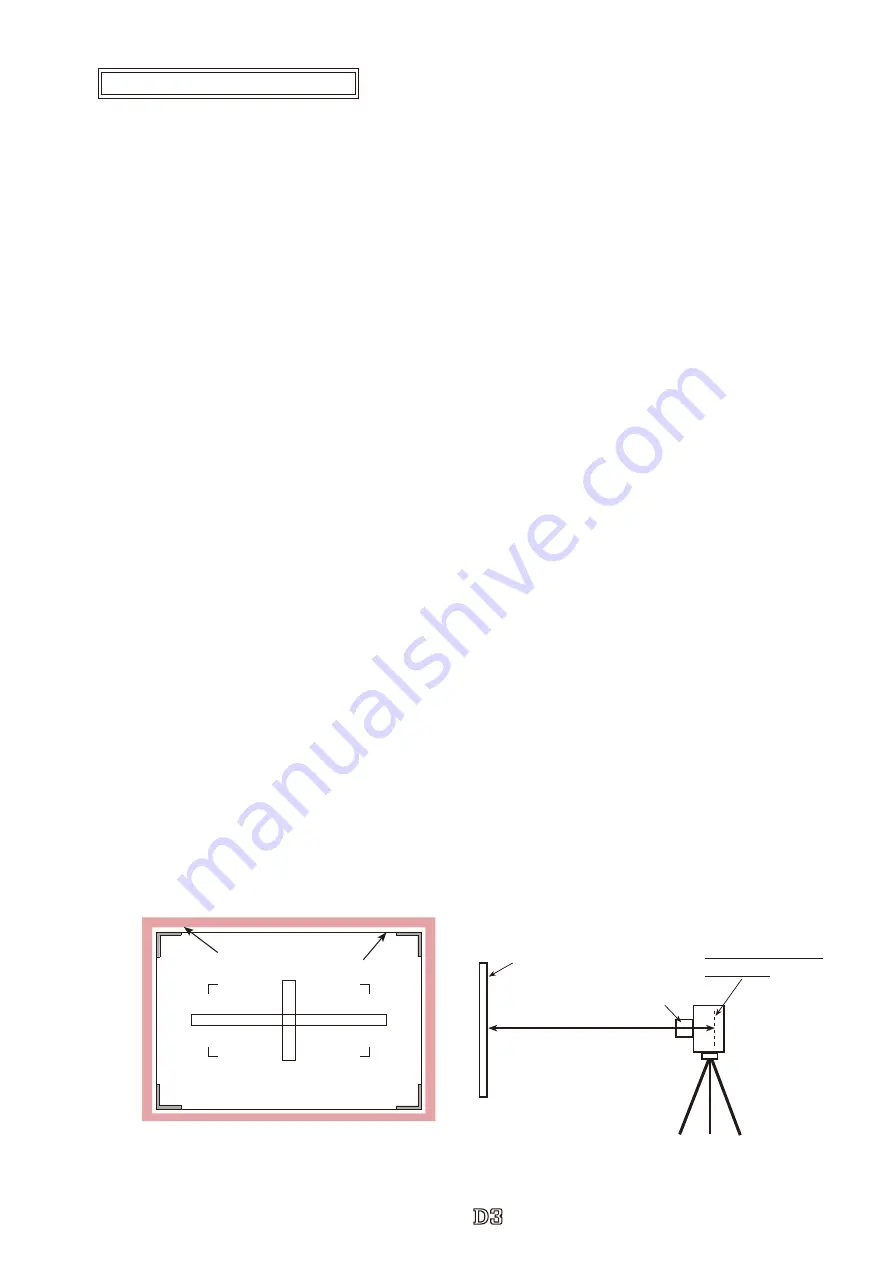
-
A
・
-
VBA18001-R.3719.A
logo�Q0440�forGraphic
070518�Gdesign�ito
Caution
:
When "Separate Penta-Prism box from Front body" is performed, be sure to make this adjustment.
Procedure
①
Make a temporary assembly of the bottom cover.
②
Insert the battery into the camera, and set the exposure mode to "P".
③
Turn the power SW to OFF, and remove the battery.
④
Remove the FPC of the top cover, then remove the top cover from the body.
Caution: At this moment, if the FPC of the top cover is removed with the battery being inserted, the power
transistor, etc, of the DC/DC2 may be burned out.
⑤
Attach the parallax/SI chart for D3 (J63102) on the wall, etc.
⑥
Insert the CF card and battery into the camera, and mount the lens (AF 50/1.4D).
⑦
Position the camera body 70 cm-distance away from the parallax-inspection chart for D3 (J63102) by using
the tripod, etc.
⑧
Set the optical axis of lens to come in the center of the chart.
⑨
Take a shot of the chart by vertical-shooting shutter button, and display it on the TFT monitor to fine adjust
the camera position so that all four sides of the 98 % chart frame can appear on the monitor.
⑩
Look through the viewfinder. In order to meet the standard, the clearance between the 100 % frame and 98
% frame of all four sides must be seen.
【
Out-of-standard case
】
⑪
Remove the battery.
⑫
Remove the two FPCs. Loosen the four screws of the prism box, then move the prism box so that the four
sides in the viewing field of the finder come in between the 100
%
chart frame and 98
%
chart frame.
⑬
Tighten the loosened four screws.
⑭
Check the angle of view of the viewfinder
.
⑮
Connect the removed FPC. Insert the battery into the camera, and take a shot of the chart again by the
vertical-shooting release button. Confirm that the camera body does not move.
⑯
If it moves, make the adjustment from the procedure of
⑧
.
70cm
Parallax / SI chart for D3
(
J63102
)
AF50/1.4D
Mounting surface of
Image-PCB
100
%
frame (red)
98
%
frame (black)
Parallax / SI chart for D3
(
J63102
)
Parallax inspection and adjustment
INC
Summary of Contents for D3 VBA18001
Page 134: ...INC ...
















































