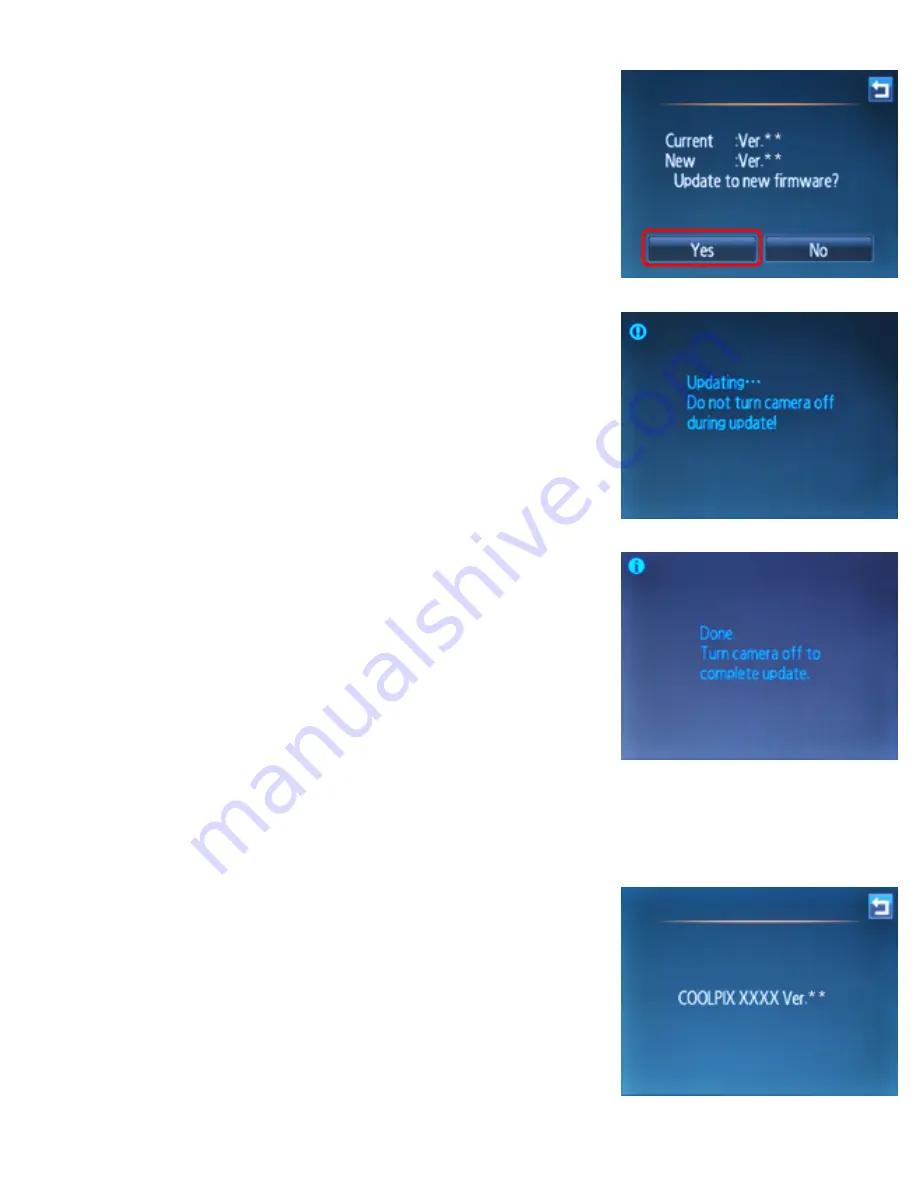
Updating Camera Firmware
5
A firmware update dialog will be displayed.
Tap
Yes
to begin the update.
The message shown at right will be displayed
while the update is in progress.
The message shown at right will be displayed
when the update is complete.
6
Confirm that the update was completed successfully.
6-1.Turn the camera off and remove the memory card.
6-2.Check the camera firmware version as described in Step 2,
“
Check the
current camera firmware version
”
.
6-3.If the updated version is displayed, the
update was successful.
“
XXXX
”
is the camera name and
“
**
”
the firmware version.
file:///C|/Users/dbolger/Desktop/New%20folder%20(2)/En/ecpx_tp_win_en_ABF.html (6 of 7) [9/20/2012 4:46:07 PM]

























