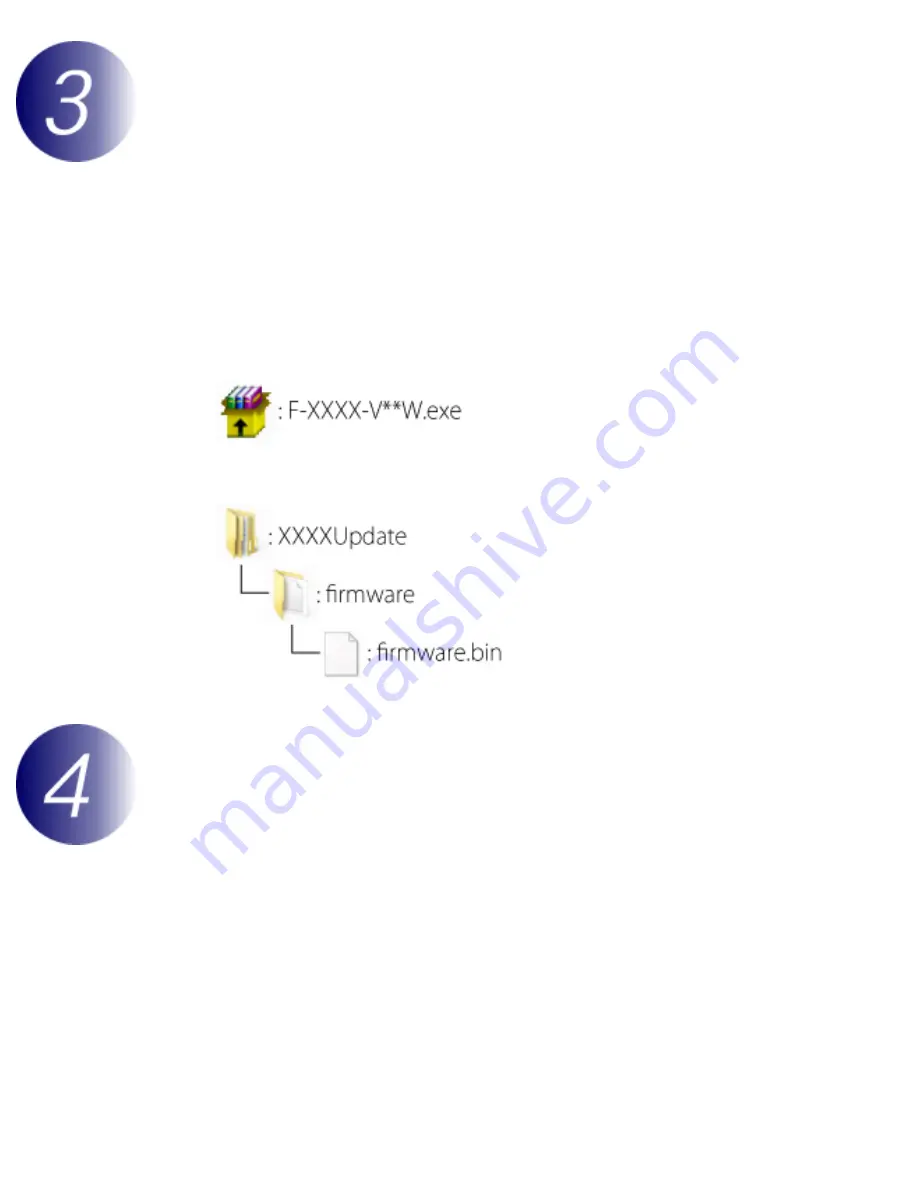
Updating Camera Firmware
Download and extract the new firmware
1
Create a new folder on your computer.
2
Right-click the
I agree - Begin download
link on the download site and
select
Save Target As
. Save the file to the folder created in Step 3-1.
3
Open the folder created in Step 3-1 and double-click the downloaded file (
“
F-
XXXX-V**W.exe
”
, where
“
XXXX
”
is the camera name and
“
**
”
the firmware
version) to extract the firmware to a sub-folder in the new folder.
The resulting file and folder hierarchy is shown below:
Copy the firmware to the memory card
The firmware can be copied to the camera memory card using a computer equipped
with a card reader or card slot.
1
Insert a formatted memory card in the card reader or card slot. If Nikon
Transfer or ViewNX 2 is installed, Nikon Transfer or Nikon Transfer 2 may start
automatically; exit the application before proceeding.
file:///C|/Users/dbolger/Desktop/New%20folder%20(2)/En/ecpx_tp_win_en_ABF.html (3 of 7) [9/20/2012 4:46:07 PM]

























