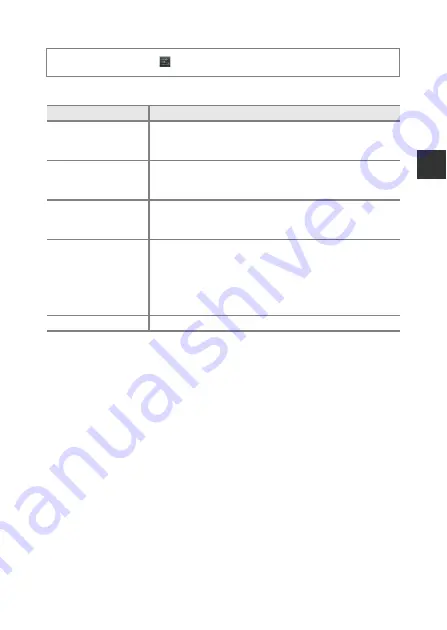
17
Ba
si
c
St
e
ps
f
o
r
S
h
oot
i
ng
an
d
P
la
yb
ac
k
Date & Time Settings
Configure the date and time settings on the Android OS setting menu (
86).
C
Changing the Settings Later
•
87) for more information about language settings.
•
See “Setting Up a Wi-Fi (Wireless LAN) Network” (
88) for more information.
•
See “Setting Up a Google Account” (
90) for more information.
•
17) for more information.
•
86) for more information about setting the location
information.
C
Clock Battery
•
The camera’s clock is powered by a built-in backup battery. The backup battery
charges when the main battery is inserted into the camera or when the camera is
connected to an optional AC adapter, and it can run the clock for several days after
about ten hours of charging.
•
If the camera’s backup battery becomes exhausted, the welcome screen is
displayed when the camera is turned on. Follow the on-screen instructions to
reconfigure the settings. See “Preparation 4 Configuring Various Settings” (
for more information.
P
re
ss
t
he
W
b
u
tto
n
M
S
e
tti
ng
s
M
Da
t
e &
ti
me
Optio
n
De
s
cr
iptio
n
S
e
t
d
a
t
e
Set camera clock to current date (month, day and year).
•
Drag each option up or down to specify the value, and
tap
Done
.
S
e
t
ti
me
Set camera clock to current time.
•
Drag each option up or down to specify the value, and
tap
Done
.
S
elec
t
ti
me z
o
ne
Select your home time zone.
•
If you change the time zone after setting the time, the
time that you set also changes.
U
s
e
24-
h
o
ur f
o
rma
t
Select the 24-hour format display or 12-hour format
display.
•
To select the 24-hour format display, add a check mark by
tapping.
•
In some time displays such as the playback screen, 24-hour
format is displayed regardless of the settings.
Ch
oos
e
d
a
t
e f
o
rma
t
Specify the order of the displayed date.
Summary of Contents for Coolpix S810c
Page 1: ...DIGITAL CAMERA Reference Manual En ...
Page 26: ...xxiv ...
Page 126: ...100 ...
Page 226: ...F28 ...
Page 227: ......
















































