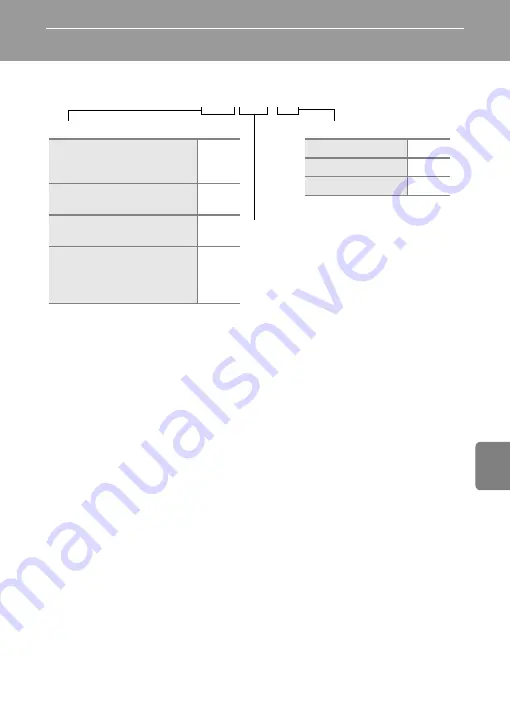
E
77
Re
fere
nce
S
ect
io
n
File and Folder Names
Images, movies, or voice memos are assigned file names as follows.
•
Files are saved in folders named with a folder number followed by an identifier:
“P_” plus a three-digit sequential number for images captured in
Panorama
assist
scene mode (e.g. “101P_001”;
2) and “NIKON” for all other images (e.g.
“100NIKON”). When the number of files within a folder reaches 9999, a new
folder will be created. File numbers will be assigned automatically starting with
“0001”.
•
Voice memo file names have the same identifier and file number as the image
to which the voice memo is attached.
•
Files copied using
Copy
>
Selected images
are copied to the current folder,
where they are assigned new file numbers in ascending order starting from the
largest file number in memory.
Copy
>
All images
copies all folders from the
source medium; file names do not change but new folder numbers are
assigned in ascending order, starting from the largest folder number on the
destination medium (
51).
•
A single folder can hold up to 200 images; if the current folder already contains
200 images, a new folder, named by adding one to the current folder name, will
be created the next time an image is captured. If the current folder is numbered
999 and contains 200 images, or an image is numbered 9999, no further images
can be captured until the internal memory or memory card is formatted
(
66), or a new memory card is inserted.
D S C N 0 0 0 1 . J P G
Identifier (not shown on camera monitor)
Original still images (voice
memo attachment included)
and movies
DSCN
Small copies (voice memo
attachment included)
SSCN
Cropped copies (voice memo
attachment included)
RSCN
Images created by an image
editing function other than
crop and small picture (voice
memo attachment included)
FSCN
Extension (indicates file format)
Still images
.JPG
Movies
.MOV
Voice memos
.WAV
File number (assigned automatically in
ascending order, starting with “0001”)
Summary of Contents for CoolPix S6200
Page 28: ...12 Basic Operations Parts of the Camera and Basic Operations Attaching the Camera Strap ...
Page 50: ...34 ...
Page 96: ...80 ...
Page 211: ......






























