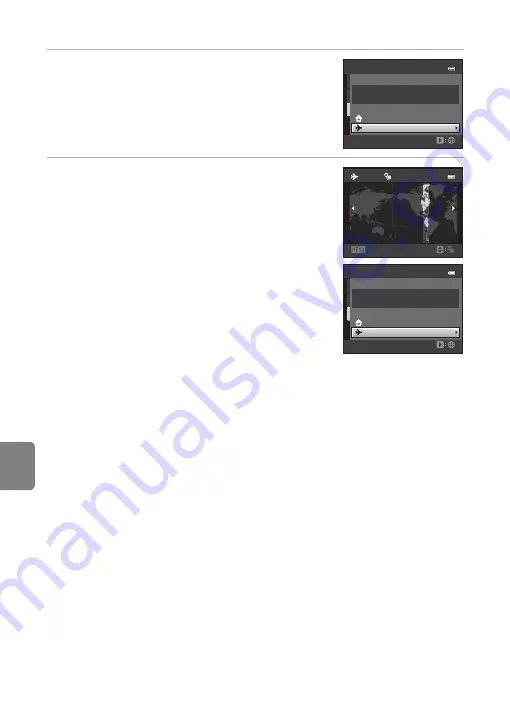
E
56
The Setup Menu
Re
fere
nce
S
ect
io
n
3
Press
K
.
•
The travel destination screen is displayed.
4
Press
J
or
K
to select the travel destination
time zone.
•
If daylight saving time is in effect, press
H
to enable
daylight saving time function.
W
is displayed at the top
of the monitor and the camera clock is advanced one
hour. Press
I
to disable the daylight saving time
function.
•
Press the
k
button to apply the travel destination time
zone.
•
While the travel destination time zone is selected, the
Z
icon will be displayed in the monitor when the
camera is in shooting mode.
Time zone
1 5 / 1 1 / 2 0 1 1 1 5 : 3 0
Home time zone
Travel destination
Lo n d o n , C a s a b l a n c a
Back
1 1 : 3 0
– 0 4 : 0 0
E D T :
N e w Yo r k
To r o n t o
L i m a
Time zone
1 5 / 1 1 / 2 0 1 1 1 1 : 3 0
Home time zone
Travel destination
E D T : N e w Yo r k
To r o n t o , L i m a
C
w
Home Time Zone
•
To switch to the home time zone, select
w
Home time zone
in step 2 and press the
k
button.
•
To change the home time zone, select
w
Home time zone
in step 2, and complete steps 3 and 4.
C
Daylight Saving Time
When daylight saving time starts or ends, turn the daylight saving time function on or off from the
time zone selection screen displayed in step 4.
C
Imprinting Date on Images
Enable date imprint from the
Print date
option (
60) in the setup menu after the date and time
have been set. When the
Print date
option is enabled, images will be saved with shooting date
imprinted on them.
Summary of Contents for CoolPix S6200
Page 28: ...12 Basic Operations Parts of the Camera and Basic Operations Attaching the Camera Strap ...
Page 50: ...34 ...
Page 96: ...80 ...
Page 211: ......






























