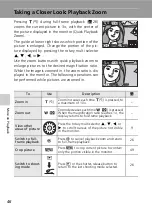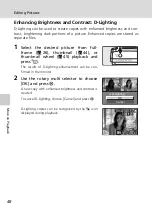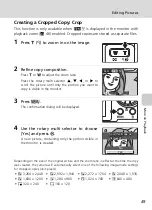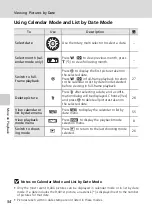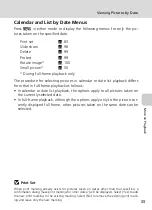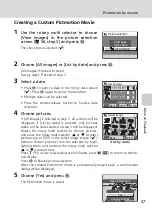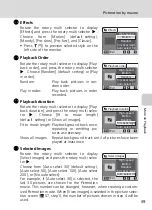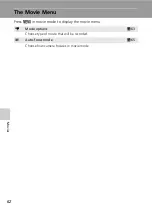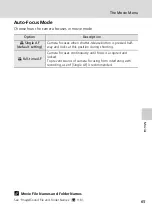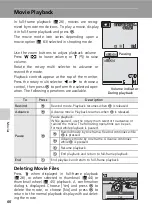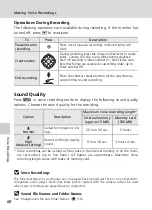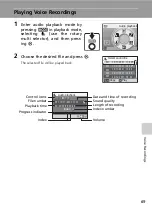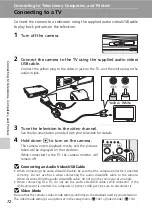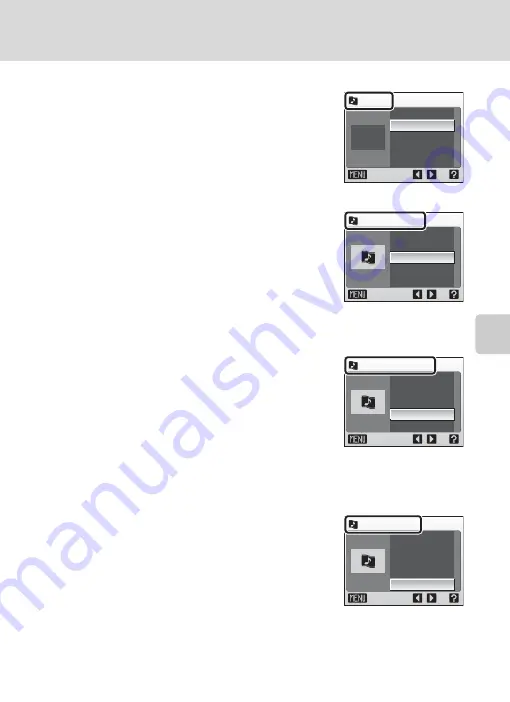
59
Pictmotion by muvee
Mor
e on
Pl
ayback
2
Effects
Rotate the rotary multi selector to display
[Effects] and press the rotary multi selector
J
.
Choose from [Motion] (default setting),
[Moody], [Pro-slow], [Pro-fast], and [Classic].
• Press
v
(
k
) to preview selected style on the
left side of the monitor.
3
Playback Order
Rotate the rotary multi selector to display [Play-
back order], and press the rotary multi selector
J
. Choose [Random] (default setting) or [Play
in order].
Random:
Play back pictures in ran-
dom order.
Play in order:
Play back pictures in order
recorded.
4
Playback duration
Rotate the rotary multi selector to display [Play-
back duration], and press the rotary multi selec-
tor
J
. Choose [Fit to music length]
(default setting) or [Show all images].
Fit to music length: Play background track once,
repeating or omitting pic-
tures as necessary.
Show all images:
Repeat background track until all pictures have been
played at least once.
5
Selected Images
Rotate the rotary multi selector to display
[Select images] and press the rotary multi selec-
tor
J
.
Choose from [Auto select 30] (default setting),
[Auto select 50], [Auto select 100], [Auto select
200], or [No auto select].
For example, if [Auto select 30] is selected, the
last 30 pictures are chosen for the Pictmotion
movie. This number can be changed, however, when creating a custom-
ized Pictmotion movie. When [View images] is selected in the picture selec-
tion screen (
57, step1), the number of pictures chosen in step 4 will be
used.
Effects
Exit
Motion
Random
Fit to music length
Auto select 30
High-speed
Playback order
Exit
Motion
Random
Fit to music length
Auto select 30
High-speed
Playback duration
Exit
Motion
Random
Fit to music length
Auto select 30
High-speed
Select images
Exit
Motion
Random
Fit to music length
Auto select 30
High-speed